Hard Reset for Huawei P9 lite
In our description database there are 3 solutions for performing hard reset for Huawei P9 lite.
Choose the first method and follow the steps to perform a hard reset. If the first solution does not work, try the next method.
Please remember! Hard reset will delete any and all data your device contains; like pictures, contacts, messages, apps etc. Everything. Huawei P9 lite device will be brought back to the same configuration as that of a brand new device.
Instruction I:
1. Power up the phone.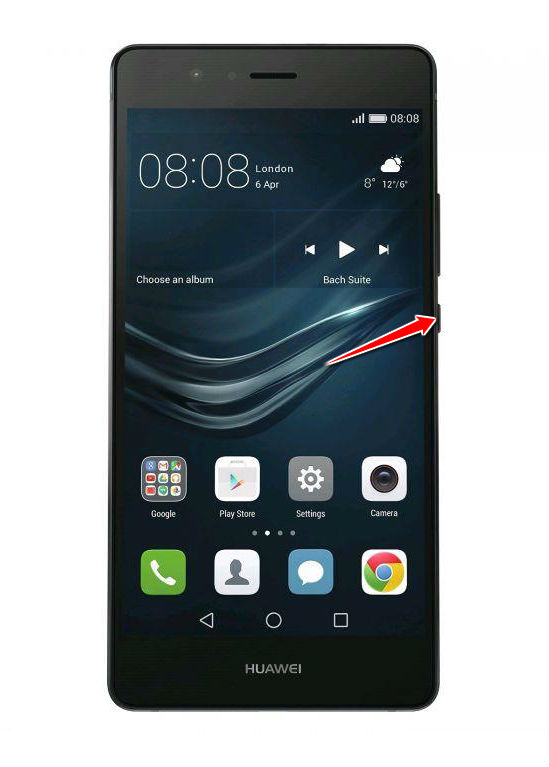
2. Open the phone's dialer and type in this code: *#*# 2846579#*#*. Confirm it.
3. A menu will appear on screen. From it, select the Restore Factory option. Confirm by tapping OK.
4. The Factory Reset process is complete. Congratulations.
Instruction III:
1. Lets begin. Please press the Power button in order to turn your phone on.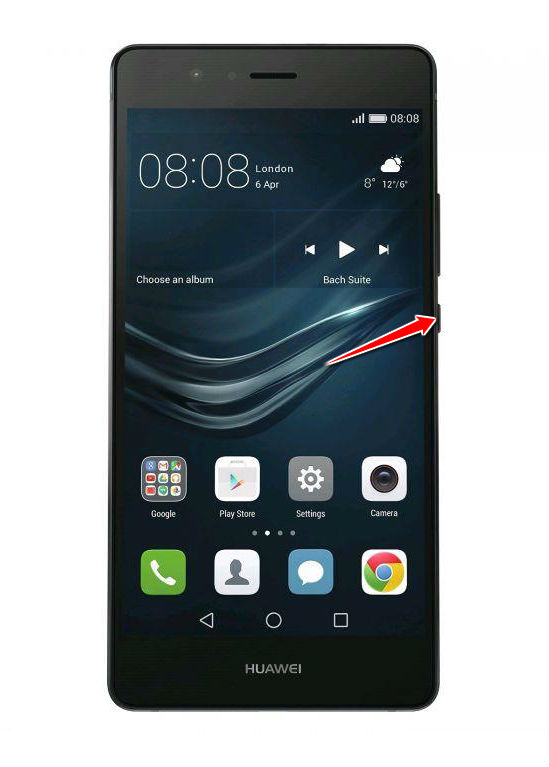
2. Enter Menu > Settings > Advanced Settings > Backup and Reset.
3. Tap Factory data reset and Reset Phone (possibly twice).
4. The phone will now turn off and back on, returning to its default settings. Grats.
Instruction V:
1. Hi. First of all, switch the phone off by holding down the Power button.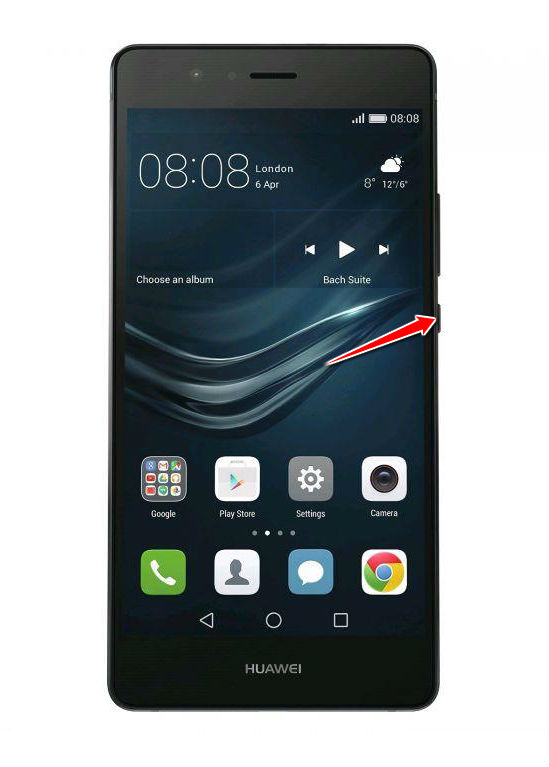
2. Next thing to do is to hold down the Power and Volume Up buttons for a few seconds.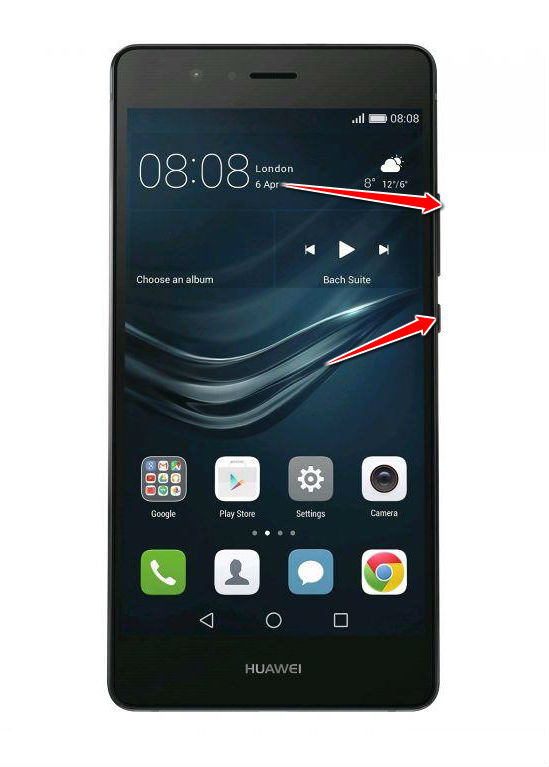
3. Release these two buttons after Huawei logo pops on screen.
4. Using Volume buttons to scroll and Power button to select, select the wipe data/factory reset option.
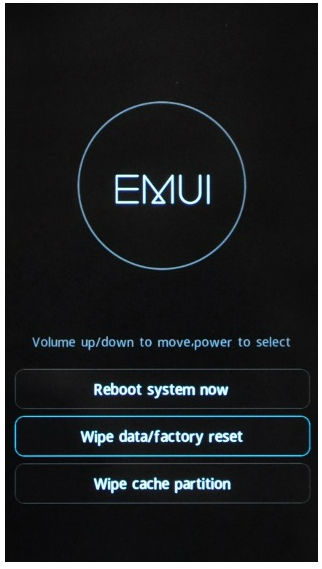
5. Next, select the reboot system now options.
6. Good job, you have completed the hard reset process.