How to Hard Reset Acer beTouch E120
In our tutorial base there is 2 solutions for hard reset Acer beTouch E120.
Choose the first method and follow the steps to perform a hard reset. If first solution will not work then use next method.
Important, hard reset will delete any data on your device, like pictures, contacts, messages, apps and more.
Acer beTouch E120 device will be brought back, to the same configuration as if you bought a brand new device.
Solution #1
1. First of all, switch your cell phone off by pressing the Power rocker.

2. Second of all, press and hold together Volume Up + Call + Power button for a few seconds.

3. Please, release said keys when the Boot Mode appears.
4. A menu will pop up. From it, select Recovery by using Volume Up to scroll and Volume Down to confirm.
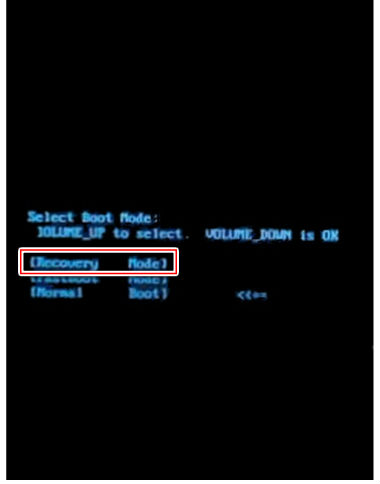
5. Using Volume Down, choose "wipe data/factory reset", then press the OK button to confirm.
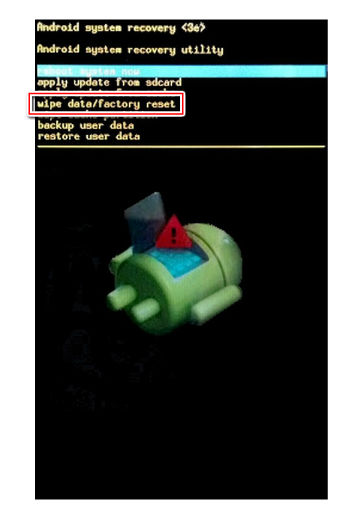
6. Choose "Yes--delete all user data". Use Volume buttons to scroll and OK key to select.
7. Restart the tablet now by selecting "reboot system now".
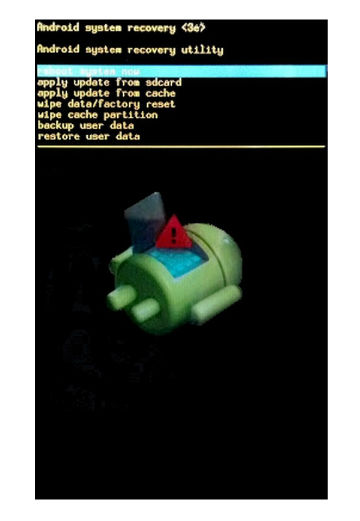
8. Axe-lent! The hard reset is complete
Solution #2
1. Make sure your device is online.

2. Navigating from the home screen, open Menu and choose Settings.
3. Next, select Privacy and tap Factory data reset.
4. Then, select Reset device > Erase everything to begin hard reset operation.
5. Good job.