Hard Reset for Micromax Bolt S300
In our description database there are 3 solutions for performing hard reset for Micromax Bolt S300.
Choose the first method and follow the steps to perform a hard reset. If the first solution does not work, try the next method.
Please remember! Hard reset will delete any and all data your device contains; like pictures, contacts, messages, apps etc. Everything. Micromax Bolt S300 device will be brought back to the same configuration as that of a brand new device.
Instruction I:
1. For starters, press the Power button until the phone turns itself on.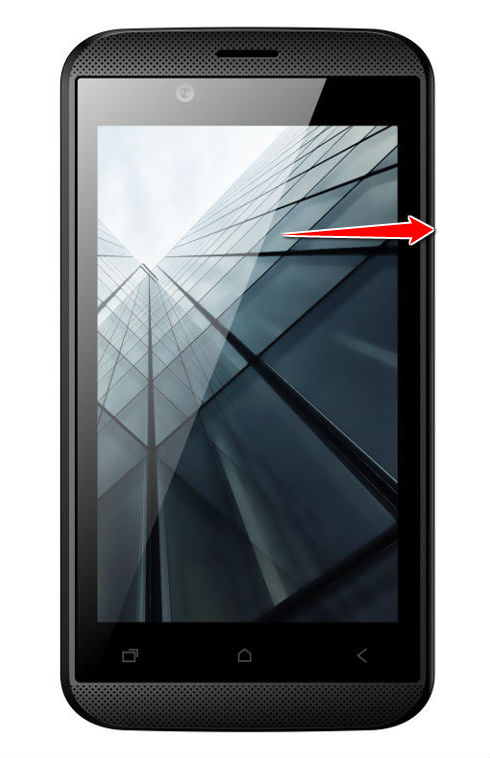
2. Starting from the Home screen, open
Menu and Settings.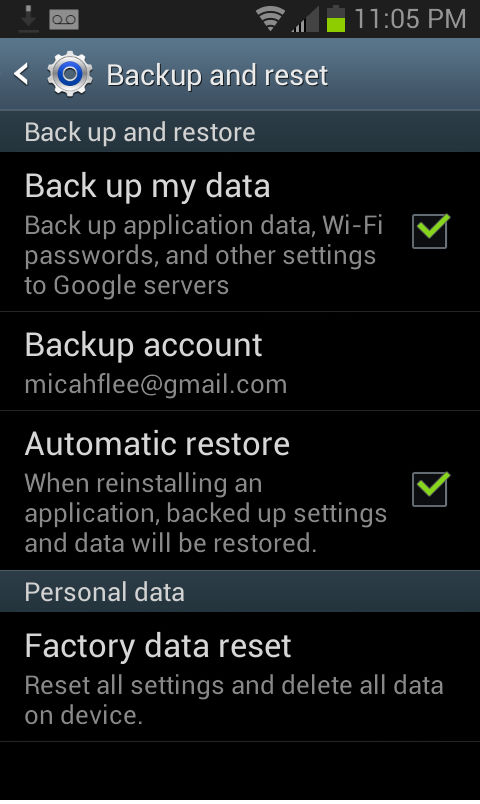
3. Now choose the Backup & Reset, Factory data reset, Reset Phone options.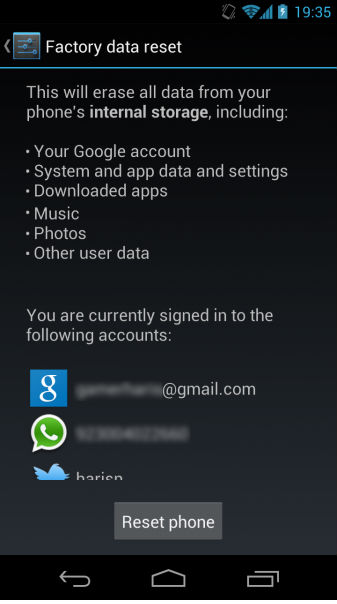
4. Continue by selecting Delete All. Well done, your phone will now reset and restart, thus completing the hard reset process.
Instruction II:
1. Press the Power button. Your phone should turn on.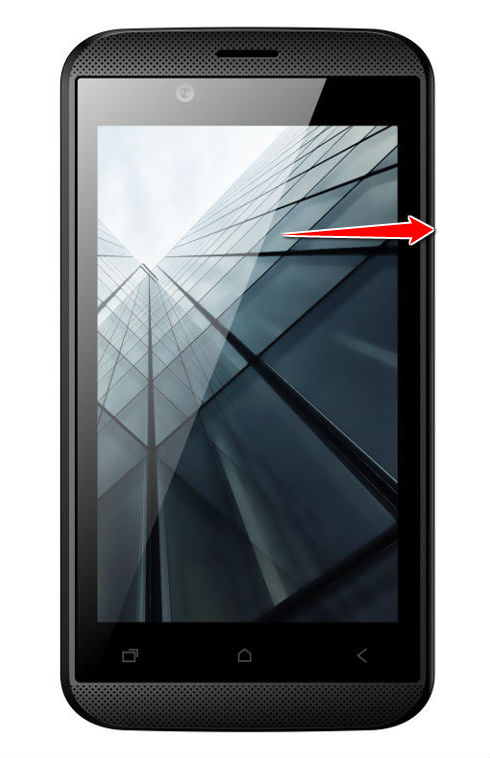
2. Press'n'hold the Volume Up and Power buttons until the Factory Test Mode starts.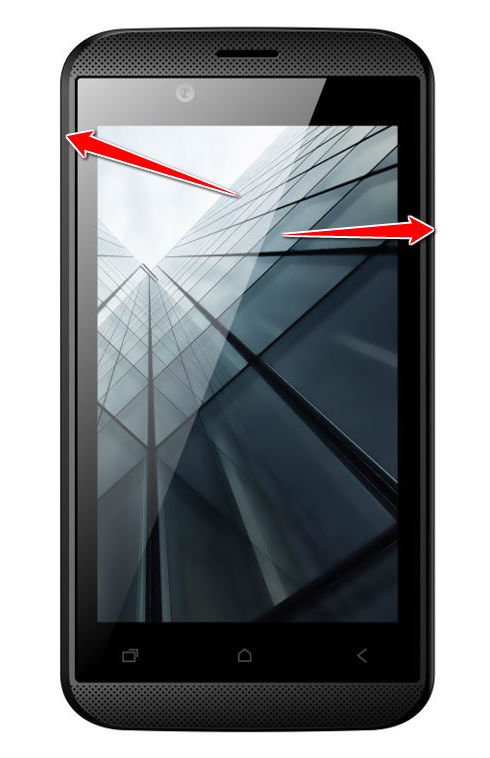
4. Select Research and Recovery options - use Volume keys to navigate and Power button to select.
5. Next, select wipe data/factory reset and Yes.
6. Complete the hard reset process by selecting reboot system now.
7. Done!
Instruction III:
1. Sit before your computer and download both ADB drivers and Android Multi Tools.
2. Hold down the Power button on your smartphone until it powers down.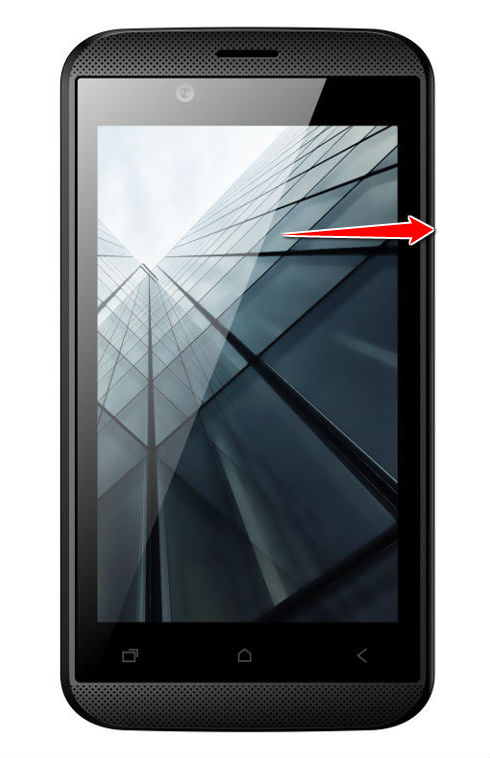
3. Press both Volume Down and Power buttons until the Fastboot Mode starts.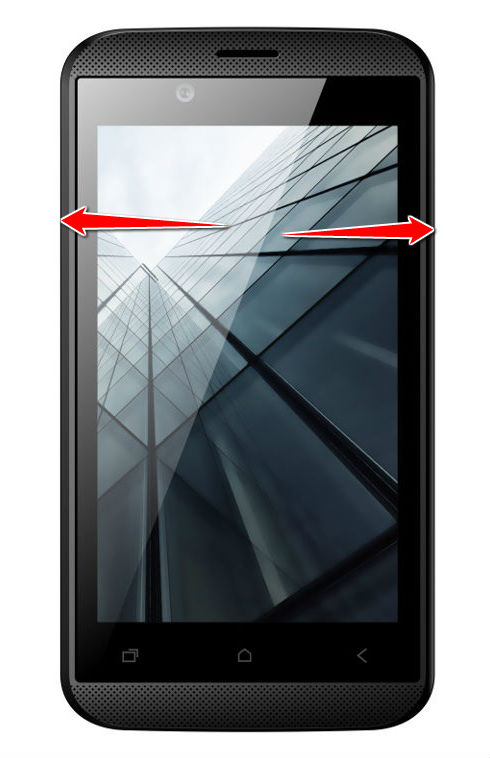
4. Now plug your phone to the PC with an USB cable and run Android Multi Tools.
5. Last of all, choose the wipe data/cache option. Well done, the factory reset is complete.