Hard Reset for Acer Iconia Tab A1-810
In our description database there are 2 solutions for performing hard reset for Acer Iconia Tab A1-810.
Choose the first method and follow the steps to perform a hard reset. If the first solution does not work, try the next method.
Please remember! Hard reset will delete any and all data your device contains; like pictures, contacts, messages, apps etc. Everything. Acer Iconia Tab A1-810 device will be brought back to the same configuration as that of a brand new device.
Instruction #1
1. Hello! Switch on the device by pressing the Power button.

2. Afterwards, hold down the Volume Up key for a while.
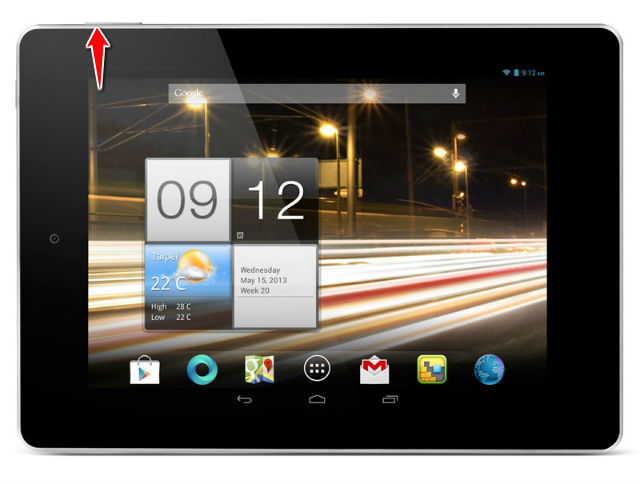
3. As you hold the Volume Up button, press and hold the Power key for three seconds, then release it. Continue holding the Volume Up button.
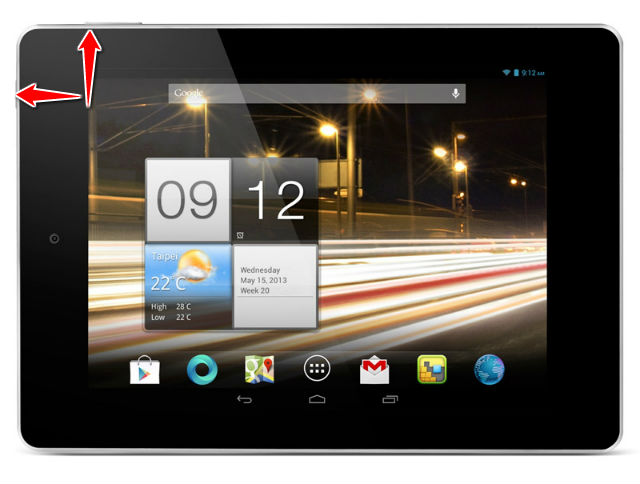
4. After the tablet screen turns on, release the buttons.
5. Menu will open. From it, choose "Wipe Data/Factory Reset" by using Volume buttons to scroll and Power button to select options.
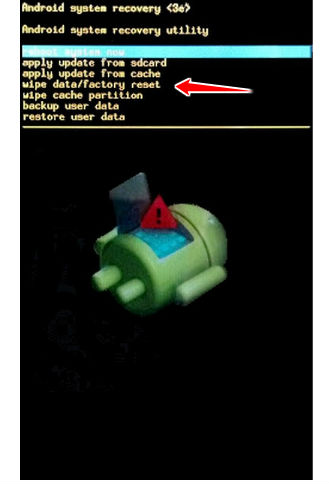
6. Confirm the operation by tapping "yes".
7. Accept option "reboot system now" by pressing Power button.
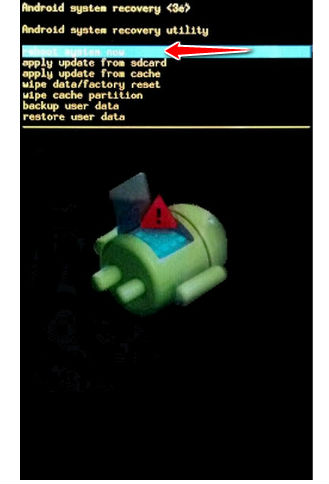
8. Pat yourself on the back, the hard reset has just been performed.
Instruction #2
1. First step is to turn off the device by pressing the Power button for a short while.

2. Open Menu, then find and select Settings.
3. Choose Backup & Reset > Factory data reset.
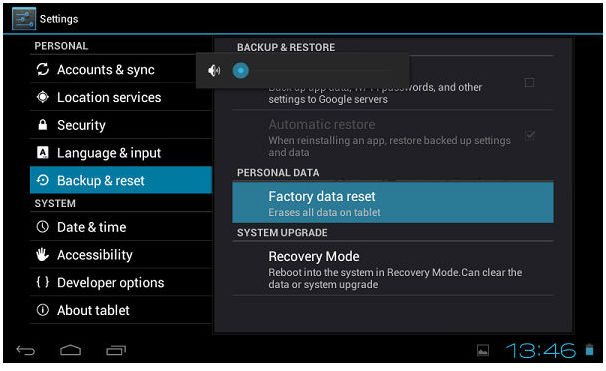
4. Now choose Reset device and select Erase everything.
5. Congratulations! You have just performed a hard reset operation!