Hard Reset for Acer Iconia Tab A1-811
In our description database there are two solutions for performing hard reset for Acer Iconia Tab A1-811.
Choose the first method and follow the steps to perform a hard reset. If the first solution does not work, try the next method.
Please remember! Hard reset will delete any and all data your device contains; like pictures, contacts, messages, apps etc. Everything. Acer Iconia Tab A1-811 device will be brought back to the same configuration as that of a brand new device.
Instruction #1
1. First, hold down the Power key in order to switch off the device.

2. Second, hold down the Volume Up key for a while.

3. Third, while you hold the Volume Up button, press and hold the Power key for 3 seconds and release it afterwards. Continue holding the Volume Up button.

4. When the tablet screen turns on, release the buttons.
5. Choose "Wipe Data/Factory Reset" from the menu by using Volume buttons to scroll and Power button to select options.
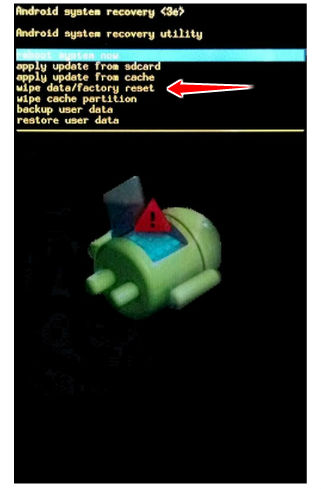
6. Now tap "yes" to confirm the operation.
7. The last thing to do is to use the Power button to accept the "reboot system now" option.
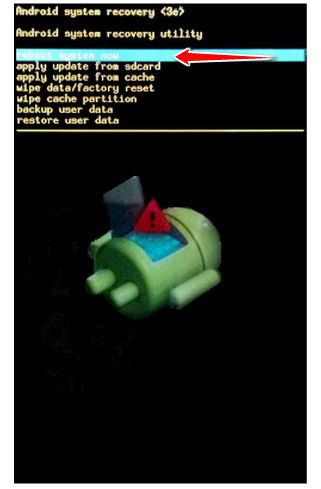
8. Congrats! You have just performed the hard reset.
Instruction #2
1. First of all, press and hold the Power button, which will turn the device on.

2. Now go to the Menu > Settings.
3. Afterwards, choose Backup & Reset and tap Factory data reset.
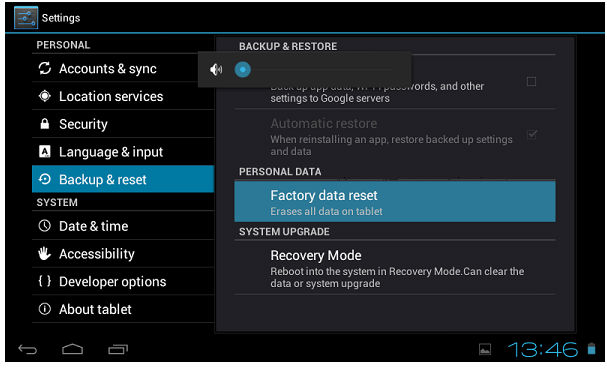
4. Now choose Reset device and select Erase everything to confirm the whole operation.
5. A hard reset has been performed.