Hard Reset for Acer Iconia Tab A101
In our description database there are 3 solutions for performing hard reset for Acer Iconia Tab A101.
Choose the first method and follow the steps to perform a hard reset. If the first solution does not work, try the next method.
Please remember! Hard reset will delete any and all data your device contains; like pictures, contacts, messages, apps etc. Everything. Acer Iconia Tab A101 device will be brought back to the same configuration as that of a brand new device.
Instruction #1
1. Heyoo! Start by switching off the tablet by holding the Power button.

2. Next, press and hold the Volume Up button.

3. Now press the Power button for a short, WHILE STILL HOLDING Volume Up.

4. When the tablet vibrates, please release Power key.
5. Enter the Recovery Mode menu by pressing the Home button.
6. Now, press Volume Down to choose "wipe data/factory reset". Push the Power button to confirm.
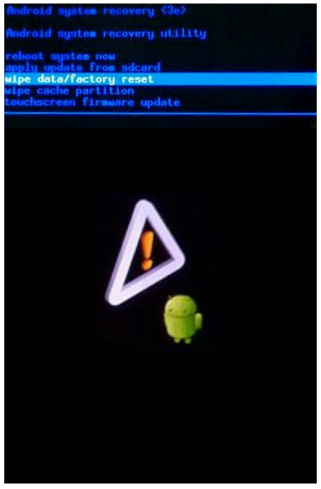
7. To continue, please select "Yes--delete all user data". Use Volume Down button to scroll and Power key to select.
8. Restart the device by choosing"reboot system now".
9. Good work! The hard reset is complete.
Instruction #2
1. Use the Power button to turn the smartphone on.

2. Now, go to Settings > Privacy > Factory data reset.
3. Choose Reset device and select Erase everything.
4. Congrats.
Instruction #3
1. For starters, turn off the device.

2. Next, press and hold the Volume Up button.

3. Now, press both Volume Up button and Power button for a short while.

4. When the tablet vibrates, release Power Button.
5. As soon as the tablet vibrates, quickly work the Screen Lock Switch (and keep holding the volume button).

6. Yay!