Hard Reset for Acer Iconia Tab A200
In our description database there are 3 solutions for performing hard reset for Acer Iconia Tab A200.
Choose the first method and follow the steps to perform a hard reset. If the first solution does not work, try the next method.
Please remember! Hard reset will delete any and all data your device contains; like pictures, contacts, messages, apps etc. Everything. Acer Iconia Tab A200 device will be brought back to the same configuration as that of a brand new device.
Instruction #1
1. Turn off the tablet by holding the Power button.

2. Next, press and hold the Volume Up button next.

3. Now press the Power key for a second while still holding the Volume Up button.

4. After the tablet vibrates, release the Power key.
5. In order to see the Recovery Mode menu, press the Home button.
6. Your job now is to press Volume Down to choose "Wipe data/factory reset" and then push the Power button.
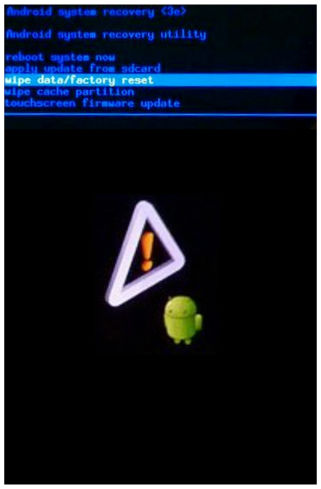
7. Choose "Yes--delete all user data". Use Volume Down button to scroll and Power key to select.
8. Press "Reboot system now" to restart your device
9. Yaaaaaaaaay!
Instruction #2
1. Switch the tablet on by using the Power button.

2. When it is on, go to Settings and then to Privacy.
3. Press Factory data reset.
4. Now, choose Reset device and then select Erase everything.
5. Splendid! The hard reset has just been perfomed!
Instruction #3
1. Turn the tablet on.

2. Now, press and hold the Volume Up button.

3. As you hold the the Volume Up button, press the Power button for a few moments.

4. Let the Power key go when the tablet vibrates.
5. Now you need to quickly work the Screen Lock Switch as soon as the tablet vibrates - and yes, keep holding the Volume button.

6. *claps*