Hard Reset for Acer Iconia Tab A3-A20
In our description database there are 2 solutions for performing hard reset for Acer Iconia Tab A3-A20.
Choose the first method and follow the steps to perform a hard reset. If the first solution does not work, try the next method.
Please remember! Hard reset will delete any and all data your device contains; like pictures, contacts, messages, apps etc. Everything. Acer Iconia Tab A3-A20 device will be brought back to the same configuration as that of a brand new device.
Instruction #1
1. If the device is not turned off, hold down the Power key for a short while.

2. Is it turned off now? If so, hold down the Volume Up key for a while.

3. Hold the Volume Up button. Press and hold the Power key for three seconds, then release it.
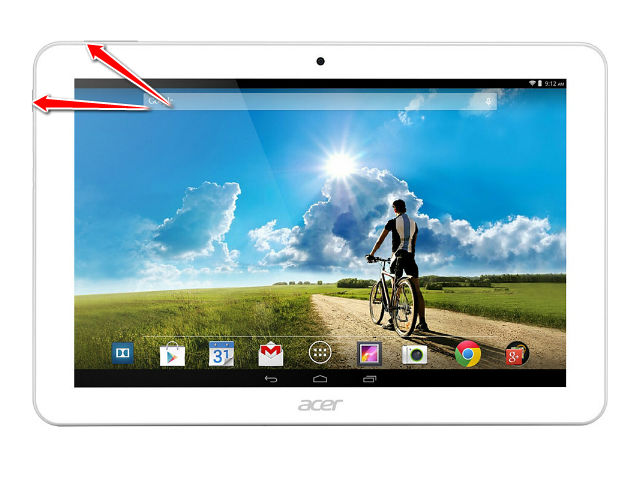
4. After the tablet screen turns on, you can stop holding the buttons.
5. A menu will open. From it, choose "Wipe Data/Factory Reset" by using Volume buttons to scroll and Power button to select options.
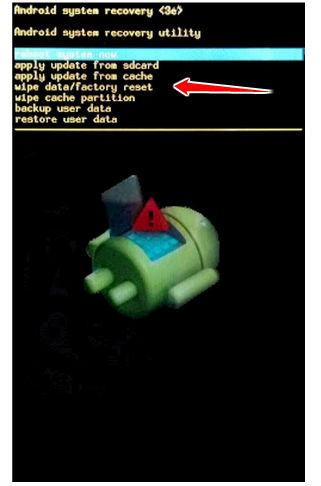
6. Press "yes" to confirm the operation.
7. Accept option "reboot system now" by pressing the Power button.
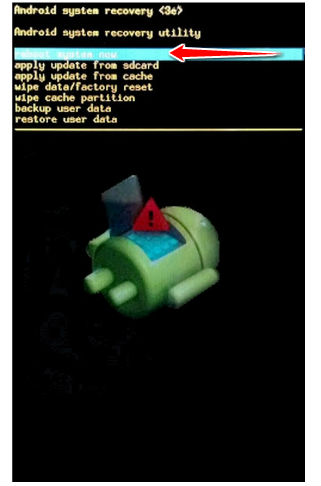
8. Good job. You've performed the hard reset.
Instruction #2
1. First, turn off the device by pressing the Power button for a short while.

2. Then go the Menu > Settings.
3. When there, choose Backup & Reset and tap Factory data reset.
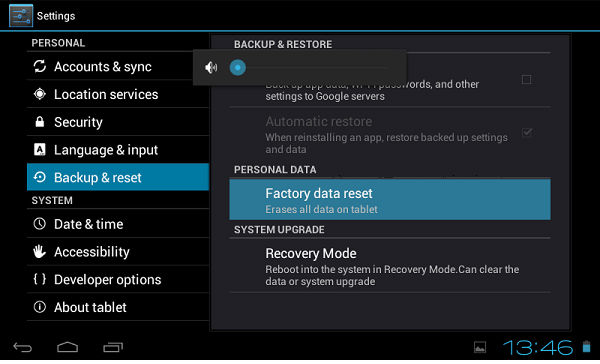
4. Next, tap Reset device and select Erase everything to confirm the operation.
5.You have just performed a hard reset operation!