Hard Reset for Acer Iconia Tab A511
In our description database there are 3 solutions for performing hard reset for Acer Iconia Tab A511.
Choose the first method and follow the steps to perform a hard reset. If the first solution does not work, try the next method.
Please remember! Hard reset will delete any and all data your device contains; like pictures, contacts, messages, apps etc. Everything. Acer Iconia Tab A511 device will be brought back to the same configuration as that of a brand new device.
Instruction #1
1. First, switch off the tablet by holding the Power button.

2. Next, press and hold the Volume Up button.

3. Press the Power button for a few seconds - while still holding Volume Up!

4. As soon as you feel the tablet vibrate, you can release the Power key
5. In order to see Recovery Mode menu, press the Home button.
6. Now press Volume Down and choose "Wipe data/factory reset". Then push the Power button to confirm.
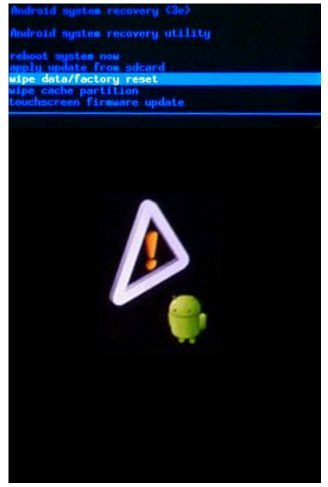
7. This takes a while... select "Yes--delete all user data". Use Volume Down button to scroll and Power key to select.
8. Restart the device by selecting "Reboot system now".
9. Good job, you have just performed a hard reset operation.
Instruction #2
1. Make sure the display is on.

2. Is it? Good. Navigate to Settings and then to Privacy.
3. When there, tap Factory data reset.
4. Now, choose Reset device and select Erase everything.
5. Well done!
Instruction #3
1. Start by turning off the device.

2. Next, press and hold the Volume Up button.

3. Keep holding Volume Up. Press the Power button for a few seconds.

4. Now, release Power key when the tablet vibrates.
5. Swiftly work the Screen Lock Switch as soon as the tablet vibrates (and keep holding the Volume button).

6. Congrats.