Hard Reset for Acer Iconia Tab B1-A71
In our description database there are 2 solutions for performing hard reset for Acer Iconia Tab B1-A71.
Choose the first method and follow the steps to perform a hard reset. If the first solution does not work, try the next method.
Please remember! Hard reset will delete any and all data your device contains; like pictures, contacts, messages, apps etc. Everything. Acer Iconia Tab B1-A71 device will be brought back to the same configuration as that of a brand new device.
Instruction #1
1. Switch the device on by pressing the Power button.
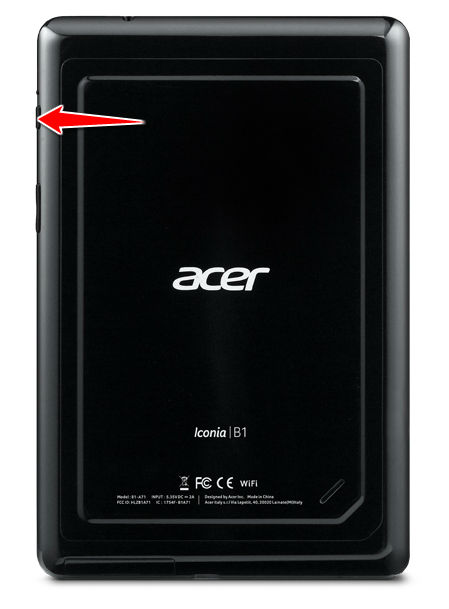
2. Hold down the Volume Up key for a few seconds.

3. As you hold down the Volume Up button, press and hold the Power key for three seconds, then release it. Continue holding the Volume Up button.
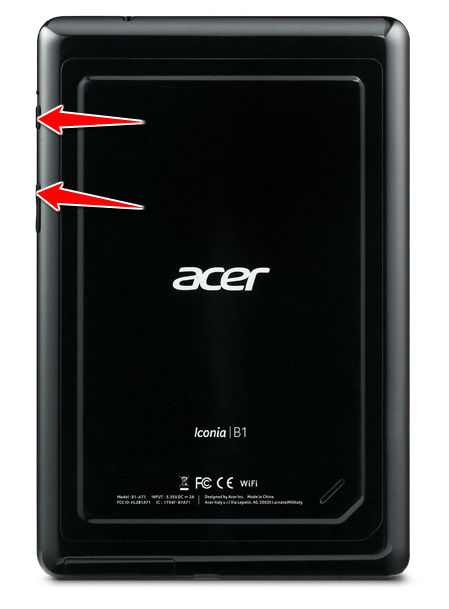
4. You can stop holding the buttons once the tablet turns on.
5. A menu will open. From it, choose "Wipe Data/Factory Reset" by using Volume buttons to scroll and Power button to select options.
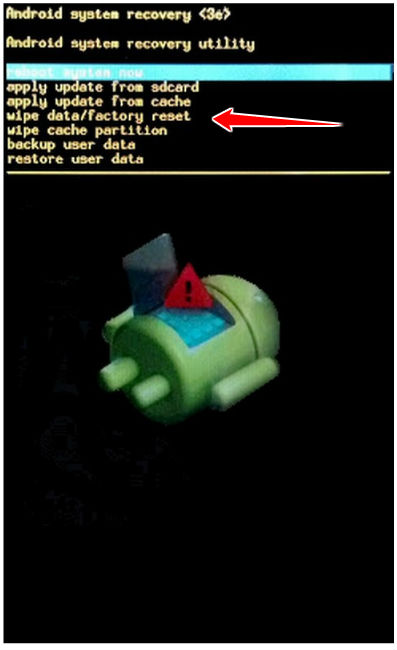
6. Confirm the operation by tapping "yes".
7. Press the Power button to accept the "reboot system now" option.
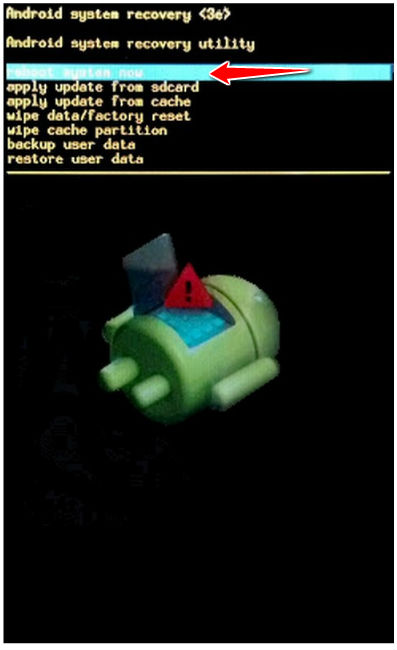
8. Good work, you've just performed a hard reset.
Instruction #2
1. First, turn off the device.
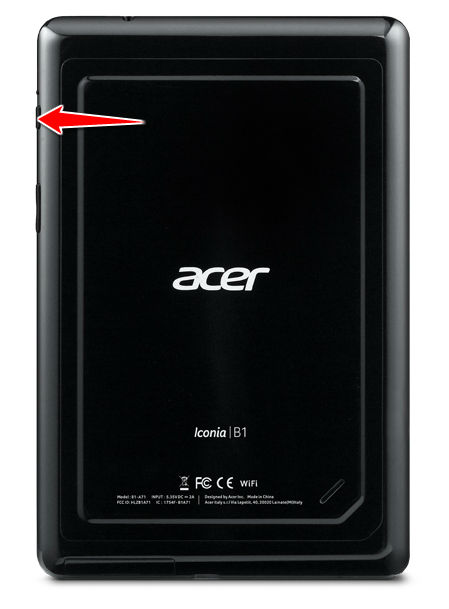
2. Next, go the Menu and select Settings.
3. Then choose Backup & Reset and tap Factory data reset.
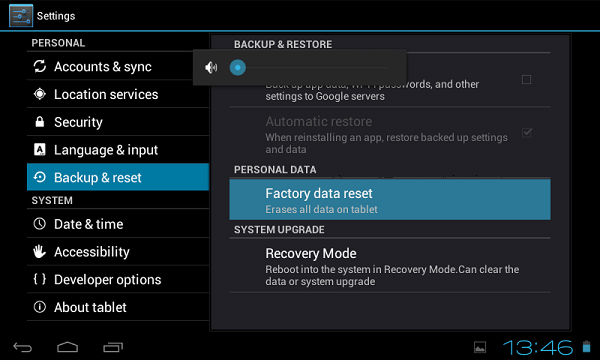
4. Now choose Reset device and select Erase everything to confirm the operation.
5. You have performed a hard reset, congrats.