Hard Reset for Allview P6 Life
In our description database there are 2 solutions for performing hard reset for Allview P6 Life.
Choose the first method and follow the steps to perform a hard reset. If the first solution does not work, try the next method.
Please remember! Hard reset will delete any and all data your device contains; like pictures, contacts, messages, apps etc. Everything. Allview P6 Life device will be brought back to the same configuration as that of a brand new device.
Instruction #1
1. Hello. Lets get started. Power down the device by pressing and holding the Power key.

2. Now press and hold the Volume Up + Power buttons for a moment.

3. You can release these keys when the Android logo pops up.
4. Next, press Volume Down to choose wipe data/factory reset and confirm with Power button.
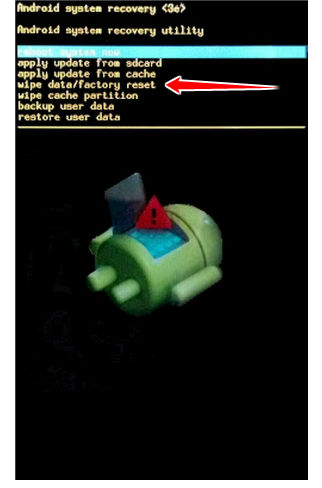
5. Afterwards, scroll with Volume Down and press Power key to select "Yes".
6. Accept the "reboot system now" with Power Button.
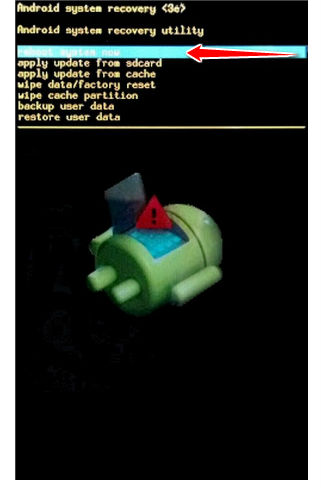
7. Jolly good, you have performed the hard reset.
Instruction #2
1. Hello. Press the Power button to switch on the phone.

2. Is the phone on? Then open Menu, choose Settings and Backup & Reset.
3. Please select Factory data reset now.
4. Next, select Reset device and Erase everything. Hard reset should begin.
5. Good shows, you have just perfomed the factory reset operation.