Hard Reset for Allview P6 Quad Plus
In our description database there are 2 solutions for performing hard reset for Allview P6 Quad Plus.
Choose the first method and follow the steps to perform a hard reset. If the first solution does not work, try the next method.
Please remember! Hard reset will delete any and all data your device contains; like pictures, contacts, messages, apps etc. Everything. Allview P6 Quad Plus device will be brought back to the same configuration as that of a brand new device.
Instruction #1
1. Hello. Lets get started. Power down the device by pressing and holding the Power key.

2. Now press and hold the Volume Up + Power buttons for a moment.
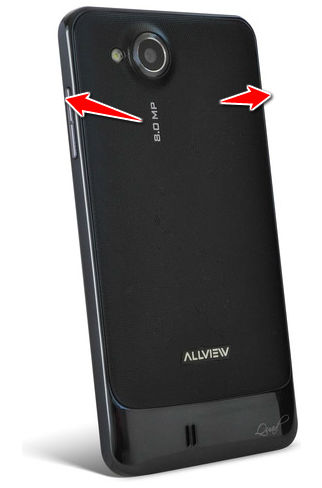
3. Release held keys when the Android logo shows up.
4. Next, press Volume Down to choose wipe data/factory reset and confirm with Power button.
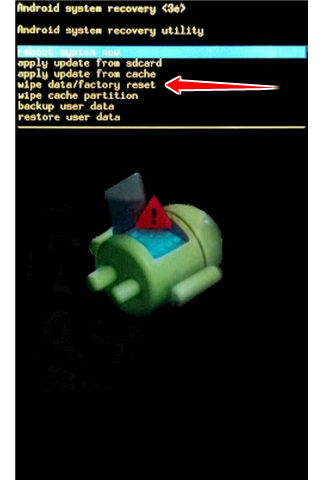
5. Now select "Yes" by using Volume Down to scroll and Power key to select.
6. Then press Power button to select "reboot system now" option.
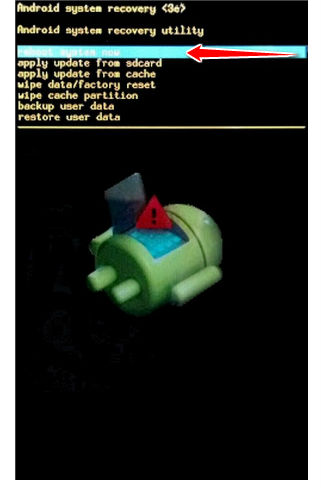
7. Good work, you have completed the hard reset.
Instruction #2
1. Hi. If your device is powered down, press the
Power button.
2. Next, select Menu, choose Settings and then choose Backup & Reset.
3. Please select Factory data reset now.
4. Next, select Reset device and Erase everything. Hard reset should begin.
5. Good show, you have just perfomed the factory reset operation.