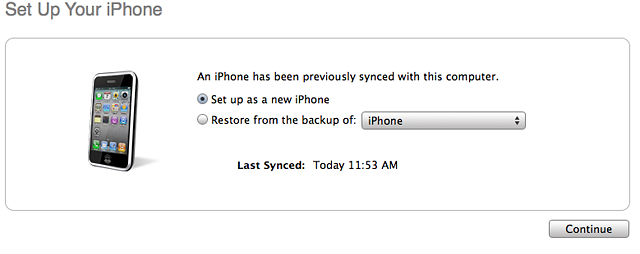Hard Reset for Apple iPad 4 Wi-Fi + Cellular
In our description database there are 2 solutions for performing hard reset for Apple iPad 4 Wi-Fi + Cellular.
Choose the first method and follow the steps to perform a hard reset. If the first solution does not work, try the next method.
Please remember! Hard reset will delete any and all data your device contains; like pictures, contacts, messages, apps etc. Everything. Apple iPad 4 Wi-Fi + Cellular device will be brought back to the same configuration as that of a brand new device.
Instruction #1
1. Hi. Press the Power button to switch the phone on.

2. From the main screen find select Settings.
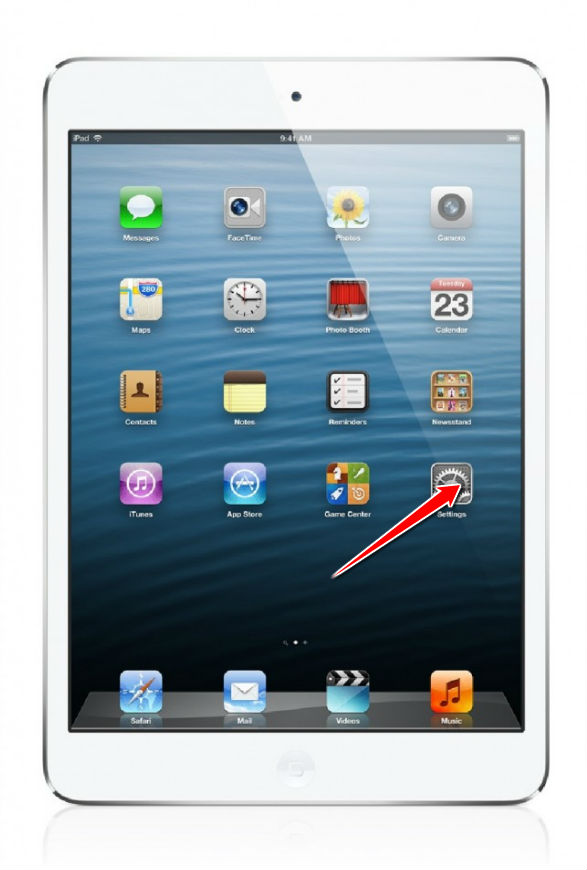
3. Go to General. There, select Reset.
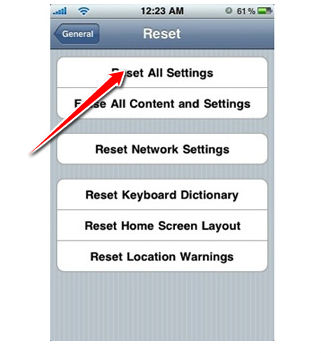
4. Select the Erase all Content and Settings option.
5. Tap Erase to confirm the whole operation.
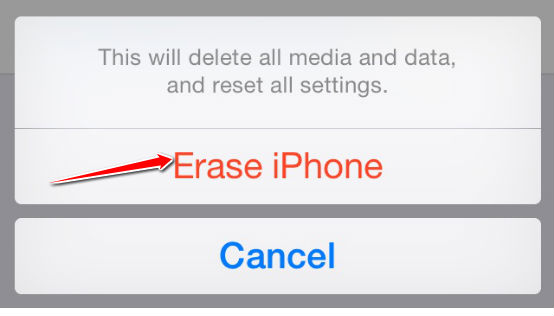
6. You may now be required to enter your password.
7. If everything has been done correctly, your device should now restart. Congrats, you're done.
Instruction #2
1. Hello. In order to begin, connect your device to a laptop or PC.

2. You should see a menu open. From it, select your device's model.
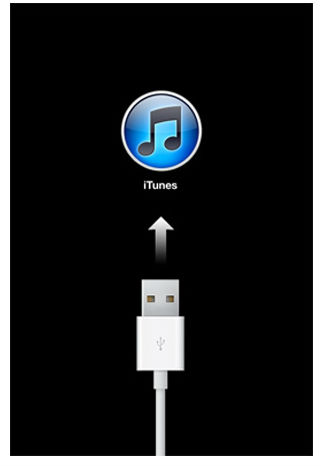
3. Select Restore Ipad (you can do a backup before that if you wish to).
4. Confirm by pressing Restore.
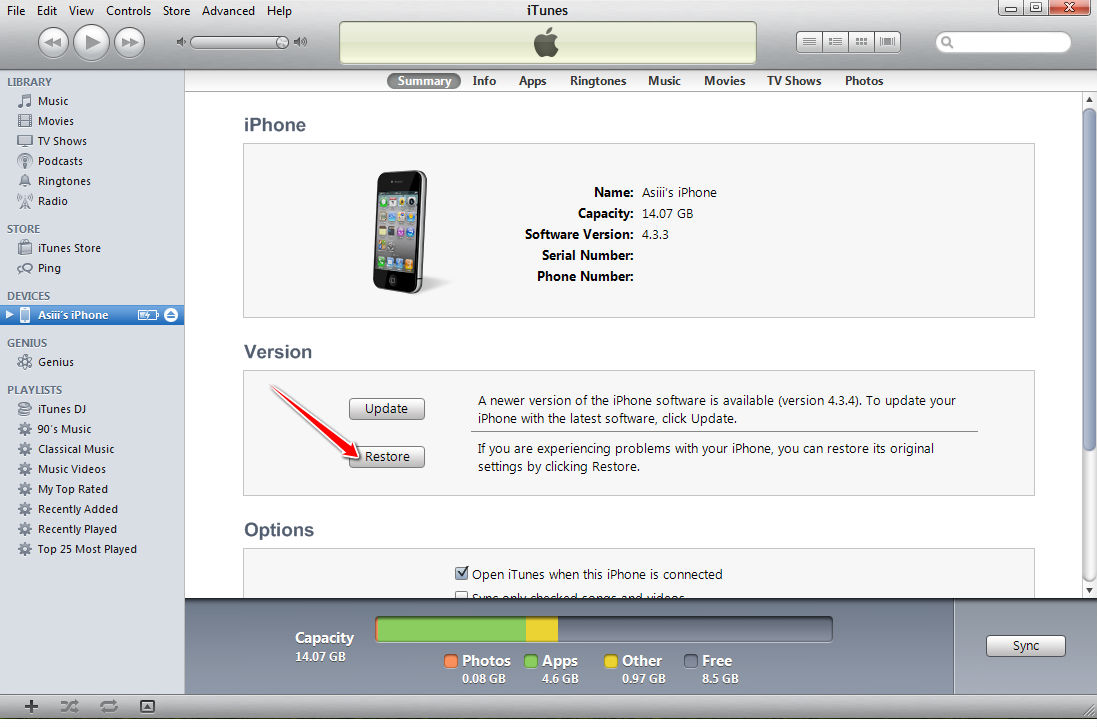
5. iTunes will now restore your device's software. Standby.
6. Continue by selecting the Set up as a new iPad option option.
7. Last thing to do is to enter a name for your device. I suggest "Steven", but it's your call.