Hard Reset for Apple iPad Air
In our description database there are 2 solutions for performing hard reset for Apple iPad Air.
Choose the first method and follow the steps to perform a hard reset. If the first solution does not work, try the next method.
Please remember! Hard reset will delete any and all data your device contains; like pictures, contacts, messages, apps etc. Everything. Apple iPad Air device will be brought back to the same configuration as that of a brand new device.
Instruction #1
1. Welcome. First of all, turn your device on by pressing the Power button.
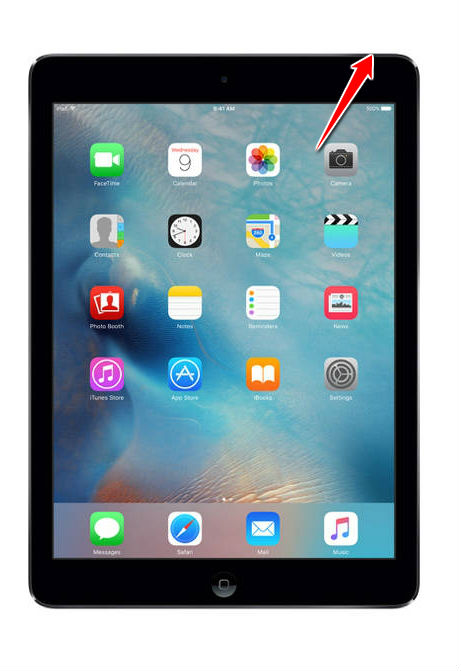
2. Now please find and select Settings.
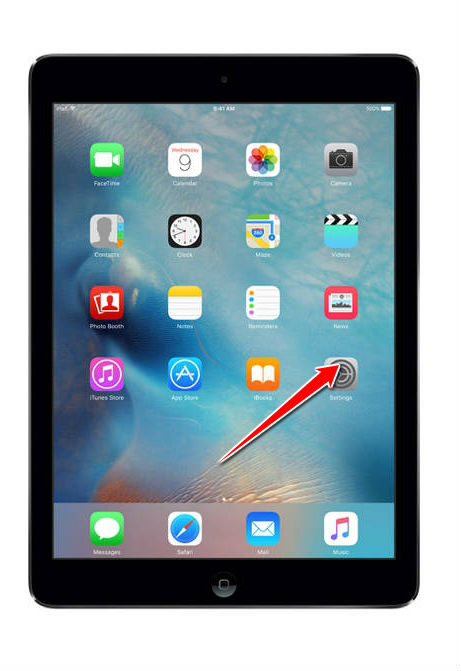
3. Afterwards go to General. When there, do select Reset.
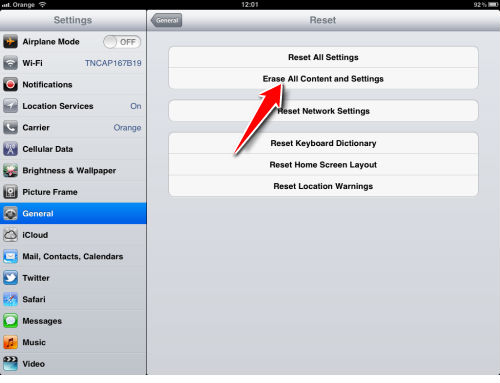
4. Next thing to do is to navigate to the Erase all Content and Settings option.
5. An information window will appear on your screen. Confirm by tapping Erase.
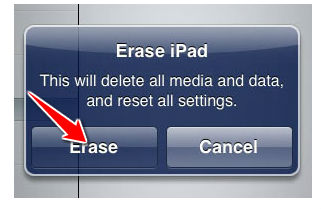
6. You may now be required to enter your password.
7. Your device will now restart. Congratulations! The hard reset is complete.
Instruction #2
1. Lets get started. First, connect your iPad to a PC or laptop.
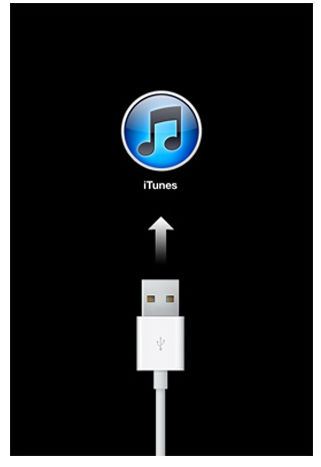
2. A new menu should open. From it, choose your iPad model.
3. Select Restore Ipad (you can do a backup before that if you wish to).
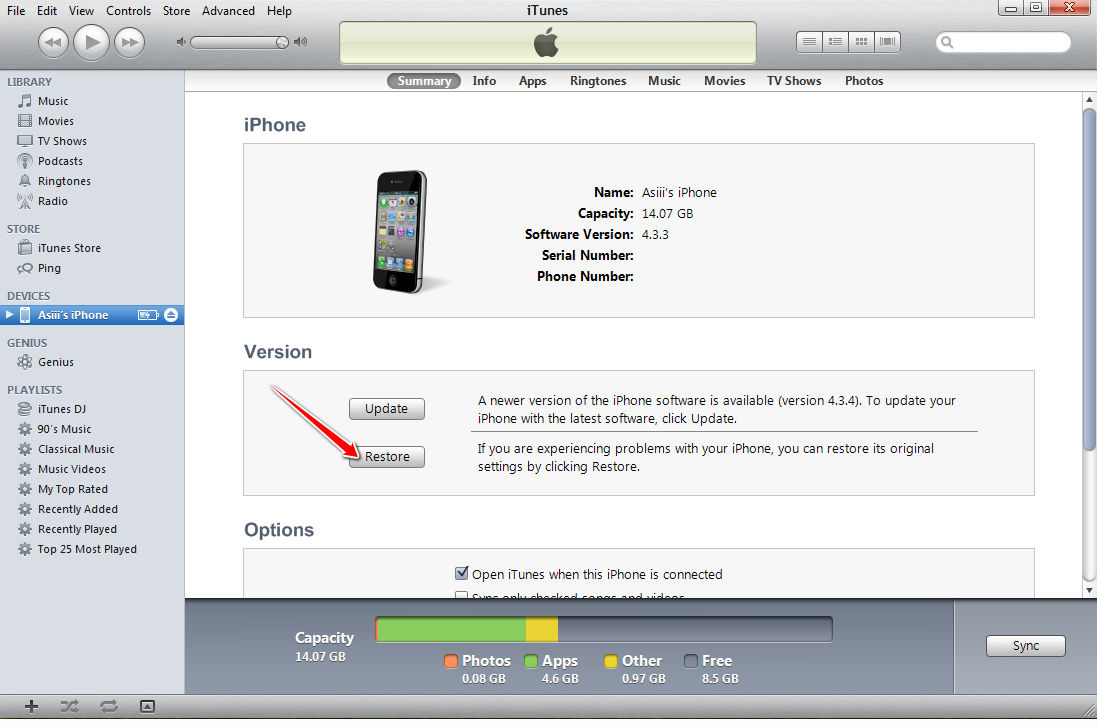
4. Now confirm the Restore option.
5. Wait until iTunes finishes restoring the software on your device.
6. Afterwards, find and select the Set up as a new iPad option.
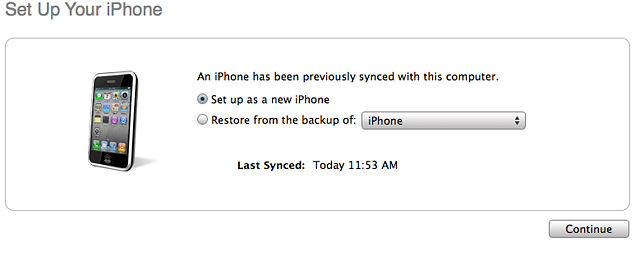
7. You can now name your device. Cool.
* Before this operation you can do back up your files.