Hard Reset for Apple iPad Air 2
In our description database there are 2 solutions for performing hard reset for Apple iPad Air 2.
Choose the first method and follow the steps to perform a hard reset. If the first solution does not work, try the next method.
Please remember! Hard reset will delete any and all data your device contains; like pictures, contacts, messages, apps etc. Everything. Apple iPad Air 2 device will be brought back to the same configuration as that of a brand new device.
Instruction #1
1. Hi. Press the Power button to switch the phone on.

2. Find and select Settings on the Main screen.
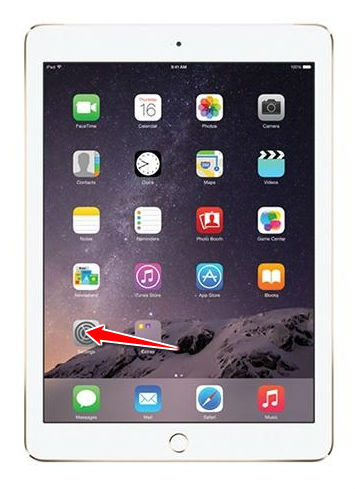
3. Go to General. There, select Reset.
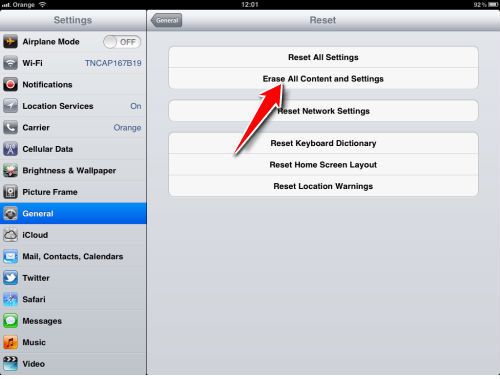
4. Select the Erase all Content and Settings option.
5. Tap Erase to confirm the whole operation.
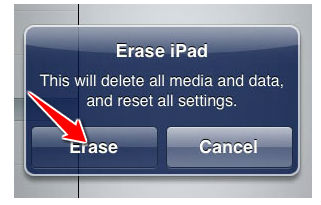
6. Enter your password if the device requires you to.
7. If everything has been done correctly, your device should now restart. Congrats, you're done.
Instruction #2
1. Power down your device.

2. Now connect your device to a laptop or PC.
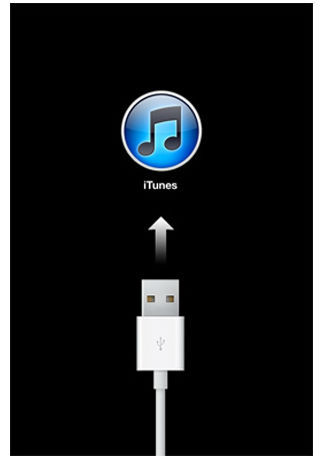
3. Next, press and hold Home button and Power button.
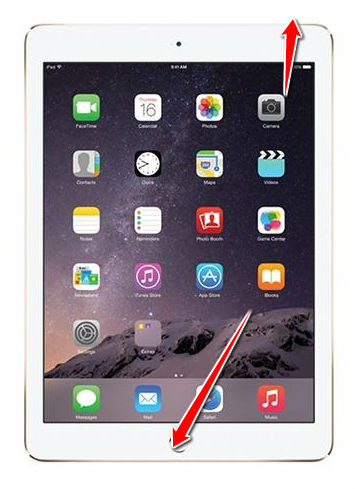
4. Continue to hold down Home button, but release Power button.
5. Select your device's model.
6. Press Restore Ipad.
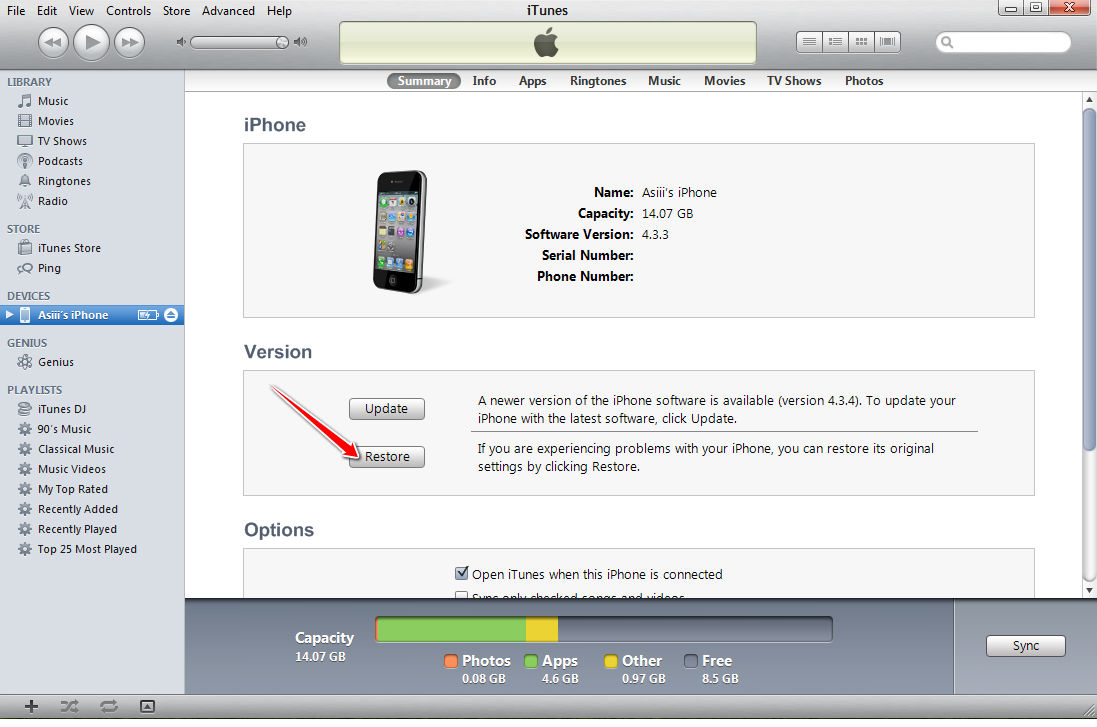
7. Be so kind as to confirm the Restore option.
8. iTunes will now restore your device's software. Standby.
9. Continue by selecting the Set up as a new iPad option option.
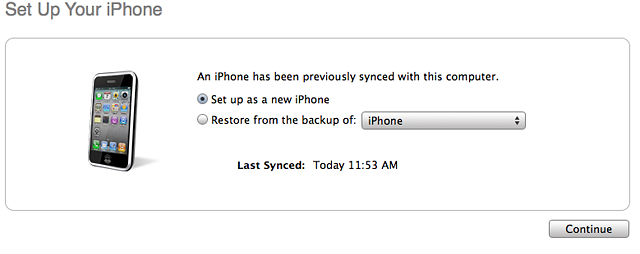
10. Last thing to do is to enter a name for your device. I suggest "Steven", but it's your call.