Hard Reset for Apple iPhone 6
In our description database there are 3 solutions for performing hard reset for Apple iPhone 6.
Choose the first method and follow the steps to perform a hard reset. If the first solution does not work, try the next method.
Please remember! Hard reset will delete any and all data your device contains; like pictures, contacts, messages, apps etc. Everything. Apple iPhone 6 device will be brought back to the same configuration as that of a brand new device.
Instruction #1
1. Hi. Press the Power button to switch the phone on.
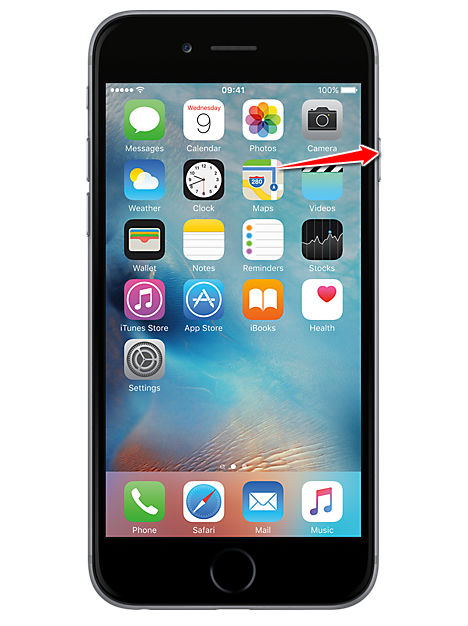
2. From the main screen find and select Settings.
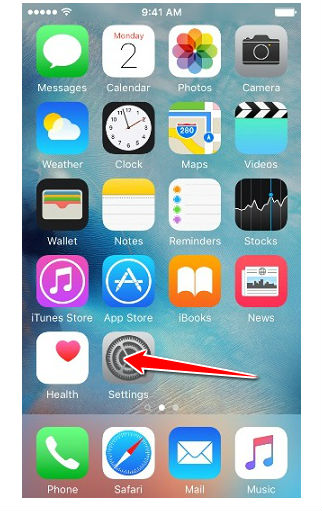
3. Go to General. There, select Reset.
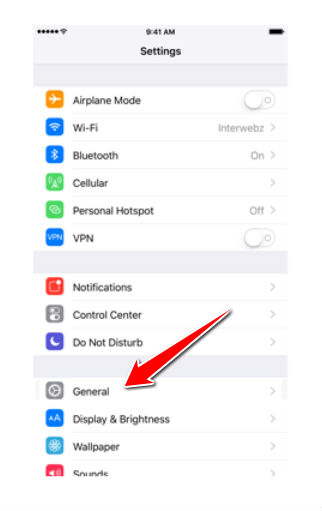
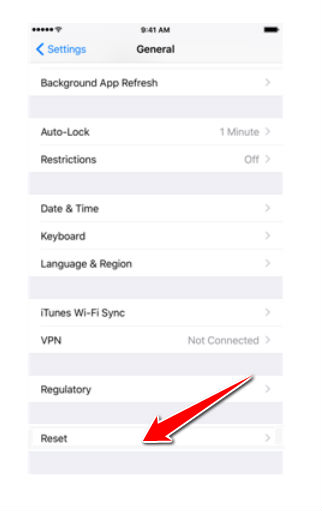
4. Select the Erase all Content and Settings option.
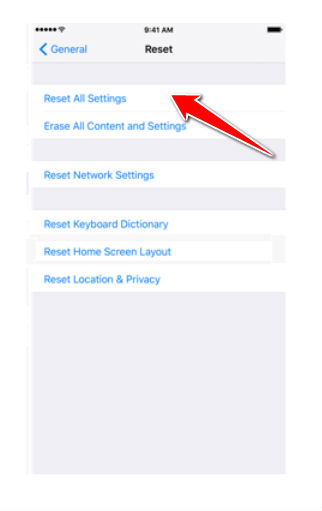
5. Confirm the whole operation.
6. Enter your password if the device requires you to.
7. If everything has been done correctly, your device should now restart. Congrats, you're done.
Instruction #2
1. Hello! Lets begin. Plug your device to a laptop or PC.
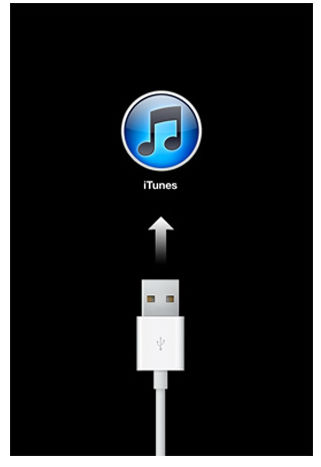
2. Now select your device from the left menu in iTunes.
3. Be so kind as to click the Restore button next (you may want to backup your files now).
4. Confirm by clicking the Restore button once more.
5. If all went well, iTunes is now downloading, arranging and restoring your iPhone's software.
6. Choose the Set up as a new iPhone option.
7. Complete the process by naming your phone "Mr. Popo".
8. You have completed the hard reset of your iPhone. Congrats.
Instruction #3
1. Hi. First, connect your iPad to either PC or laptop.
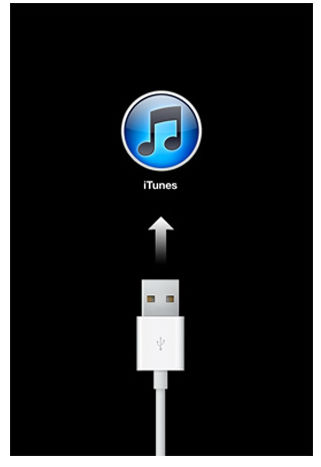
2. Now turn off your phone.
3. Do some pressing and holding on the Power button - give it, say, ten seconds.
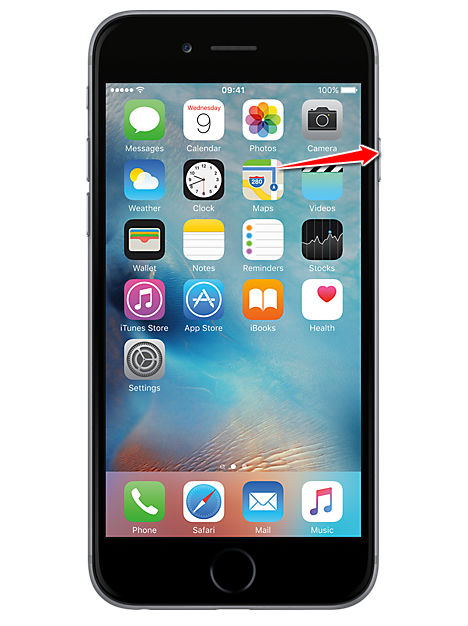
4. Do even more pressing and holding - push Home button and Power button together for ten seconds.
5. Quickly release Power button!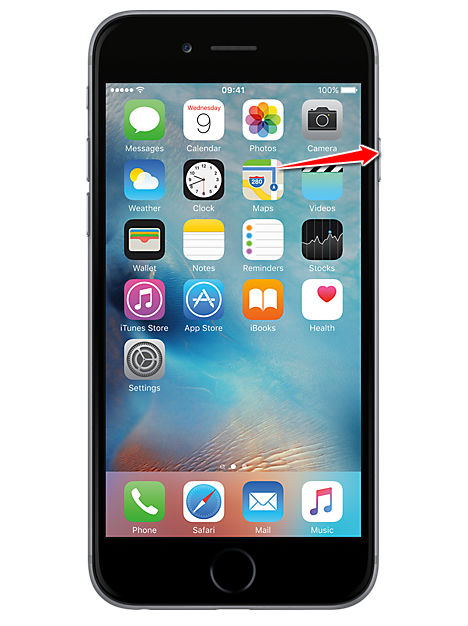
6. Release Home button after receiving an alert from iTunes.
7. Confirm/Accept/OK everything.