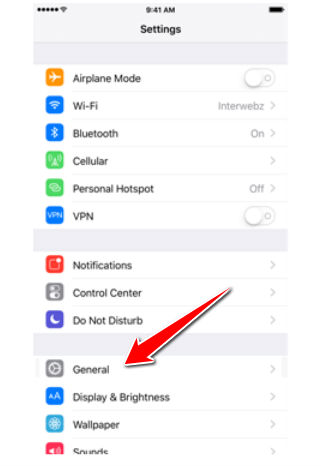Hard Reset for Apple iPhone 7
In our description database there are 3 solutions for performing hard reset for Apple iPhone 7.
Choose the first method and follow the steps to perform a hard reset. If the first solution does not work, try the next method.
Please remember! Hard reset will delete any and all data your device contains; like pictures, contacts, messages, apps etc. Everything. Apple iPhone 7 device will be brought back to the same configuration as that of a brand new device.
Instruction #1
1. Welcome. First of all, turn your device on by pressing the Power button.
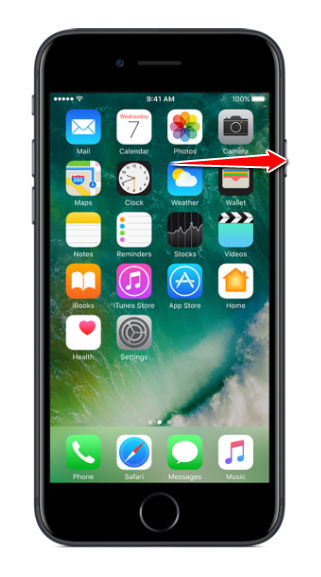
2. Starting on the Home screen, please find and select Settings.
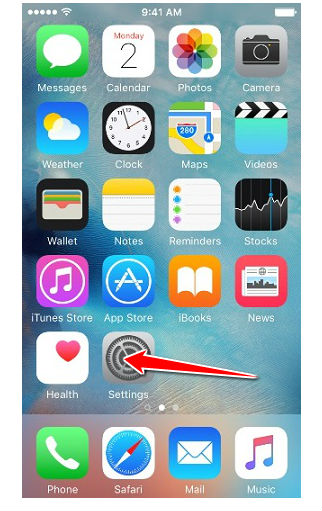
3. Afterwards go to General. When there, do select Reset.
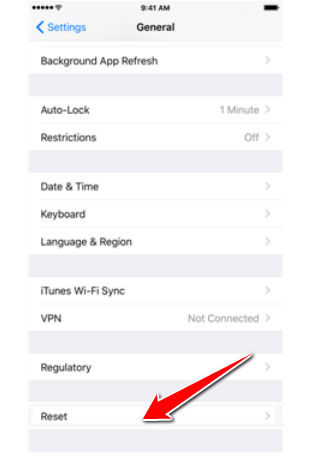
4. Next thing to do is to navigate to the Erase all Content and Settings option.
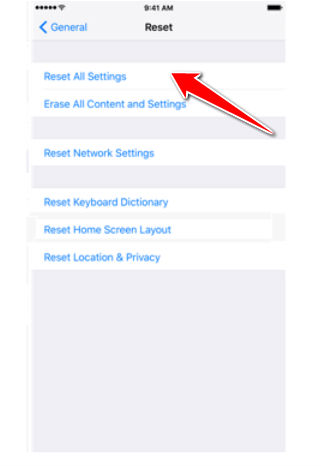
5. An information window will appear on your screen. Confirm it.
6. You may now be required to enter your password.
7. Your device will now restart. Congratulations! The hard reset is complete.
Instruction #2
1. Hi. First, connect your iPad to either PC or laptop.
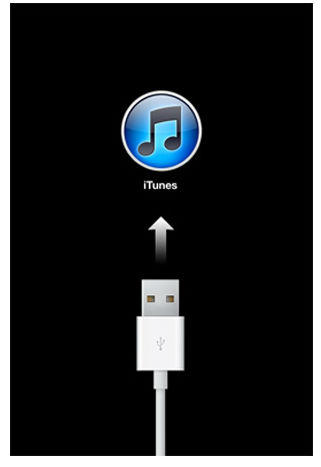
2. iTunes menu will appear. Please, select your iPhone from the available list.
3. Afterwards, click the Restore button (you can backup your files now).
4. Click Restore again to confirm.
5. iTunes will now download, arrange and restore your device's software.
6. Please, select Set up as a new iPhone option.
7. Have fun naming your phone :).
8. You have completed the hard reset of your iPhone. Congrats.
Instruction #3
1. Plug your device into a PC or laptop.
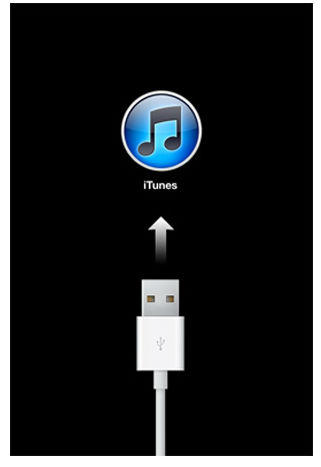
2. Power your device down.
3. Next, press and hold Power button for ten seconds.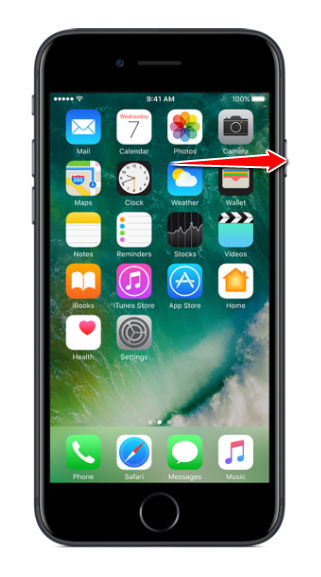
4. Now press and hold both Power button and Volume Down for 10 seconds.
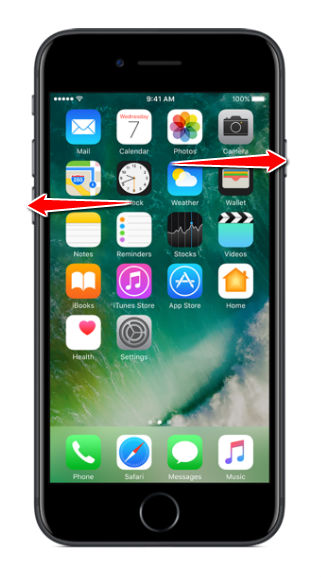
5. Quickly let go of Power button.
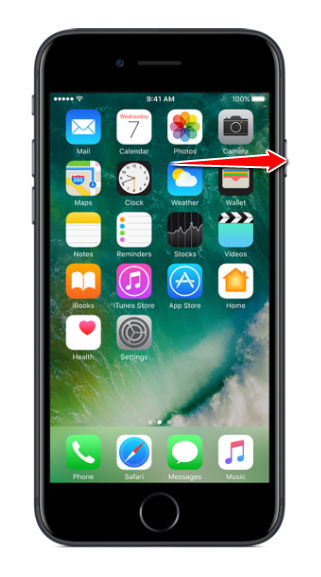
6. iTunes will send you an alert. When it does, release Home button.
7. Confirm everything.