Hard Reset for Apple iPhone SE
In our description database there are 3 solutions for performing hard reset for Apple iPhone SE.
Choose the first method and follow the steps to perform a hard reset. If the first solution does not work, try the next method.
Please remember! Hard reset will delete any and all data your device contains; like pictures, contacts, messages, apps etc. Everything. Apple iPhone SE device will be brought back to the same configuration as that of a brand new device.
Instruction #1
1. Hi. Press the Power button to switch the phone on.
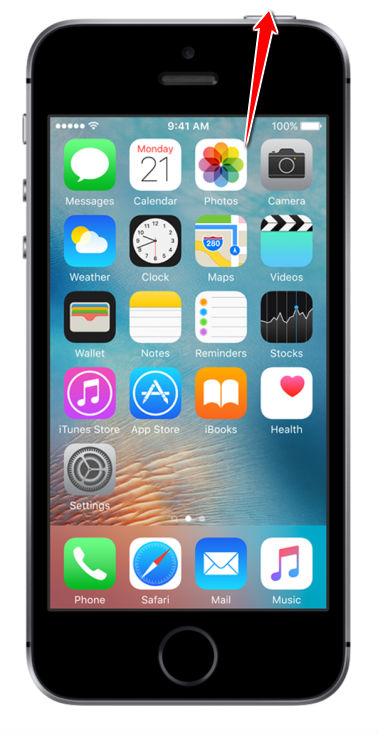
2. From the main screen find and select Settings.
3. Go to General. There, select Reset.
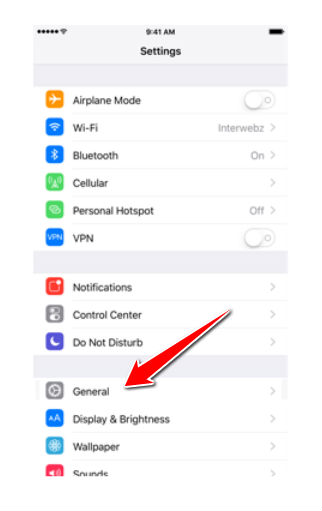
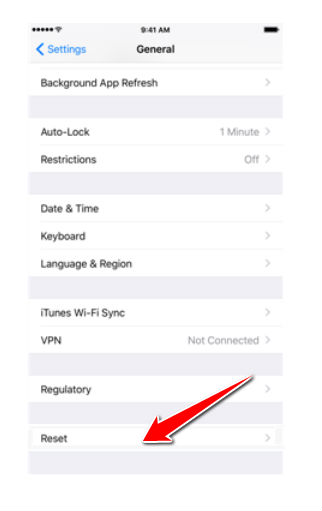
4. Select the Erase all Content and Settings option.
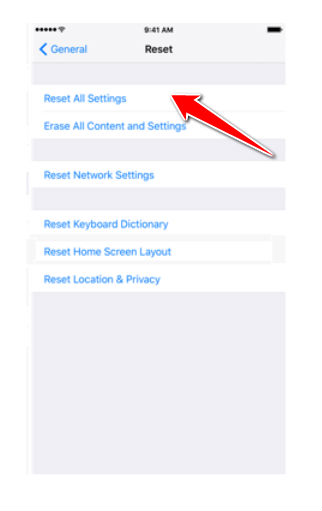
5. Confirm the whole operation.
6. Enter your password if the device requires you to.
7. If everything has been done correctly, your device should now restart. Congrats, you're done.
Instruction #2
1. Hello! Lets begin. Plug your device to a laptop or PC. Open iTunes.
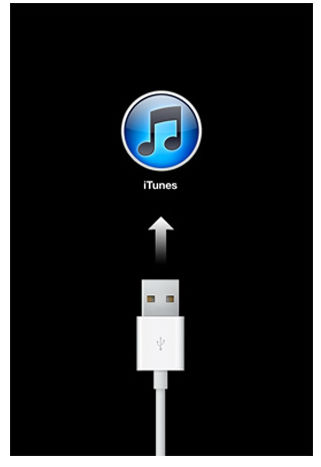
2. Now select your device from the left menu in iTunes.
3. Be so kind as to click the Restore button next (you may want to backup your files now).
4. Confirm by clicking the Restore button once more.
5. If all went well, iTunes is now downloading, arranging and restoring your iPhone's software.
6. Choose the Set up as a new iPhone option.
7. Complete the process by naming your phone "Mr. Popo".
8. You have completed the hard reset of your iPhone. Congrats.
Instruction #3
1. Plug your iPhone into a PC or laptop.
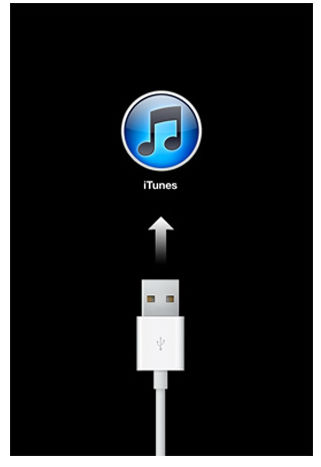
2. Turn the iPhone off.
3. Afterwards, press'n'hold the Power button for ten seconds.
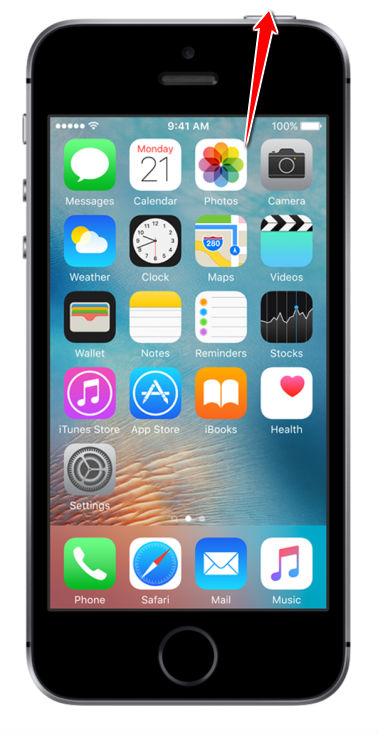
4. More pressing and holding! This time, press and hold Home button and Power button for 10 seconds.
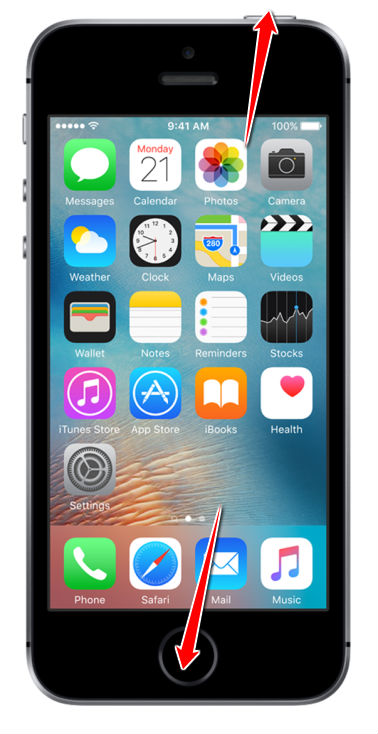
5. Let go of the Power button! Do it, do it now!!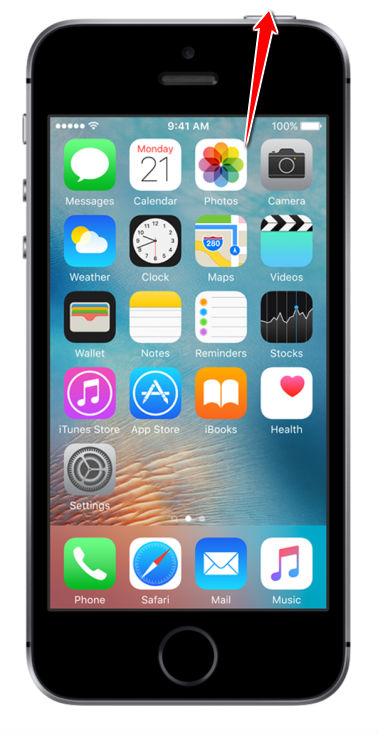
6. iTunes will send you an alert. When it does, release Home button.
7. Confirm/accept/OK everything. Done!