Hard Reset for Archos 40b Titanium
In our description database there are 2 solutions for performing hard reset for Archos 40b Titanium.
Choose the first method and follow the steps to perform a hard reset. If the first solution does not work, try the next method.
Please remember! Hard reset will delete any and all data your device contains; like pictures, contacts, messages, apps etc. Everything. Archos 40b Titanium device will be brought back to the same configuration as that of a brand new device.
Instruction #1
1. Press and hold the Power key until the device turns off.
2. Next, press and hold the Volume Up and Power key button.

3. Hold the Volume Up and press Power key once when the "Android robot" shows.

4. Navigate with Volume Down to select "wipe data/factory reset". Press the Volume Up button to select.
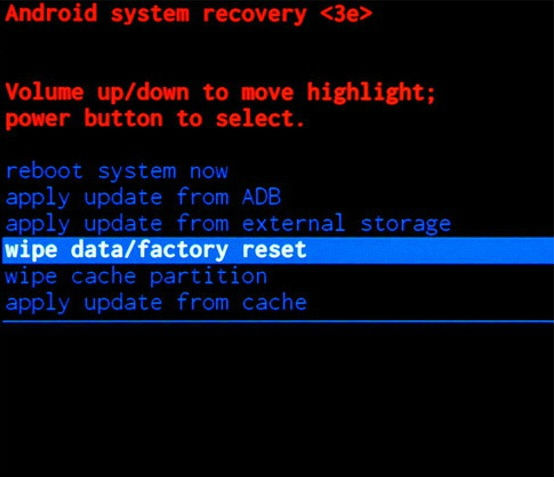
5. Select "yes" and accept it with Volume Up rocker.
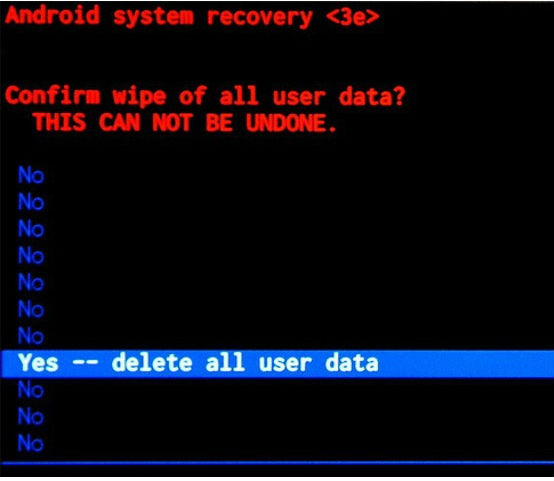
6. Using Volume Up button, select reboot system now.
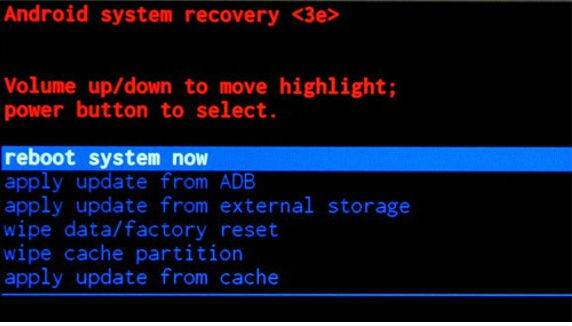
7. You're done, ta-damm.
Instruction #2
1. Turn the phone on.

2. Starting in the Main Menu, find Settings.
3. Next, open the Backup and Reset folder and choose Factory Data Reset.
4. Press Reset Phone.
5. Select the Erase Everything option. Phone will begin restoring.
6. Voila.