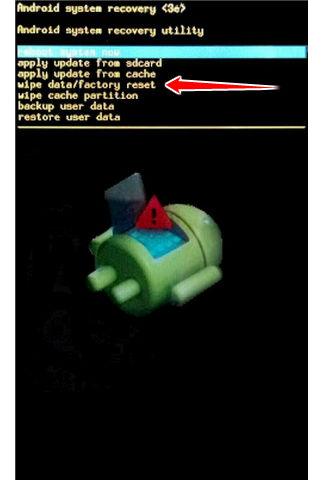Hard Reset for Archos 40c Titanium
In our description database there are 2 solutions for performing hard reset for Archos 40c Titanium.
Choose the first method and follow the steps to perform a hard reset. If the first solution does not work, try the next method.
Please remember! Hard reset will delete any and all data your device contains; like pictures, contacts, messages, apps etc. Everything. Archos 40c Titanium device will be brought back to the same configuration as that of a brand new device.
Instruction #1
1. Power down the phone by holding the Power key for a couple of seconds.
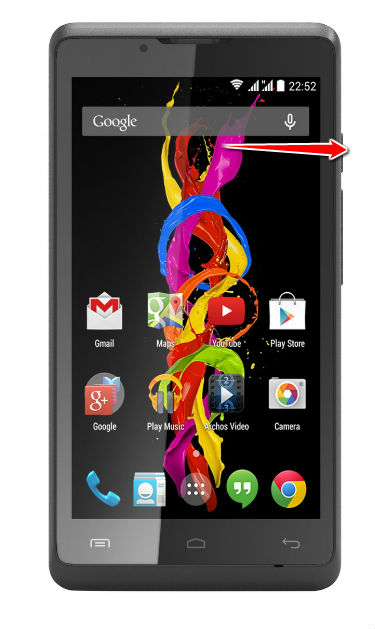
2. Hold down both Volume Up and Power button.

3. Release only the Power button once the boot logo appears on screen.
4. Recovery Mode should initiate soon.
5. Now choose the Wipe Data/Factory Reset option. Use Volume buttons to scroll and Power button to select the option.
7. Press Power button and select the Reboot System Now option.
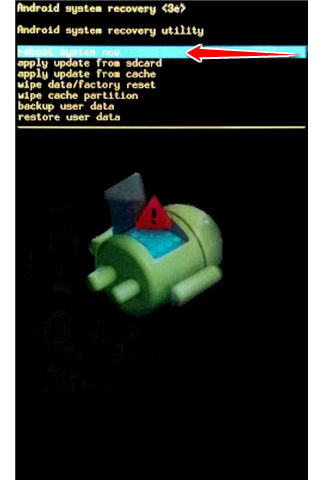
8. Open up a bottle of beer and celebrate, for you have completed the hard reset operation.
Instruction #2
1. Turn the device on (press Power key).
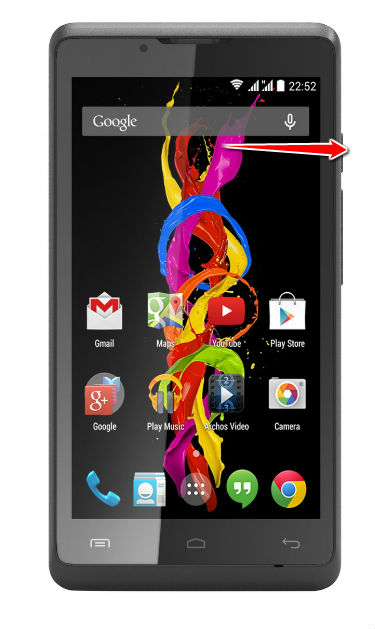
2. Next, open Menu and go to Settings.
3. Afterwards select Backup & Reset, then tap Factory data reset.
4. Now select Reset Device and then Erase Everything.
5. Woohoo, you're done. Your device will now restart and hard reset will complete.