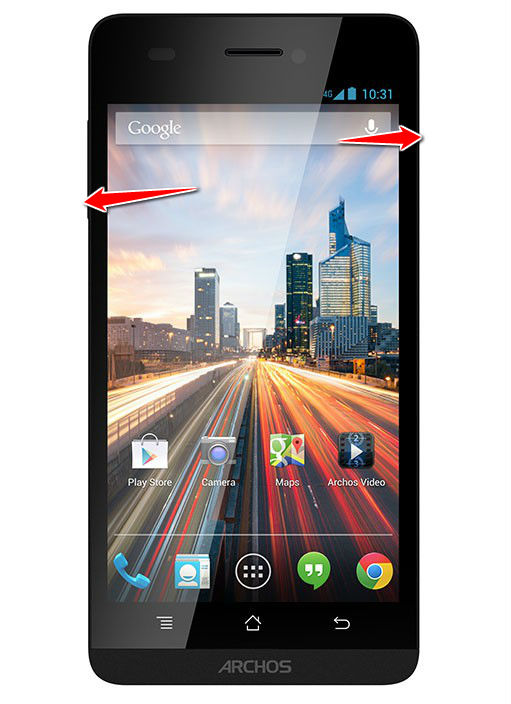Hard Reset for Archos 45 Helium 4G
In our description database there are 2 solutions for performing hard reset for Archos 45 Helium 4G.
Choose the first method and follow the steps to perform a hard reset. If the first solution does not work, try the next method.
Please remember! Hard reset will delete any and all data your device contains; like pictures, contacts, messages, apps etc. Everything. Archos 45 Helium 4G device will be brought back to the same configuration as that of a brand new device.
Instruction #1
1. Press and hold the Power key until the device turns off.

2. Next, press and hold Volume Down + Power button.
3. Continue to hold Volume Down button. Release Power button button when the boot logo shows on screen.
4. Hold Volume Up key and press Home button once.

5. Using Volume buttons to scroll and Power button to confirm your choice, select Wipe Data/Factory Reset.
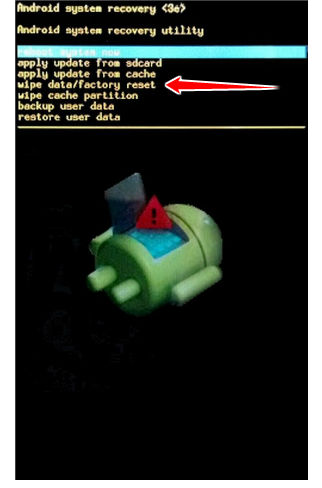
6. Select the "Yes -- delete all user data" option to confirm the whole operation.
7. Last thing for you to do is to select the Reboot System Now option.
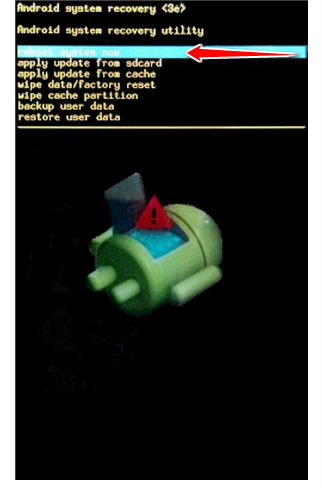
8. Good show! Theh hard reset is complete.
Instruction #2
1. Make sure that the device is on by pressing Power key.
2. Now go to Menu and open Settings.
3. When in Settings, select Backup & Reset. Next, tap Factory data reset.
4. Your next steps should be Reset Device > Erase Everything.
5. All left to do is wait until the process completes.