Hard Reset for Asus Fonepad Note FHD6
In our description database there are 3 solutions for performing hard reset for Asus Fonepad Note FHD6.
Choose the first method and follow the steps to perform a hard reset. If the first solution does not work, try the next method.
Please remember! Hard reset will delete any and all data your device contains; like pictures, contacts, messages, apps etc. Everything. Asus Fonepad Note FHD6 device will be brought back to the same configuration as that of a brand new device.
Instruction #1
1. Press and hold the Power key until the device turns off.

2. Next, press and hold Volume Up + Power button.

3. Let go of keys held when a new menu shows on screen.
4. Select Recovery option by pressing Volume Down, and confirm by pressing Power button.
5. Using Volume buttons to scroll and Power button to confirm your choice, select Wipe Data/Factory Reset.
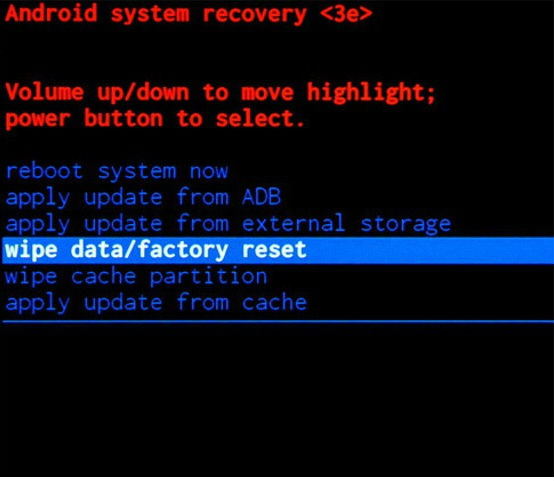
6. This step is simple - just tap Yes-delete all user data.
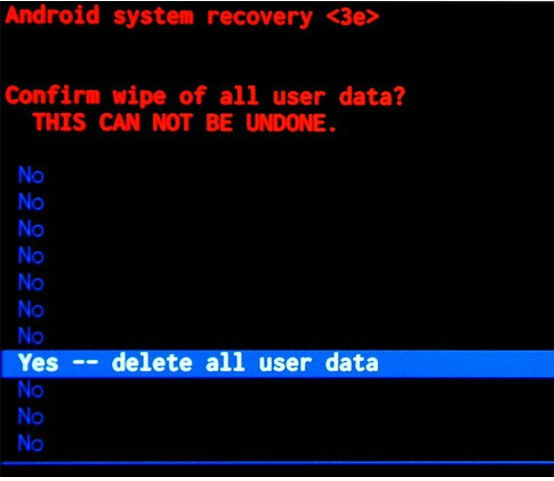
7. Last thing for you to do is to select the Reboot System Now option to restart.
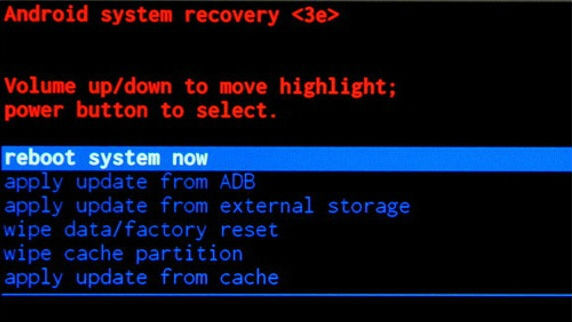
8. Good show! Theh hard reset is complete.
Instruction #2
1. Make sure that the device is on by pressing Power key.

2. Now go to Menu and open Settings > Backup & Reset.
3. Continue by tapping Factory data reset and selecting Reset Device.
4. Type in the safety code and select Erase Everything.
5. Confirm the operation by selecting OK.
6. All left to do is wait until the process completes.
Instruction #3
1. Power down the device by pressing and holding the Power key.

2. Press and hold together Volume Up & Power button for about five seconds.

3. Let go of keys held when a new menu shows on screen.
4. Using Volume Down to navigate and Power button to confirm, select Factory Reset (Wipe Data).
5. Your work is done, and hard reset process is complete.