Hard Reset for Asus Transformer TF101
In our description database there are 2 solutions for performing hard reset for Asus Transformer TF101.
Choose the first method and follow the steps to perform a hard reset. If the first solution does not work, try the next method.
Please remember! Hard reset will delete any and all data your device contains; like pictures, contacts, messages, apps etc. Everything. Asus Transformer TF101 device will be brought back to the same configuration as that of a brand new device.
Instruction #1
1. Turn off the device.

2. Press & hold Volume Down + Power button about five seconds.

3. Press Volume Down to choose "wipe data/factory reset". Confirm with Power key.
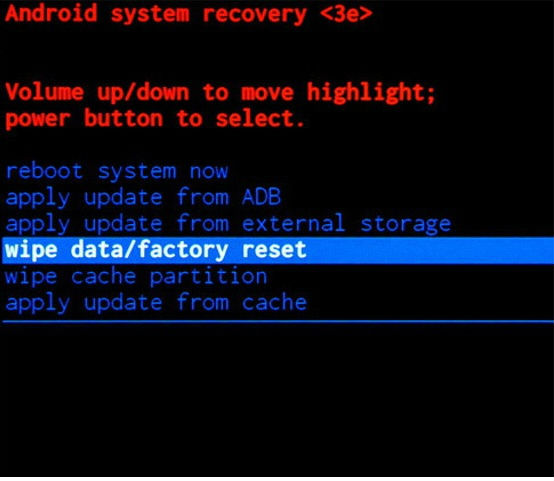
4. Choose "Yes--delete all user data" by using Volume Down to scroll and Power key to select.
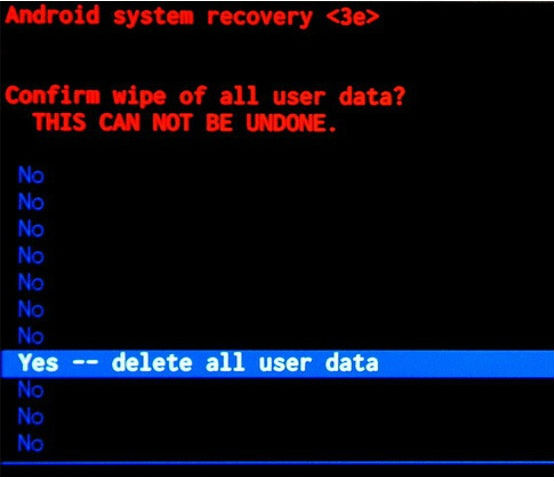
5. Select "reboot system now" option to restart the device.
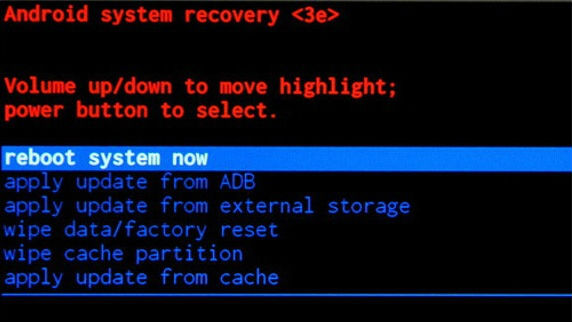
6. Success! The hard reset is done!
Instruction #2
1. Press the Power button to turn the tablet on.

2. Starting from the Home screen, go to Settings and then to Backup & Reset.
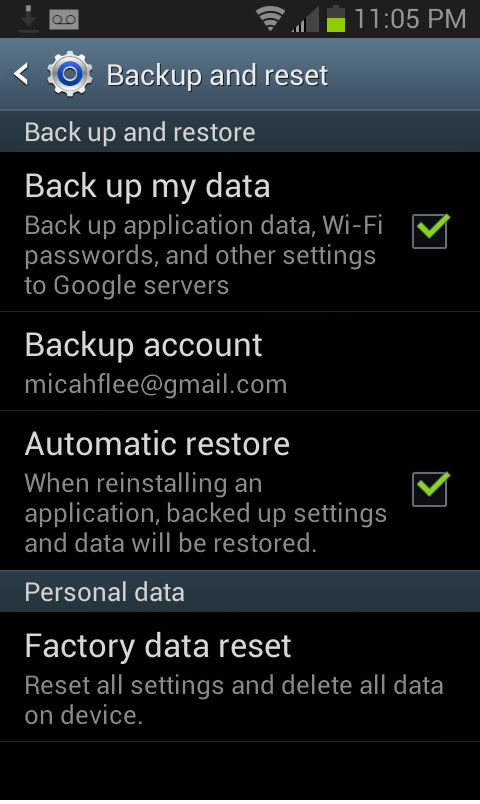
3. Next, select Factory Data Reset > Reset Device.
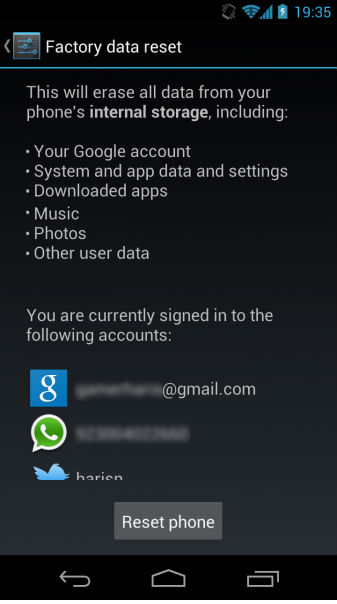
4. Type in the safety code and select Erase Everything. Confirm by tapping OK.
5. The hard reset is now complete.