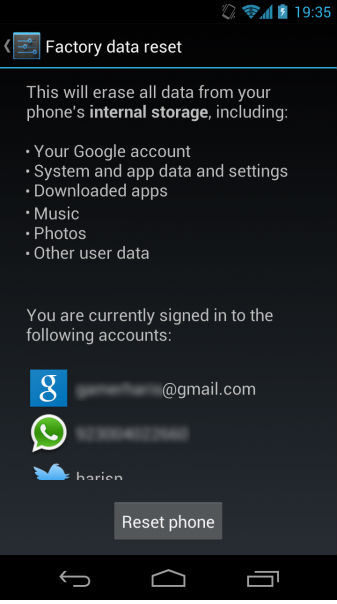Hard Reset for BLU Dash C Music
In our description database there are 2 solutions for performing hard reset for BLU Dash C Music.
Choose the first method and follow the steps to perform a hard reset. If the first solution does not work, try the next method.
Please remember! Hard reset will delete any and all data your device contains; like pictures, contacts, messages, apps etc. Everything. BLU Dash C Music device will be brought back to the same configuration as that of a brand new device.
Instruction I:
1. First, power up the phone by pressing the Power button.

2. Next, hold down both Power and Home and Volume Up buttons for a moment.

3. Let go of held keys when the Android logo pops up.
4. Enter Recovery Mode by the press of a Power button.

5. Now choose the wipe data/factory reset option by pressing Volume Down to scroll and Volume Up to select.
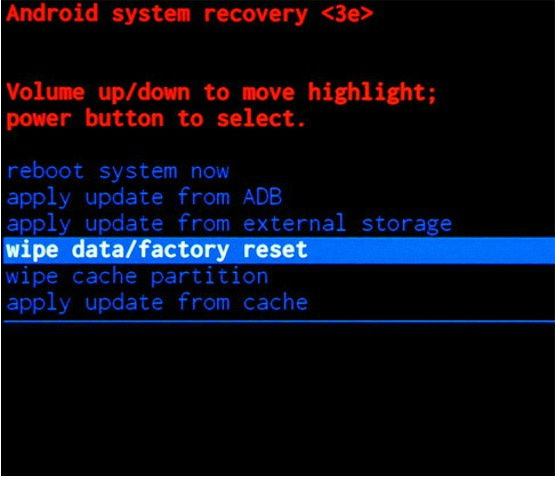
6. Select the Yes-detele all user data option.
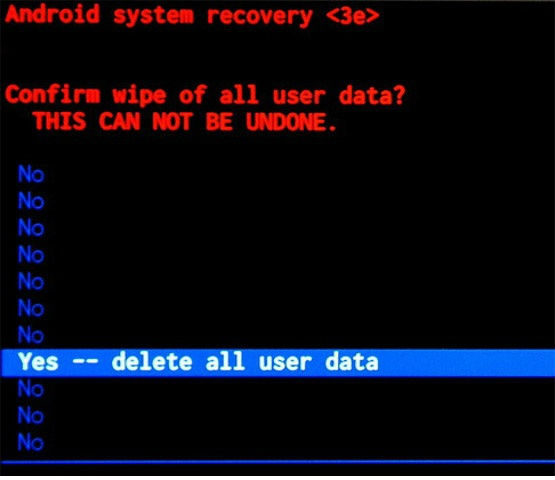
7. Reboot system now is the last option to choose. After that, your phone should reset. Grats.
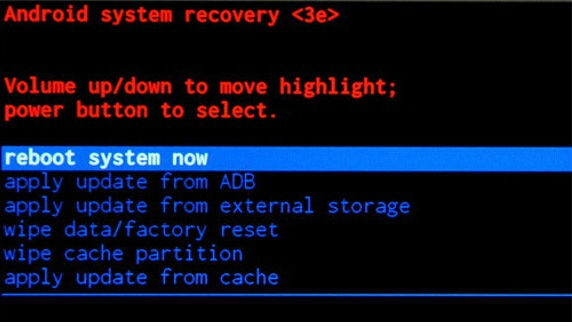
Instruction II:
1. First of all, power up your cellphone.

2. Next, from the Main Menu select Settings, then Backup&Reset and then Factory Data Reset.
3. Now select Reset Phone and, lastly, Erase Everything.
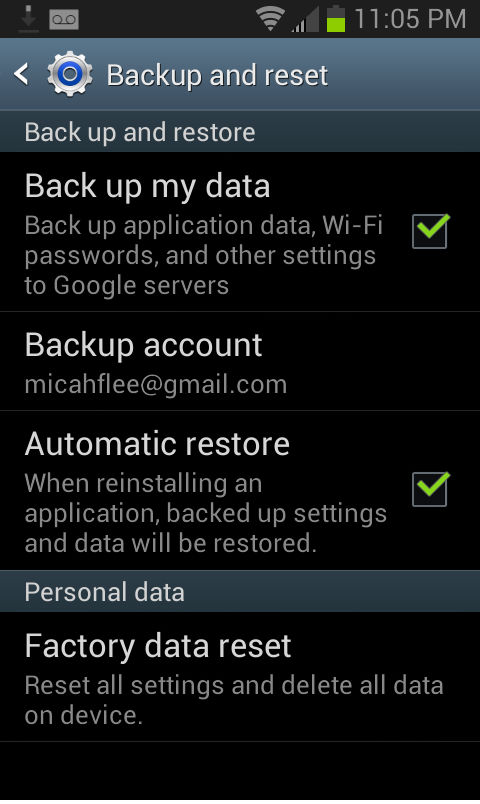
4. The phone is now returning to its default state. Grats.