Hard Reset for BLU Dash M2
In our description database there are 2 solutions for performing hard reset for BLU Dash M2.
Choose the first method and follow the steps to perform a hard reset. If the first solution does not work, try the next method.
Please remember! Hard reset will delete any and all data your device contains; like pictures, contacts, messages, apps etc. Everything. BLU Dash M2 device will be brought back to the same configuration as that of a brand new device.
Instruction I:
1. The first thing for you to do is to switch off the device.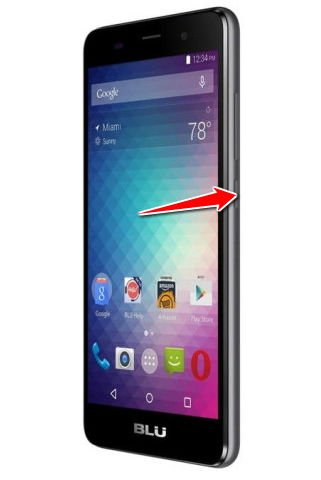
2. Afterwards, press and hold the Power and Volume Up buttons for five seconds or so.
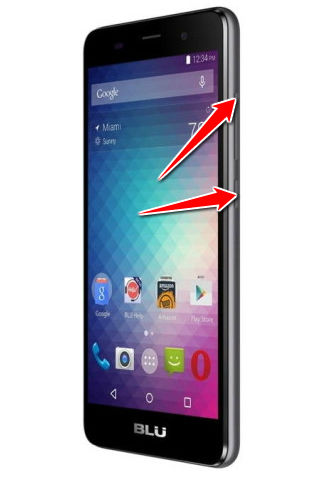
3. Let those keys go when the green Android robot shows on screen.
4. Enter Recovery Mode by the press of a Power button.
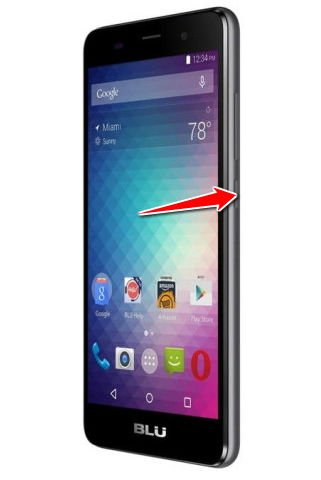
5. Using Volume buttons to scroll and Power button to select, select the wipe data/factory reset option.
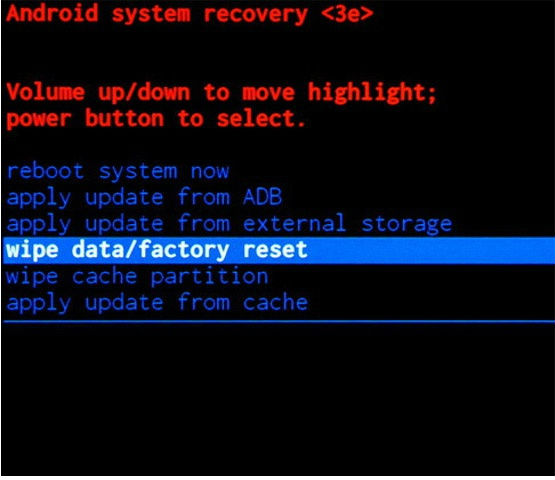
6. Afterwards, select the Yes-detele all user data option.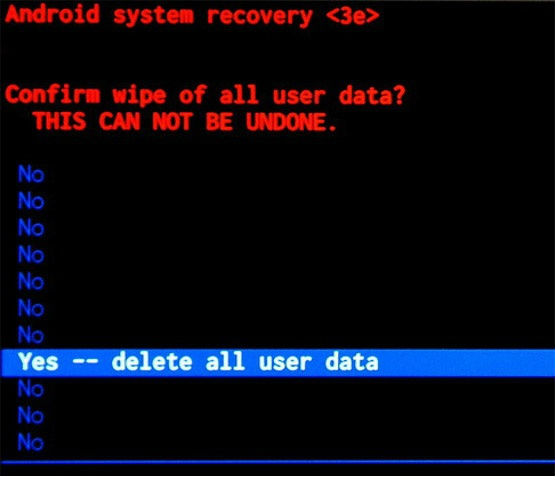
7. To make your phone reset and complete the operation, select the reboot system now option.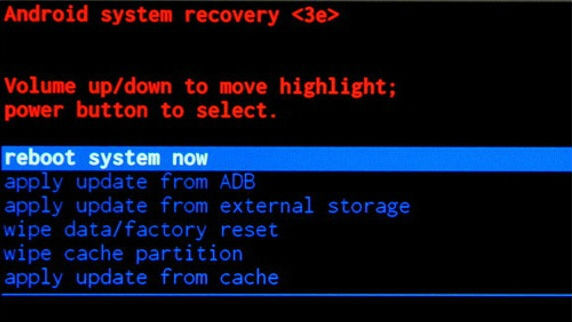
Instruction II:
1. For starters, turn on your phone.
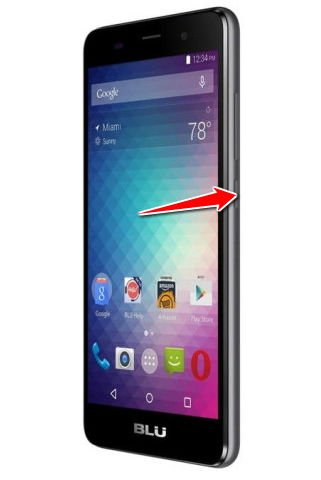
2. Next, from the Main Menu select Settings, then Backup&Reset and then Factory Data Reset.
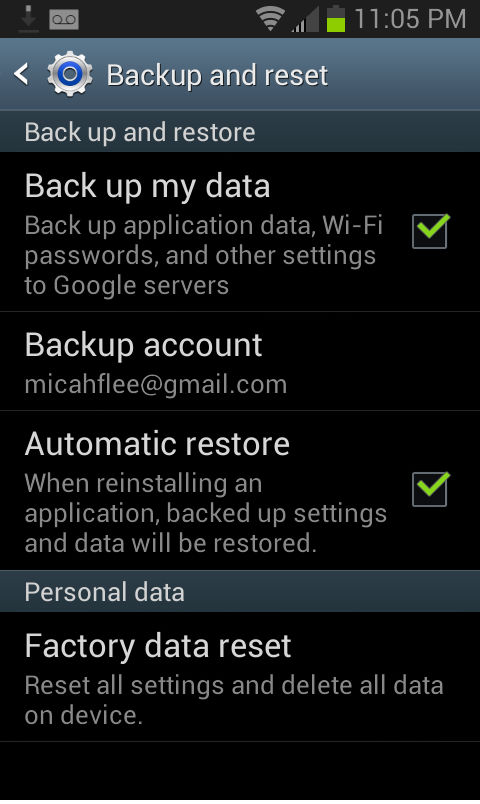
3. Now select Reset Phone and, lastly, Erase Everything.
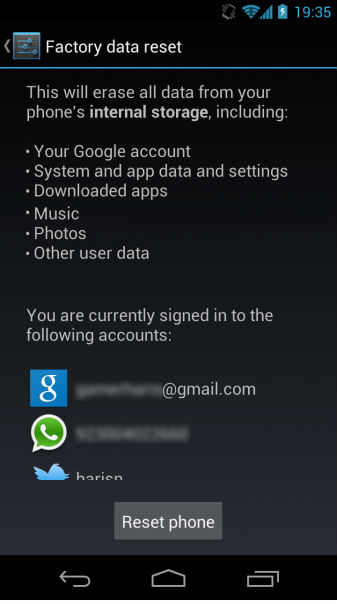
4. You have completed the hard reset process. Yay.