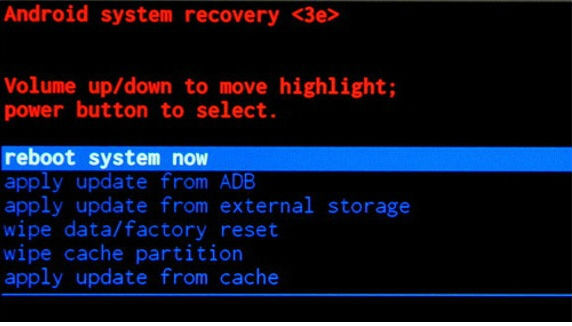Hard Reset for BLU Dash X Plus
In our description database there are 2 solutions for performing hard reset for BLU Dash X Plus.
Choose the first method and follow the steps to perform a hard reset. If the first solution does not work, try the next method.
Please remember! Hard reset will delete any and all data your device contains; like pictures, contacts, messages, apps etc. Everything. BLU Dash X Plus device will be brought back to the same configuration as that of a brand new device.
Instruction I:
1. Hi. Do turn your phone on.
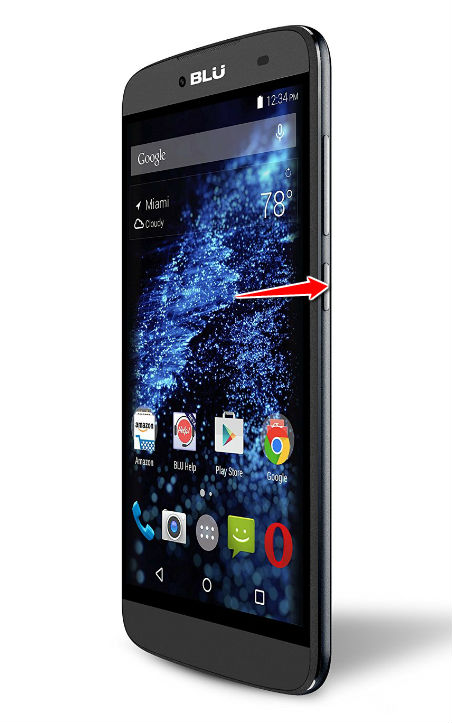
2. Now go to Main Menu > Settings > Backup&Reset > Factory Data Reset.
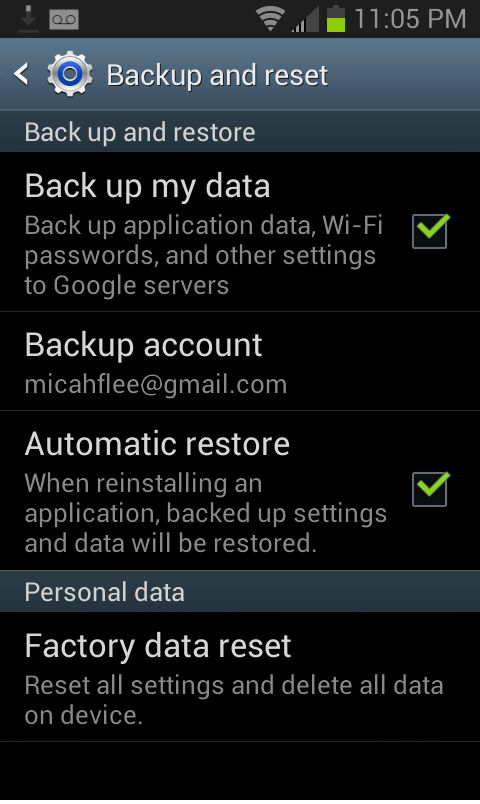
3. Continue by choosing Reset Phone. Select Erase Everything if you are sure that you want to.
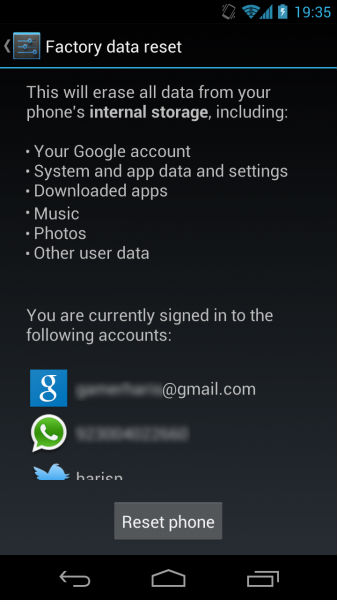
4. Good job, the hard reset process is complete.
Instruction II:
1. Hello. Please press the Power button to turn your phone on.
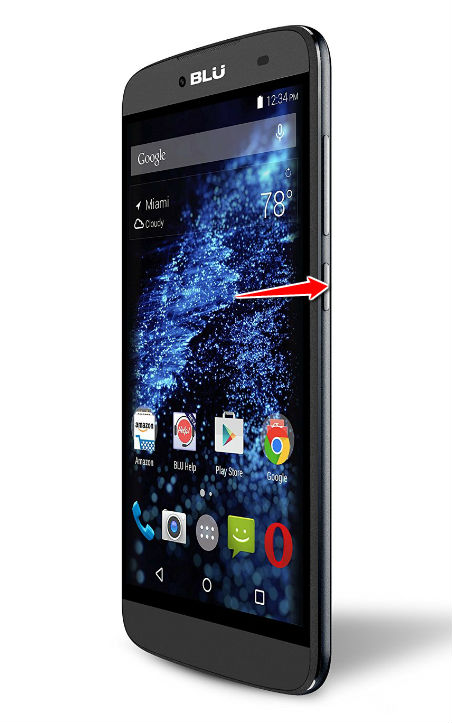
2. In the next step hold down the Volume Up + Power key.
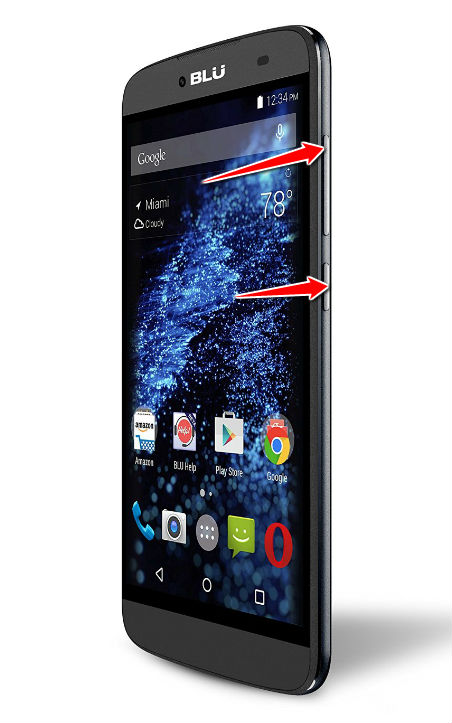
3. You can release them when the Android robot icon appears on screen.
4. Now press the Power button in order to enter Recovery Mode.
5. Select the wipe data/factory reset option. Use Volume Down to scroll and Volume Up to select.
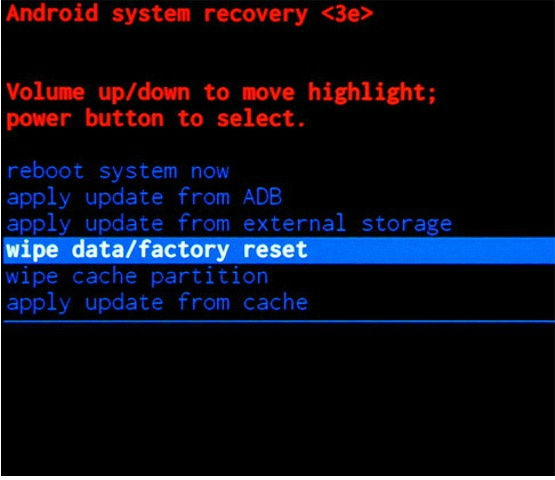
6. Next, select the Yes-detele all user data option.
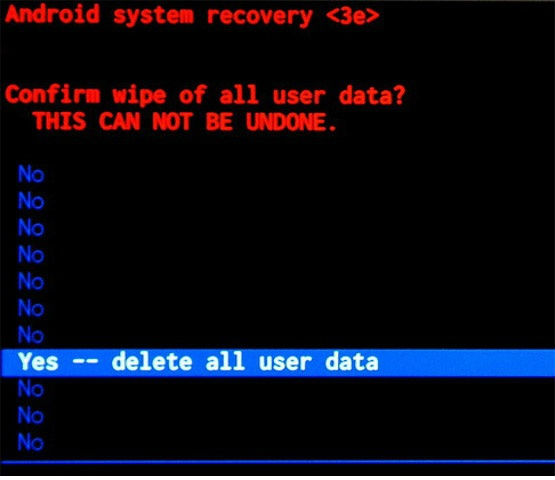
7. Lastly, select . Your phone will now restart. Good job, be proud.