Hard Reset for BLU Studio C Mini
In our description database there are 3 solutions for performing hard reset for BLU Studio C Mini.
Choose the first method and follow the steps to perform a hard reset. If the first solution does not work, try the next method.
Please remember! Hard reset will delete any and all data your device contains; like pictures, contacts, messages, apps etc. Everything. BLU Studio C Mini device will be brought back to the same configuration as that of a brand new device.
Instruction I:
1. The first thing for you to do is to switch on the device.
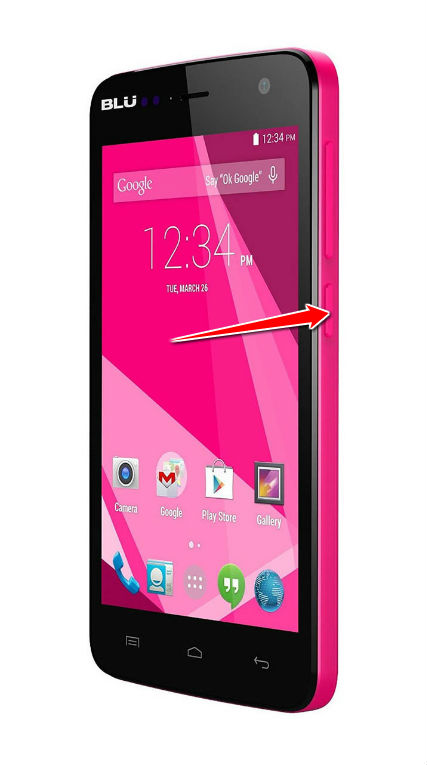
2. Afterwards, press and hold the Menu & Volume Down buttons for five seconds or so.
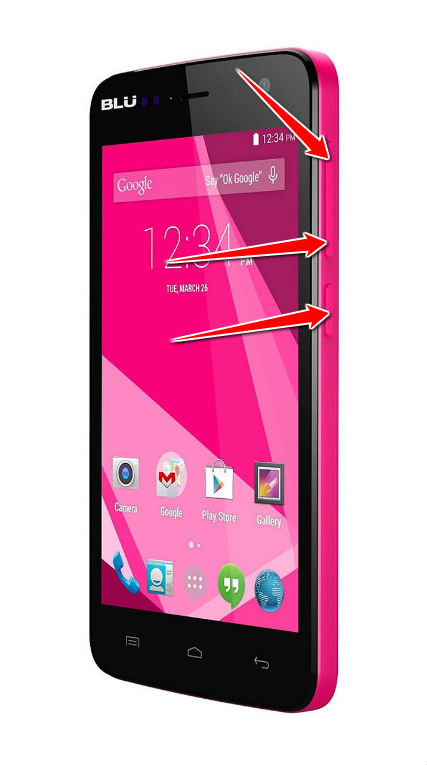
3. Take your fingers off the buttons held after the display lights up.
4. Press the Volume Up button in order to enter Recovery Mode.

5. Using Volume buttons to scroll and Power button to select, select the wipe data/factory reset option.
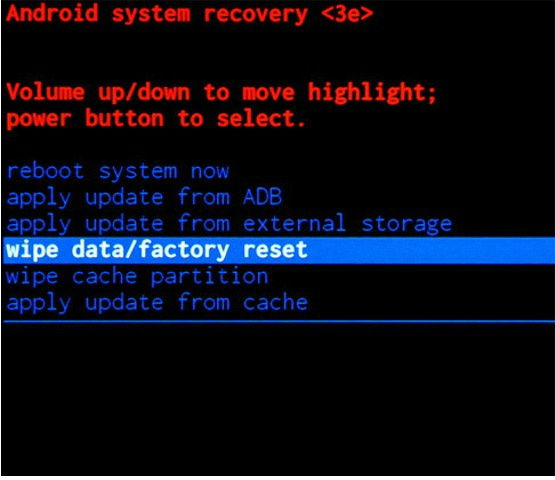
6. Now select the Yes--delete all user data option.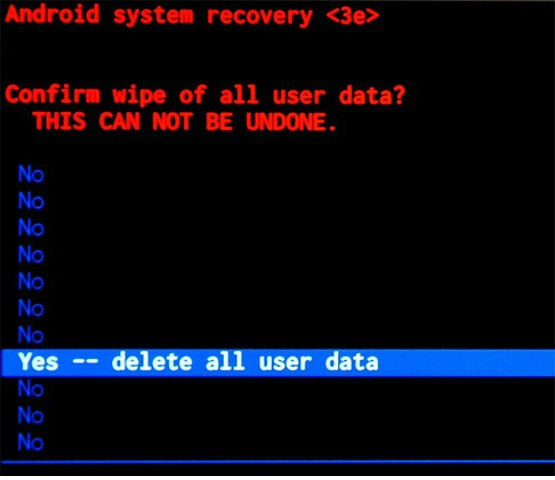
7. To make your phone reset and complete the operation, select the reboot system now option.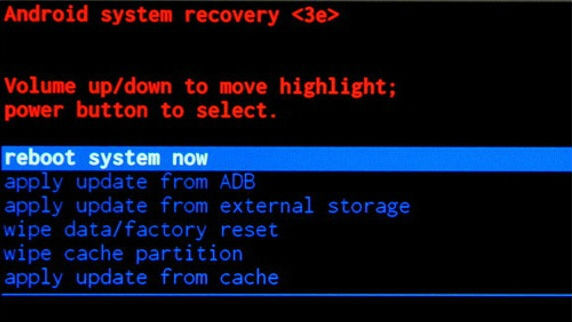
Instruction II:
1. Hi. Are you having a good day? First, turn the phone off by holding down the Power button.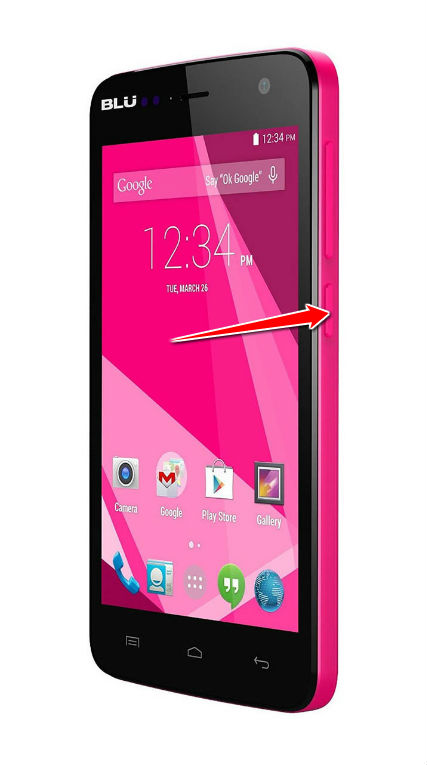
2. Press'n'hold both Power button and Volume Down for a couple of seconds.
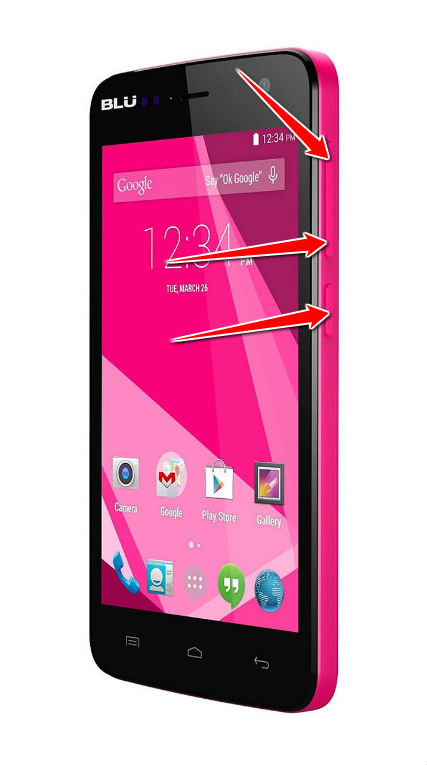
3. Release held buttons after the display lights up.
4. Press Volume Down to enter Factory Mode.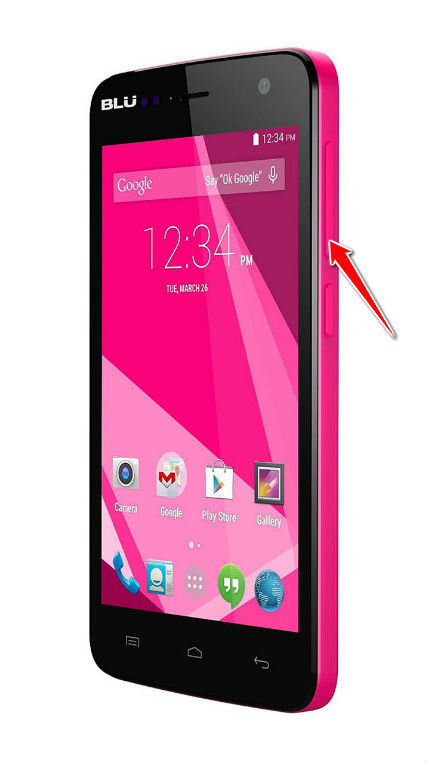
5. Scroll with Volume Down and select with Power button - select the clear eMMC option.
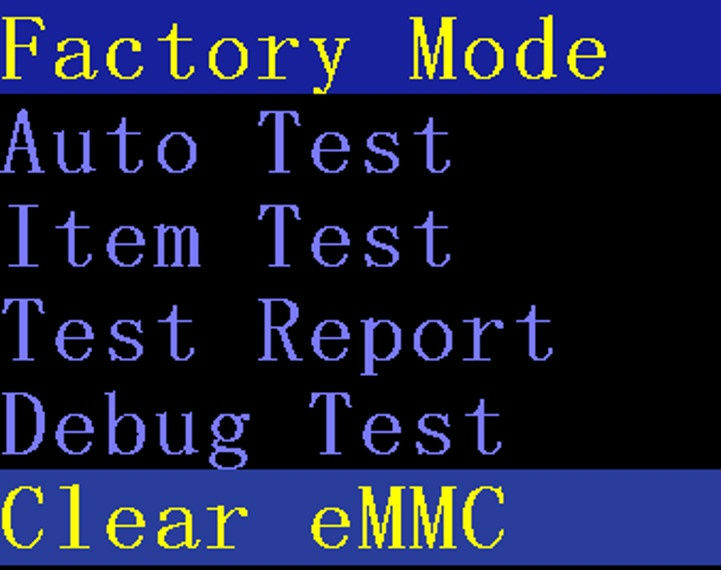
6. Voila, the hard reset is complete. Yaaay, woohoo, whee.
Instruction III:
1. For starters, turn off your phone.
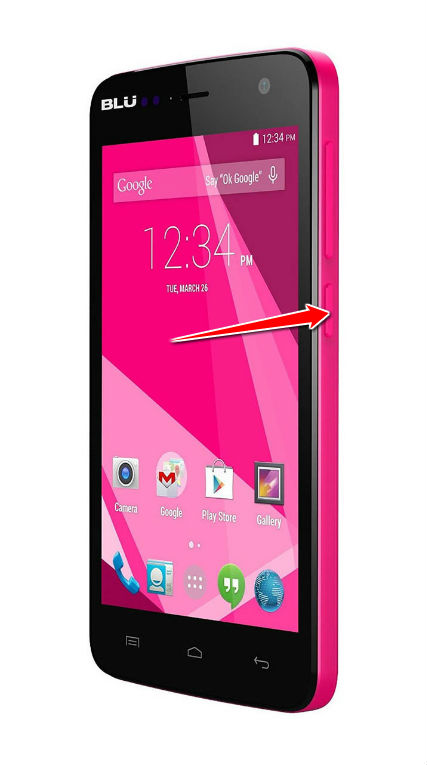
2. Start by entering Menu. Then go to Settings > Backup and Reset > Factory Data Reset.
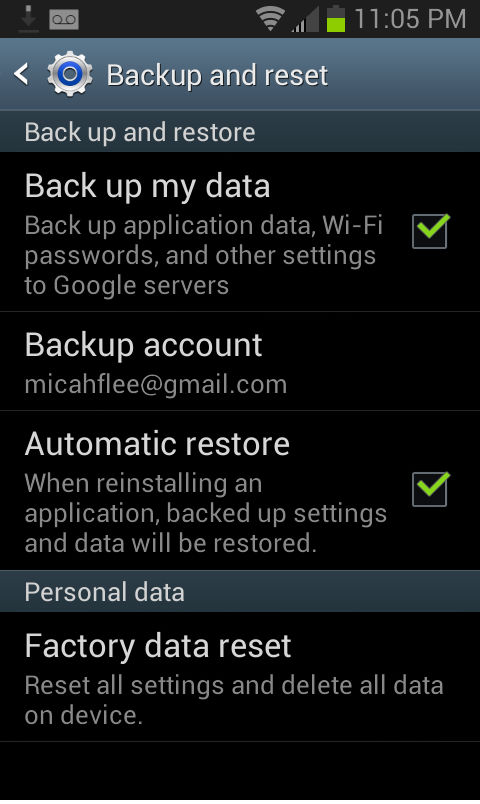
3. Next thing to do is to tap Reset Device and, lastly, choose the Erase Everything option.
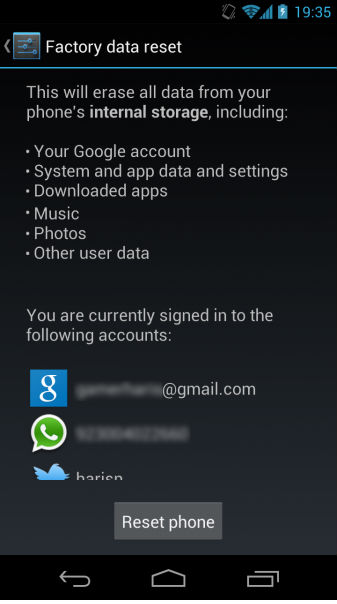
4. You have completed the hard reset process. Yay.