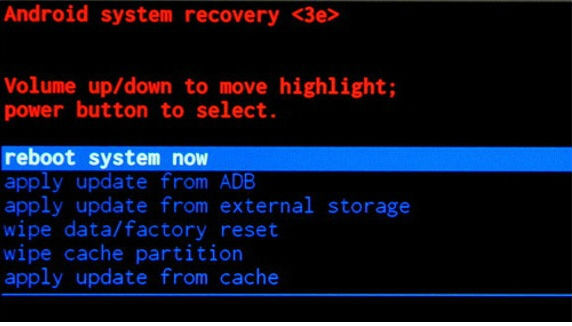Hard Reset for BLU Studio G HD LTE
In our description database there are 2 solutions for performing hard reset for BLU Studio G HD LTE.
Choose the first method and follow the steps to perform a hard reset. If the first solution does not work, try the next method.
Please remember! Hard reset will delete any and all data your device contains; like pictures, contacts, messages, apps etc. Everything. BLU Studio G HD LTE device will be brought back to the same configuration as that of a brand new device.
Instruction I:
1. Hi. Do turn your phone on.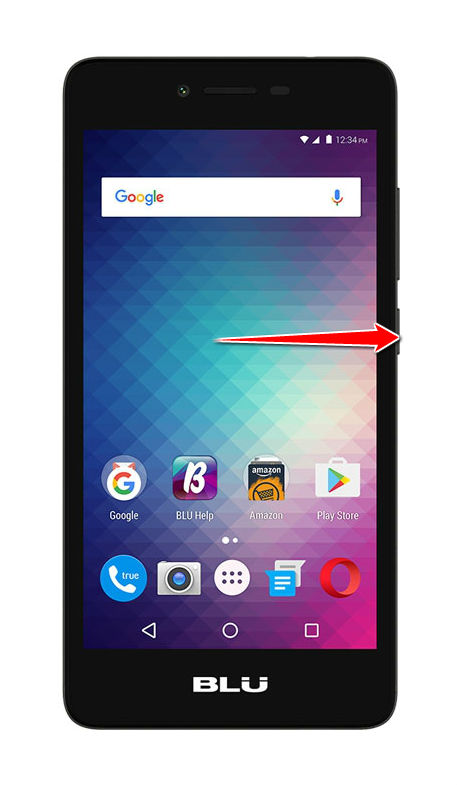
2. Enter Menu. Select Settings, Backup and Reset and select Factory Data Reset.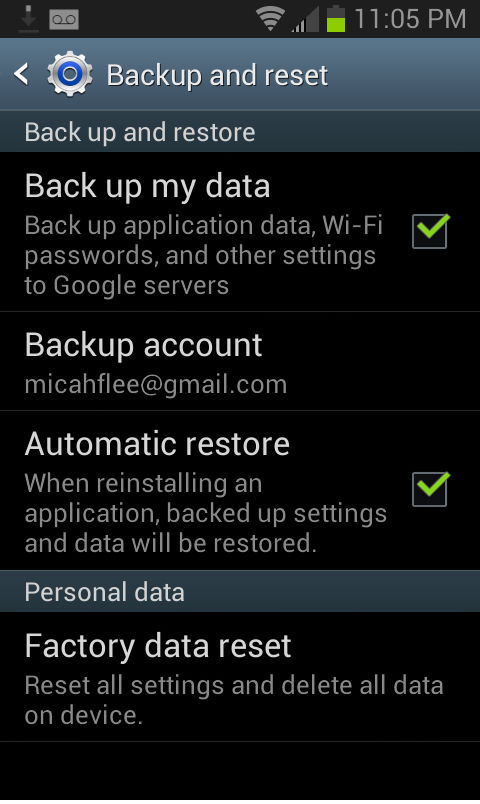
3. Continue by tapping Reset Phone. Select Erase Everything.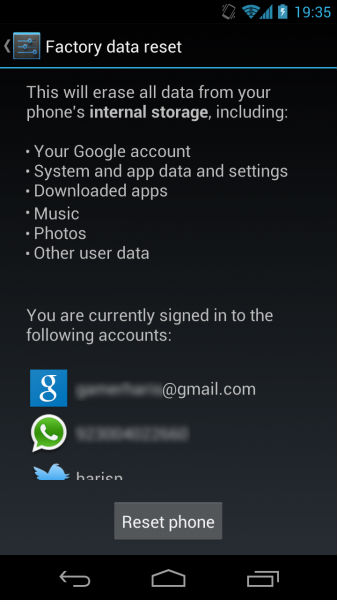
4. Good job, the hard reset process is complete.
Instruction II:
1. Hello. Please press the Power button to turn your phone on.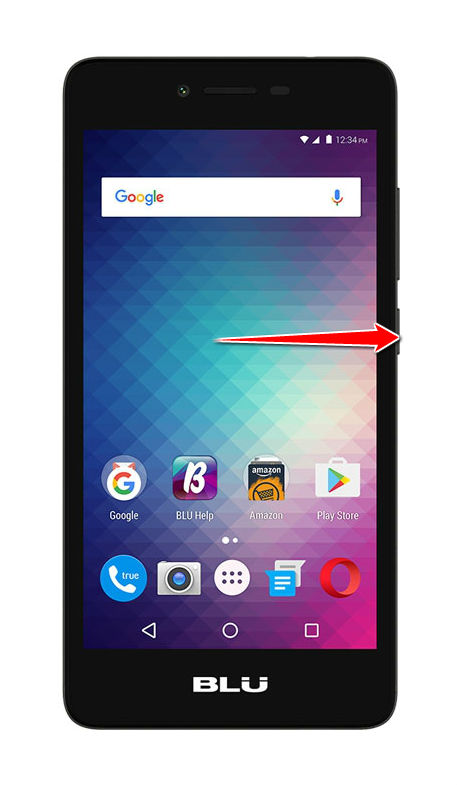
2. Now press & hold the Volume Up and Power button for a few seconds.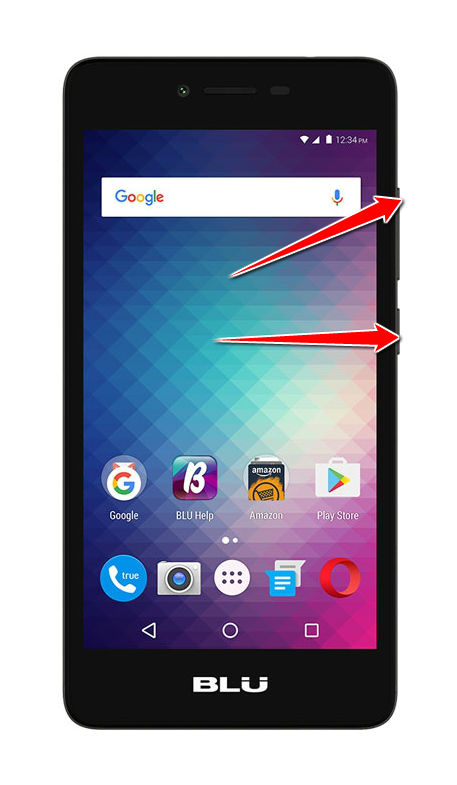
3. Release held buttons when an Android icon shows on screen.
4. Select the wipe data/factory reset option. Use Volume buttons to scroll and Power button to select.
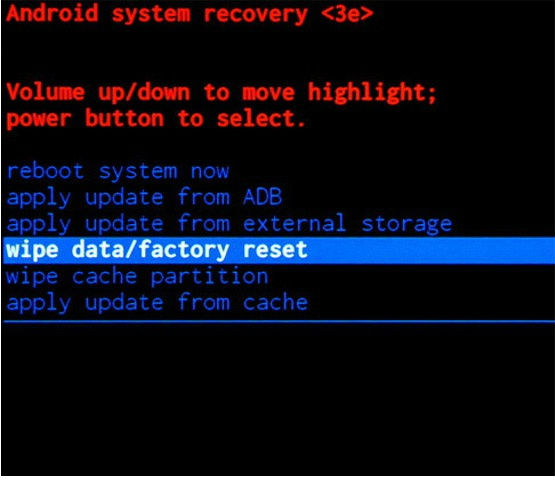
5. Next, select Yes.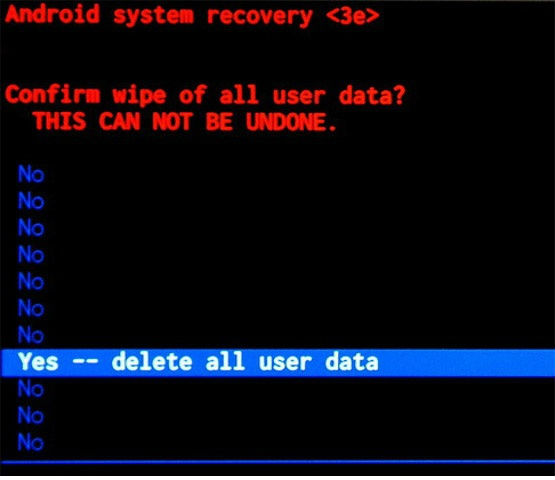
6. Lastly, select reboot system now. Your phone will now restart. Good job, be proud.