Hard Reset for BLU Win HD LTE
In our description database there are 2 solutions for performing hard reset for BLU Win HD LTE.
Choose the first method and follow the steps to perform a hard reset. If the first solution does not work, try the next method.
Please remember! Hard reset will delete any and all data your device contains; like pictures, contacts, messages, apps etc. Everything. BLU Win HD LTE device will be brought back to the same configuration as that of a brand new device.
Instruction I:
1. Hello. Please press the Power button to turn your phone on.
2. First, enter the Windows Phone Settings. Then select About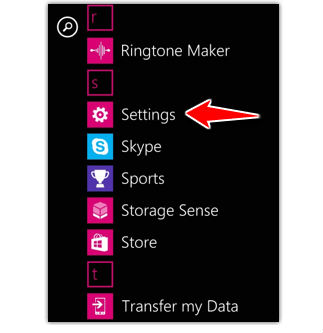
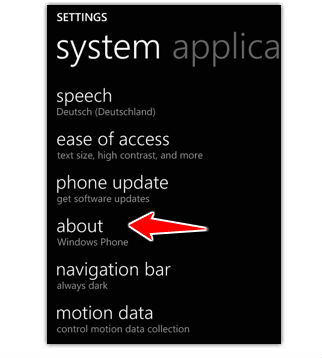
3. Tap Reset your phone.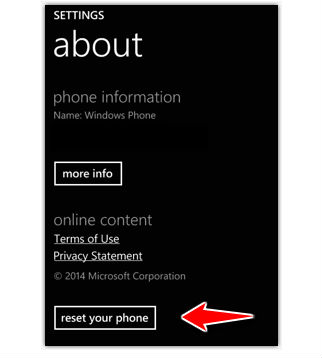
4. Voila, the hard reset is complete.
Instruction II:
1. First, turn off the phone.
2. Now press & hold the Volume Down + Power button.
3. Wait for the phone to vibrate; then press the Power button. Keep holding the Volume Down button.
4. Let go of Volume Down button when an exclamation mark appears on screen.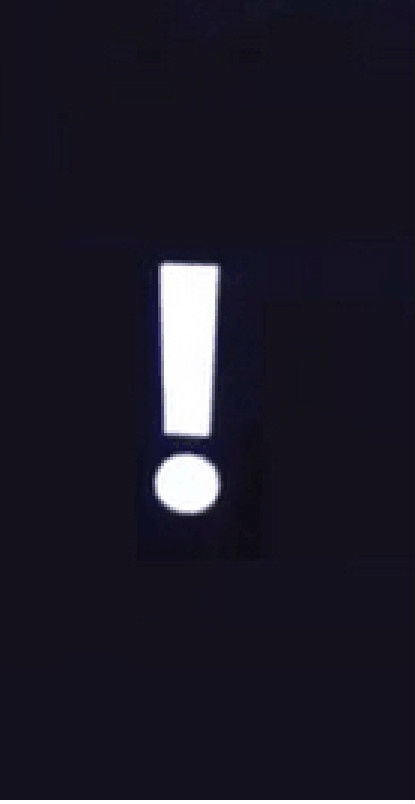
5. Enter in the following sequence - Volume Up > Volume Down > Power > Volume Down.
6. Good job! Tha hard reset has just been performed.