Hard Reset for Celkon Q44
In our description database there are 2 solutions for performing hard reset for Celkon Q44.
Choose the first method and follow the steps to perform a hard reset. If the first solution does not work, try the next method.
Please remember! Hard reset will delete any and all data your device contains; like pictures, contacts, messages, apps etc. Everything. Celkon Q44 device will be brought back to the same configuration as that of a brand new device.
Instruction I:
1. First, power up the phone by pressing the Power button.
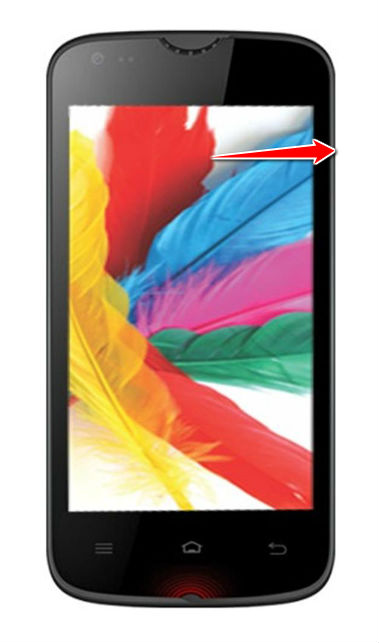
2. Next, hold down the Power and Volume Up buttons for a moment.
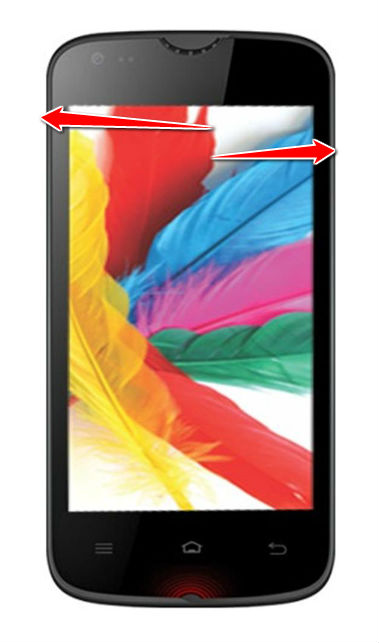
3. Stop pressing these buttons after Android logo pops on screen.
4. Enter Recovery Mode by pressing Home button for a while.

5. Select the wipe data/factory reset option. Use Volume Down button to scroll and Volume Up button to select.
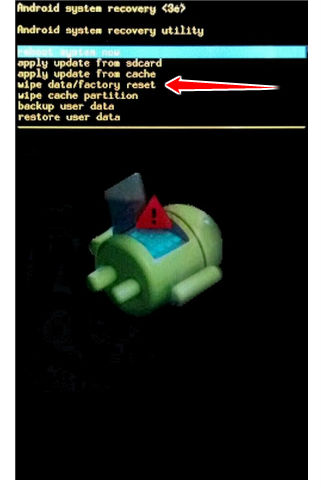
6. Next, choose the Yes or Yes - delete all user data option.
7. Lastly, select reboot system now. Your phone will now restart. Good job, be proud.
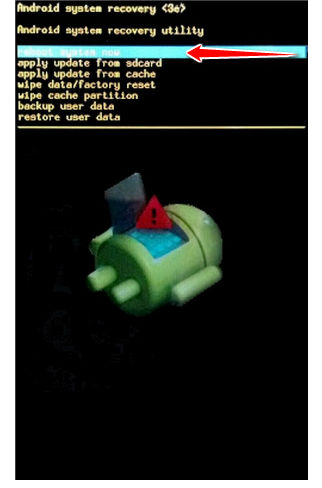
Instruction II:
1. Hi. Do turn your phone on.
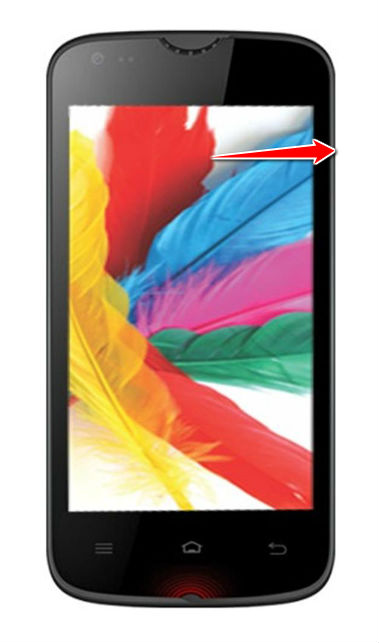
2. Select Menu, Settings, Backup and Reset and select Factory Data Reset.
3. Continue by tapping Reset Device. Select Erase Everything.
4. Good job, the hard reset process is complete.