Hard Reset for Celkon Q452
In our description database there are 2 solutions for performing hard reset for Celkon Q452.
Choose the first method and follow the steps to perform a hard reset. If the first solution does not work, try the next method.
Please remember! Hard reset will delete any and all data your device contains; like pictures, contacts, messages, apps etc. Everything. Celkon Q452 device will be brought back to the same configuration as that of a brand new device.
Instruction I:
1. The first thing for you to do is to switch off the device.

2. Afterwards, press and hold the Power & Volume Up buttons for five seconds or so.

3. Let go of Power button when the Celkon logo shows on screen.

4. When the Android icon pops on screen, let go of Volume Up button.
5. To enter Recovery Mode, you need to press Power button for a few moments.
6. Using Volume Down to scroll and Volume Up to select, select the wipe data/factory reset option.
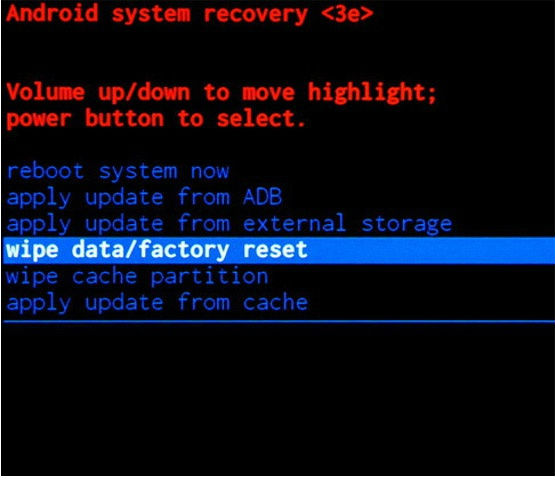
7. Now select the Yes or or Yes - delete all user data option. Confirm with Power button.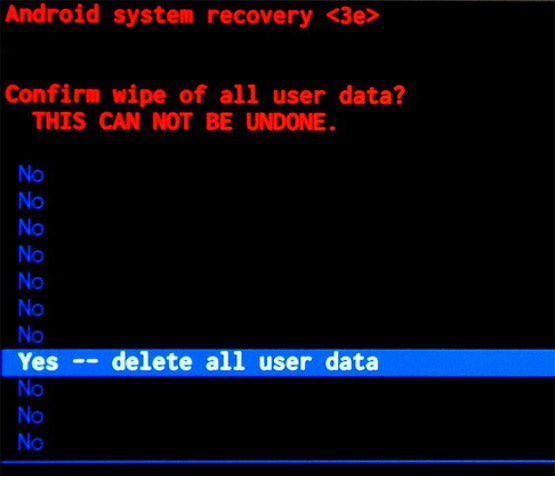
8. To make your phone reset and complete the operation, select the reboot system now option.
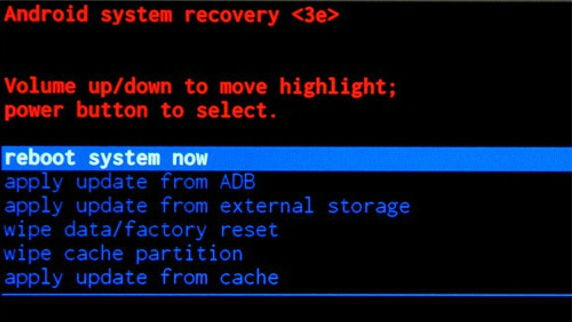
Instruction II:
1. For starters, turn on your phone.

2. Start by entering Menu, Settings, then go to Backup and Reset and Factory Data Reset.
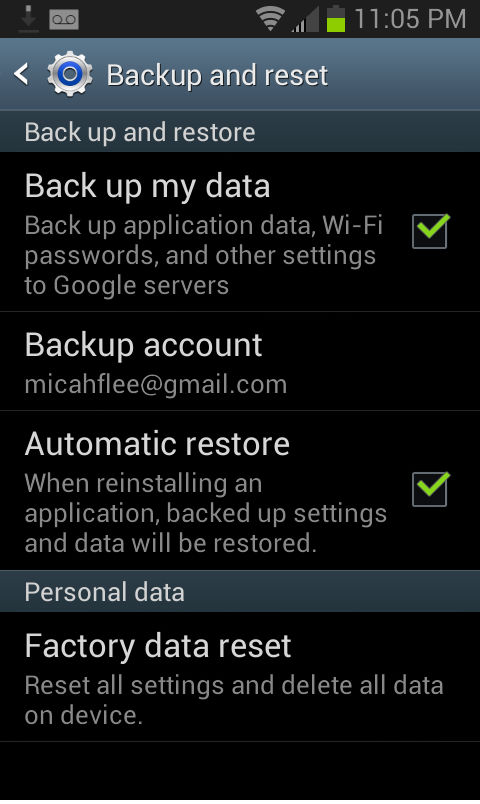
3. Next thing to do is to tap Reset Device and, lastly, choose the Erase Everything option.
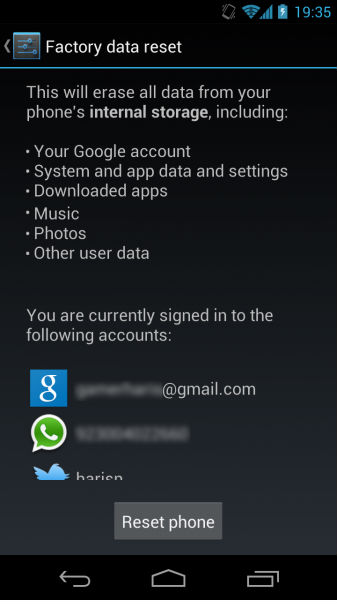
4. You have completed the hard reset process. Yay.