Hard Reset for Dell Streak 7 Wi-Fi
In our description database there are 2 solutions for performing hard reset for Dell Streak 7 Wi-Fi.
Choose the first method and follow the steps to perform a hard reset. If the first solution does not work, try the next method.
Please remember! Hard reset will delete any and all data your device contains; like pictures, contacts, messages, apps etc. Everything. Dell Streak 7 Wi-Fi device will be brought back to the same configuration as that of a brand new device.
Instruction I:
1. Turn off the tablet.
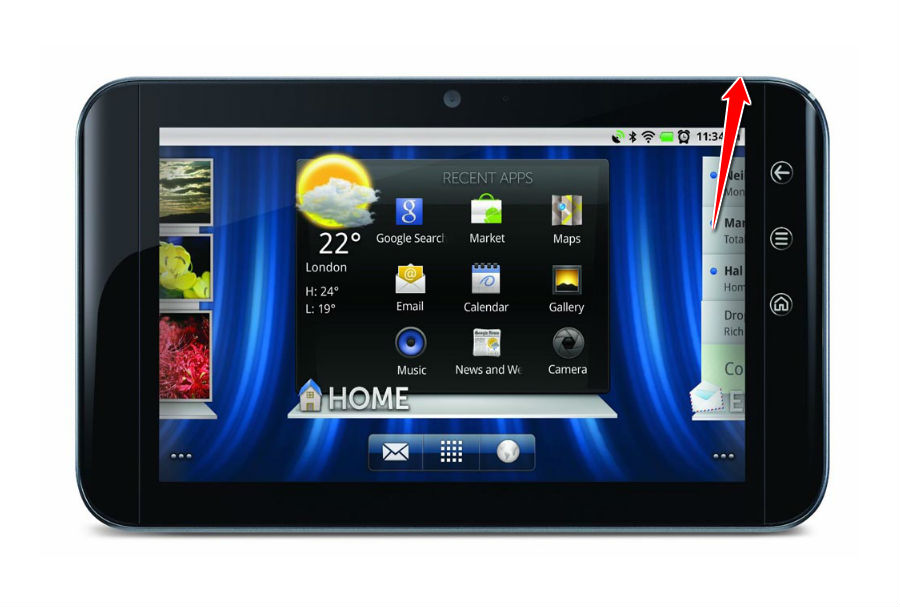
2. Press'n'hold Power and Volume Up buttons until the screen lights up. When it does, release them.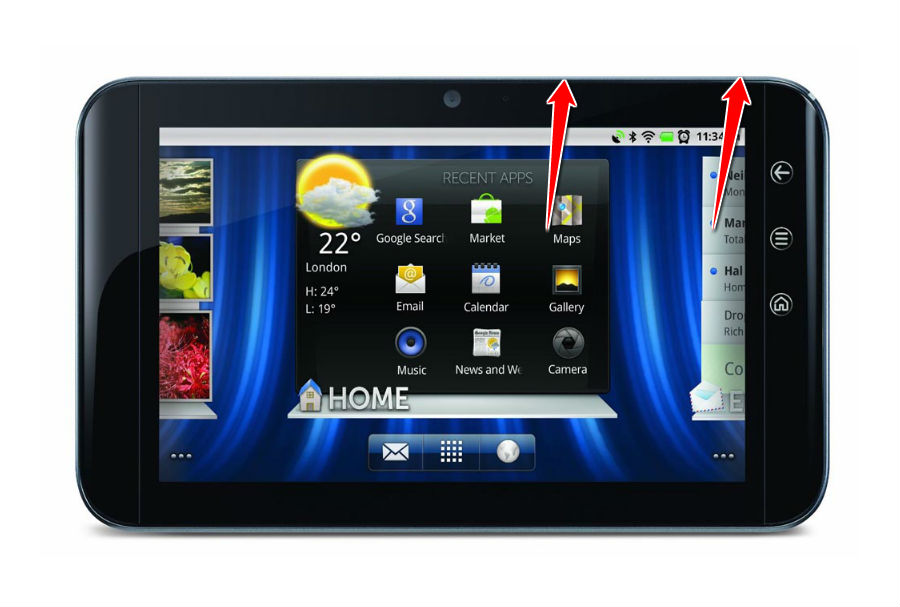
3. Now use Volume buttons to select the Factory reset (User data and Internal tablet storage) option. Press Power button to confirm.
4. Good job, you have completed the hard reset.
Instruction II:
1. Hi. Do turn your phone on.
2. Select Menu, Settings, Backup and Reset and select Factory Data Reset.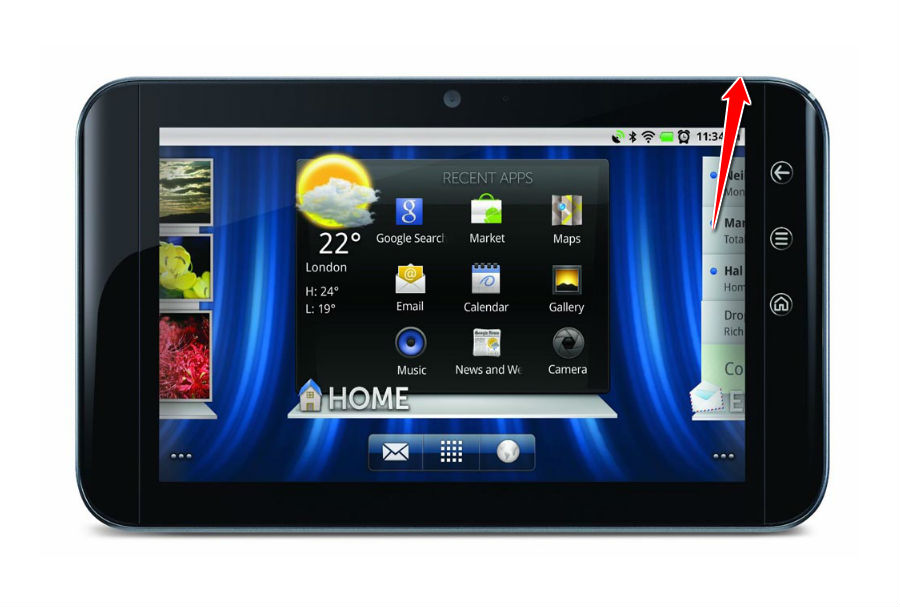
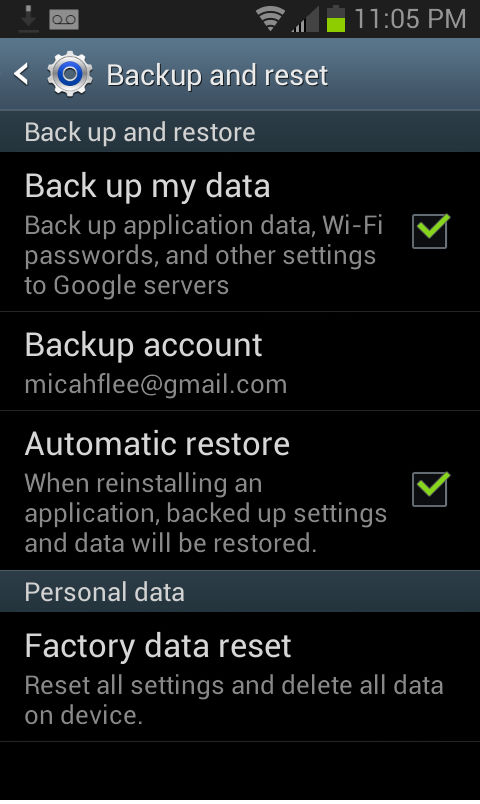
3. Continue by tapping Reset Device. Select Erase Everything.
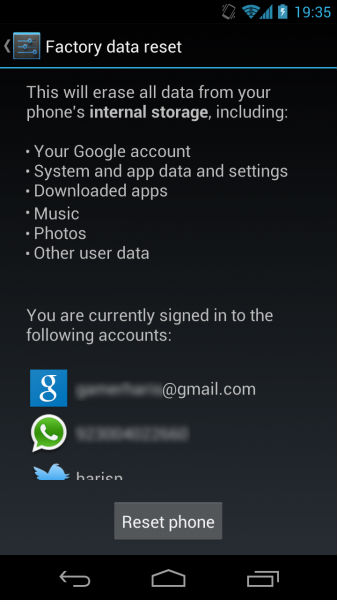
4. Good job, the hard reset process is complete.