Hard Reset for Dell Venue Pro
In our description database there are 2 solutions for performing hard reset for Dell Venue Pro.
Choose the first method and follow the steps to perform a hard reset. If the first solution does not work, try the next method.
Please remember! Hard reset will delete any and all data your device contains; like pictures, contacts, messages, apps etc. Everything. Dell Venue Pro device will be brought back to the same configuration as that of a brand new device.
Instruction I:
1. First, power down the phone by pressing the Power button.
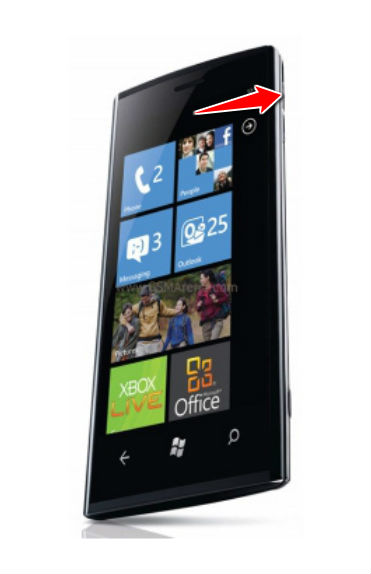
2. Next, hold down the Power and Volume Up and Down buttons for a moment.
3. Release held buttons after the configuration screen appears.
4. Now select the Factory Reset option. Begin the reset process by pressing the Camera button.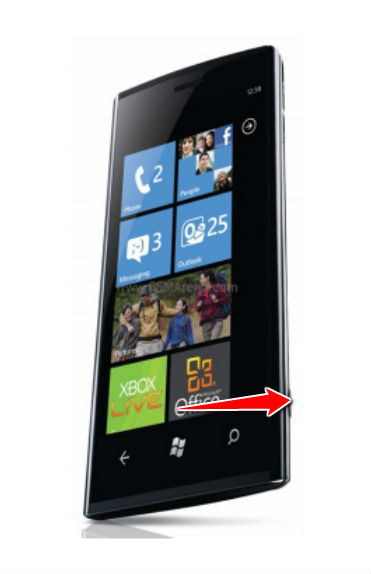
5. Your phone will now reset and restart. Good work.
Instruction II:
1. First of all, power up your cellphone.
2. Start by entering Menu, Settings, then go to Backup and Reset and Factory Data Reset.
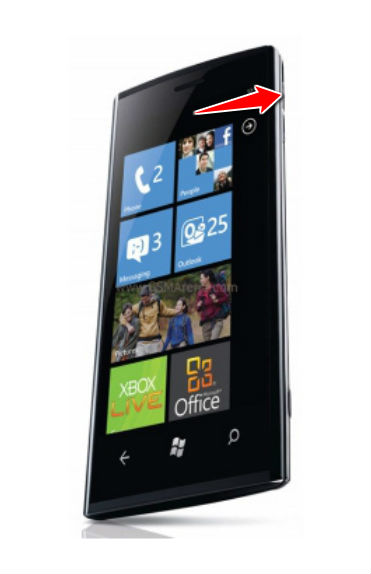
3. Next thing to do is to tap Reset Device and, lastly, choose the Erase Everything option.
4. The phone is now returning to its default state. Grats.