Hard Reset for General Mobile Discovery Elite Plus
In order to hard reset a General Mobile Discovery Elite Plus, you should perform the following steps.
Remember! Hard reset will delete all the data on your device; pictures, contacts, messages, apps and more.
General Mobile Discovery Elite Plus device will be brought back to the default configuration of a brand new device.
1. Press-hold Power to turn off the phone.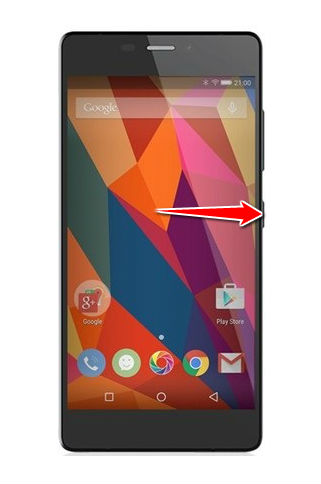
2. Next, press-hold Volume Up + Power buttons for a few seconds.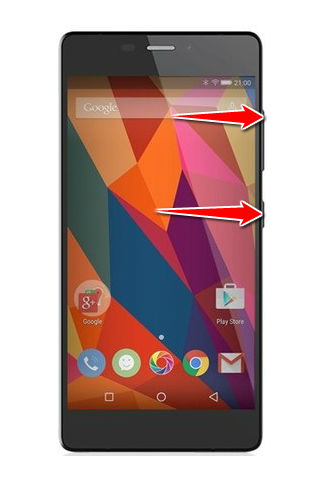
3. Let go of Power button when General logo starts up. Let go of Volume Up when Android logo appears.
4. Use Volume and Power buttons to select Recovery.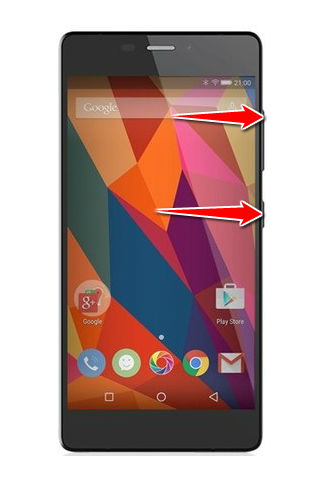
5. Select the wipe data/factory reset option: navigate to it with Volume Down and select with Volume Up buttons.

6. Complete the process by selecting Yes - delete all user data and reboot system now.
7.. You have completed the hard reset process.