Hard Reset for Gigabyte GSmart Alto A2
In our description database there are 2 solutions for performing hard reset for Gigabyte GSmart Alto A2.
Choose the first method and follow the steps to perform a hard reset. If the first solution does not work, try the next method.
Please remember! Hard reset will delete any and all data your device contains; like pictures, contacts, messages, apps etc. Everything. Gigabyte GSmart Alto A2 device will be brought back to the same configuration as that of a brand new device.
Instruction I:
1. Hello. Please press the Power button to turn your phone on.

2. Now press & hold the Volume Up and Power button for a few seconds.

3. Stop pressing these buttons after Recovery Mode menu pops on screen.
4. Select the wipe data/factory reset option. Use Volume button to scroll and Power button to select.
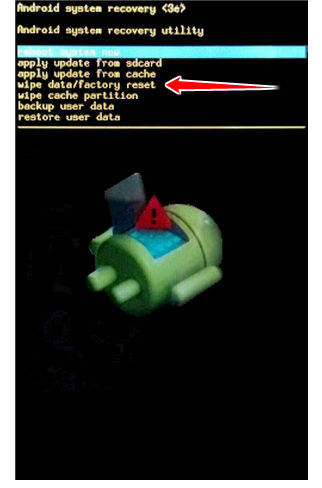
5. Next, choose the Yes or Yes - delete all user data option.
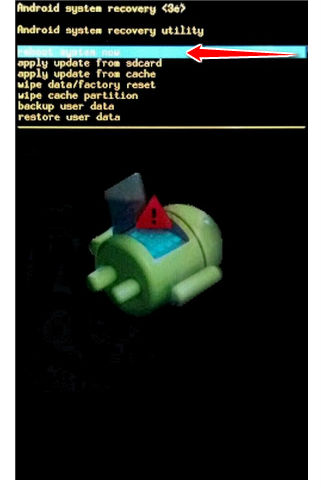
6. Lastly, select reboot system now. Your phone will now restart. Good job, be proud.
Instruction II:
1. Hi. Do turn your phone on.
2. Select Menu, Settings, Backup and Reset and select Factory Data Reset.
3. Continue by tapping Reset Device. Select Erase Everything.
4. Good job, the hard reset process is complete.