Hard Reset for Gigabyte GSmart Classic Lite
In our description database there are 2 solutions for performing hard reset for Gigabyte GSmart Classic Lite.
Choose the first method and follow the steps to perform a hard reset. If the first solution does not work, try the next method.
Please remember! Hard reset will delete any and all data your device contains; like pictures, contacts, messages, apps etc. Everything. Gigabyte GSmart Classic Lite device will be brought back to the same configuration as that of a brand new device.
Instruction I:
1. First of all, power up your cellphone.
2. Start by entering Menu, Settings, then go to Backup and Reset and Factory Data Reset.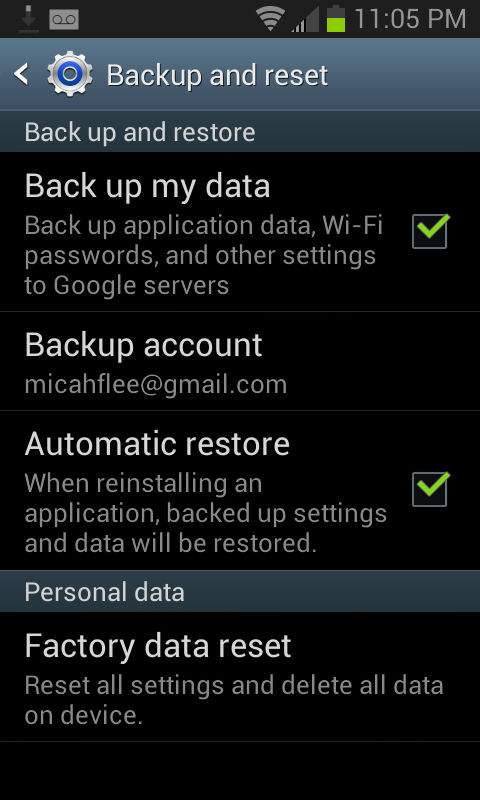
3. Next thing to do is to tap Reset Device and, lastly, choose the Erase Everything option.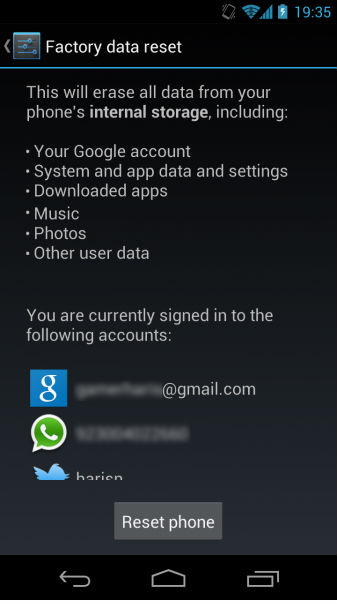
4. The phone is now returning to its default state. Grats.
Instruction II:
1. First, power up the phone by pressing the Power button.
2. Next, hold down the Power and Volume Up buttons for a moment.
3. Release held buttons after the Recovery Mode appears on screen.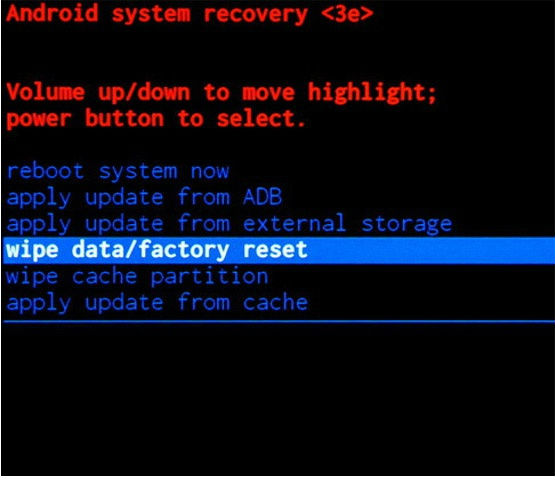
4. Now choose the wipe data/factory reset option by pressing Volume buttons to scroll and Power button to select.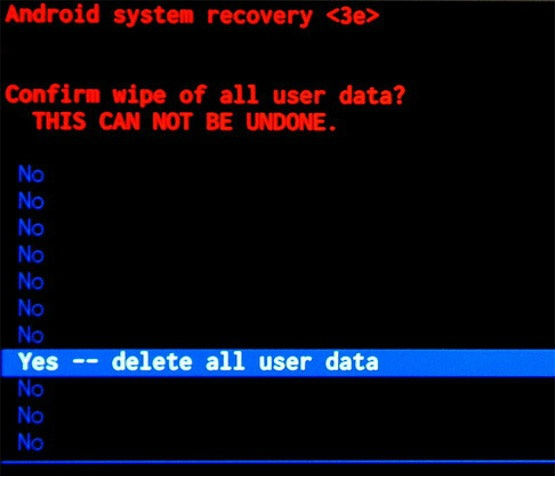
5. Then select Yes or Yes - delete all user data.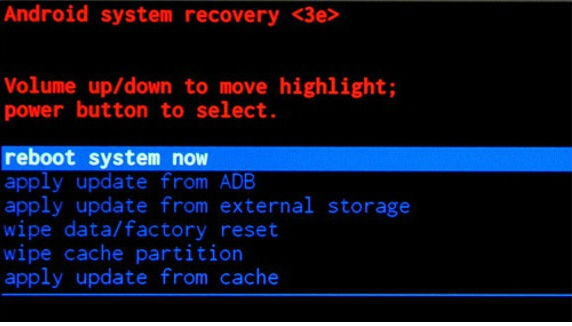
6. Reboot system now is the last option to choose. After that, your phone should reset. Grats.