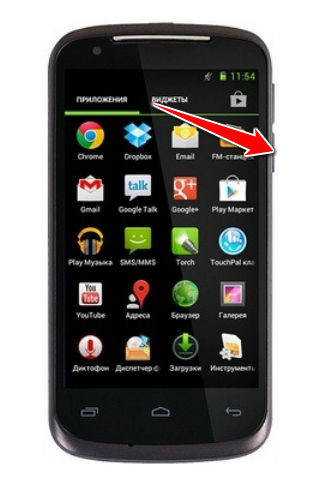Hard Reset for Gigabyte GSmart GS202
In our description database there are 3 solutions for performing hard reset for Gigabyte GSmart GS202.
Choose the first method and follow the steps to perform a hard reset. If the first solution does not work, try the next method.
Please remember! Hard reset will delete any and all data your device contains; like pictures, contacts, messages, apps etc. Everything. Gigabyte GSmart GS202 device will be brought back to the same configuration as that of a brand new device.
Instruction I:
1. First, hold down Camera + Volume Up + Power buttons
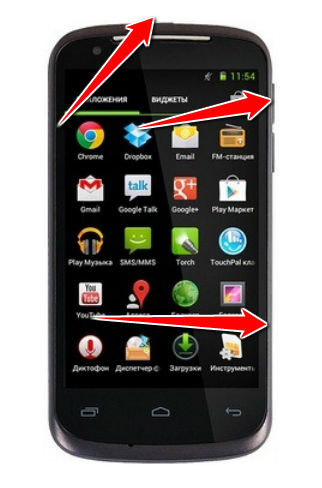
2. Now press Volume down to return the original settings of the device.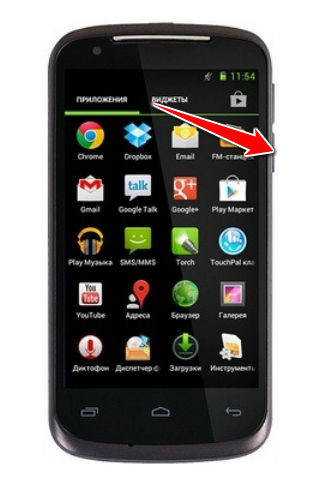
Instruction II:
1. Press Menu button, Start, Settings, System and Clean Boot.
2. Enter the four-digit code into the phone and tap Restore.
3. Done, the hard reset is complete.
Instruction II:
1. First, turn off the device.
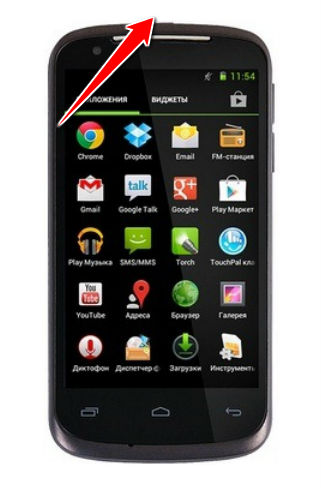
2. Now press'n'hold the Volume Up + Camera + Power buttons until Gigabyte logo pops on screen.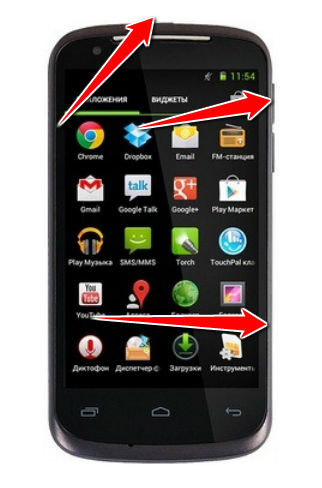
3. Scroll down to and select Wipe Data.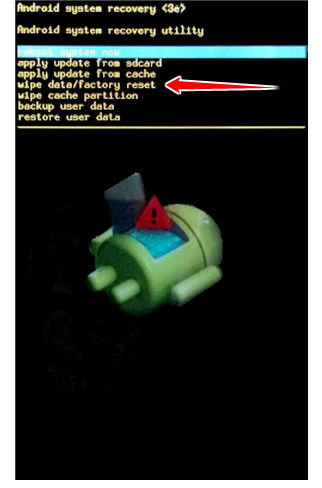
4. Wait a few minutes for the phone format to complete.
5. Select the reboot option and, again, wait. Done, the hard reset is complete.