Hard Reset for Gigabyte GSmart Roma R2
In our description database there are 2 solutions for performing hard reset for Gigabyte GSmart Roma R2.
Choose the first method and follow the steps to perform a hard reset. If the first solution does not work, try the next method.
Please remember! Hard reset will delete any and all data your device contains; like pictures, contacts, messages, apps etc. Everything. Gigabyte GSmart Roma R2 device will be brought back to the same configuration as that of a brand new device.
Instruction I:
1. The first thing for you to do is to switch on the device.

2. Afterwards, press and hold the Power & Volume Up buttons for five seconds or so.

3. Let go of held buttons when the Recovery Mode shows on screen.
4. Using Volume buttons to scroll and Power button to select, select the wipe data/factory reset option.
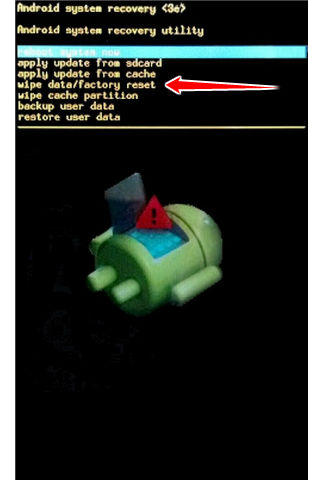
5. Now select the Yes or or Yes - delete all user data option.
6. To make your phone reset and complete the operation, select the reboot system now option.
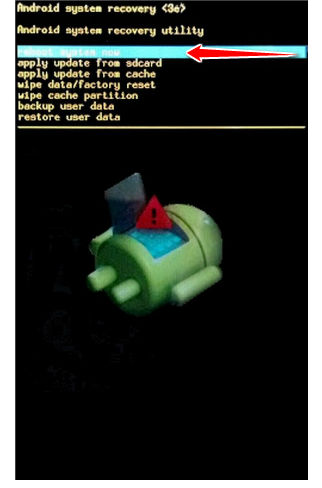
Instruction II:
1. For starters, turn on your phone.
2. Start by entering Menu, Settings, then go to Backup and Reset and Factory Data Reset.

3. Next thing to do is to tap Reset Device and, lastly, choose the Erase Everything option.
4. You have completed the hard reset process. Yay.