Hard Reset for Gigabyte GSmart Sierra S1
In our description database there are 2 solutions for performing hard reset for Gigabyte GSmart Sierra S1.
Choose the first method and follow the steps to perform a hard reset. If the first solution does not work, try the next method.
Please remember! Hard reset will delete any and all data your device contains; like pictures, contacts, messages, apps etc. Everything. Gigabyte GSmart Sierra S1 device will be brought back to the same configuration as that of a brand new device.
Instruction I:
1. Hello. Please press the Power button to turn your phone on.
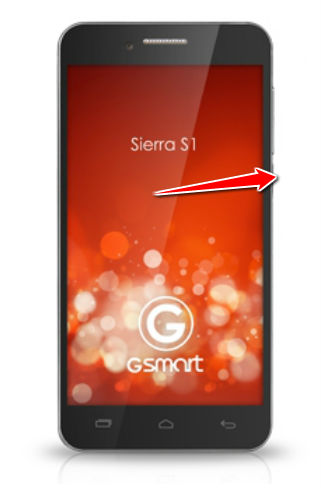
2. Now press & hold the Volume Up and Power button for a few seconds.
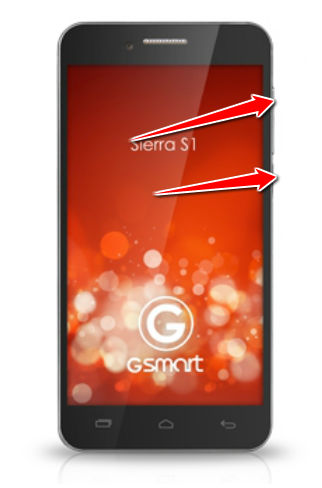
3. Stop pressing these buttons after Recovery Mode menu pops on screen.
4. Select the wipe data/factory reset option. Use Volume button to scroll and Power button to select.
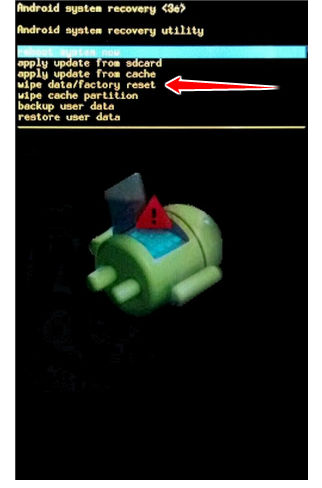
5. Next, choose the Yes or Yes - delete all user data option.
6. Lastly, select reboot system now. Your phone will now restart. Good job, be proud.
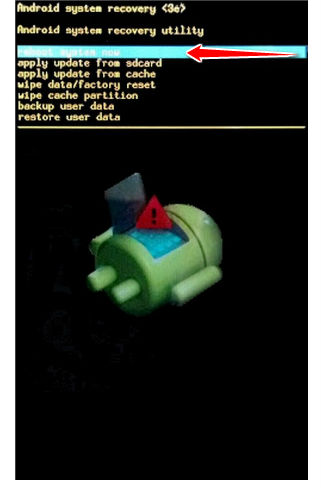
Instruction II:
1. Hi. Do turn your phone on.
2. Start by entering Menu, Settings, then go to Backup and Reset and Factory Data Reset.
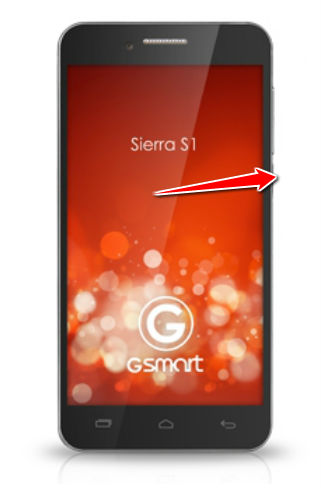
3. Next thing to do is to tap Reset Device and, lastly, choose the Erase Everything option.
4. The phone is now returning to its default state. Grats.