Hard Reset for HTC DROID DNA
In our description database there are 2 solutions for performing hard reset for HTC DROID DNA.
Choose the first method and follow the steps to perform a hard reset. If the first solution does not work, try the next method.
Please remember! Hard reset will delete any and all data your device contains; like pictures, contacts, messages, apps etc. Everything. HTC DROID DNA device will be brought back to the same configuration as that of a brand new device.
Instruction II:
1. Firstly make sure that Fast boot option in Settings -> Power isn't selected.
2. Then turn off your phone.

3. Press and hold Volume Down + Power at the same time for a few seconds.

4. Release held keys when you see Bootloader Mode.
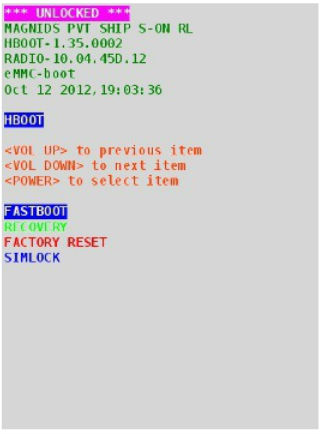
5. Then press Volume Down to select option "Factory reset", and press Power button to confirm.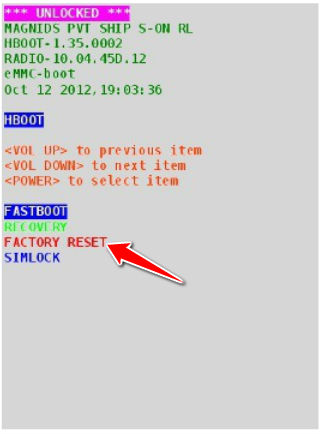
6. Well done!
Instruction I:
1. First, power up the device.
2. Next, open Menu and Settings, then go to Storage and Factory Data Reset.

3. To complete the process, tap Reset Phone and, lastly, choose the Erase Everything option.
4. Your device will now reset and restart. You have completed the hard reset process. Shiny.