Hard Reset for Huawei Ascend G510
In our description database there are 3 solutions for performing hard reset for Huawei Ascend G510.
Choose the first method and follow the steps to perform a hard reset. If the first solution does not work, try the next method.
Please remember! Hard reset will delete any and all data your device contains; like pictures, contacts, messages, apps etc. Everything. Huawei Ascend G510 device will be brought back to the same configuration as that of a brand new device.
Instruction I:
1. Hi. First of all, switch the phone off by holding down the Power button.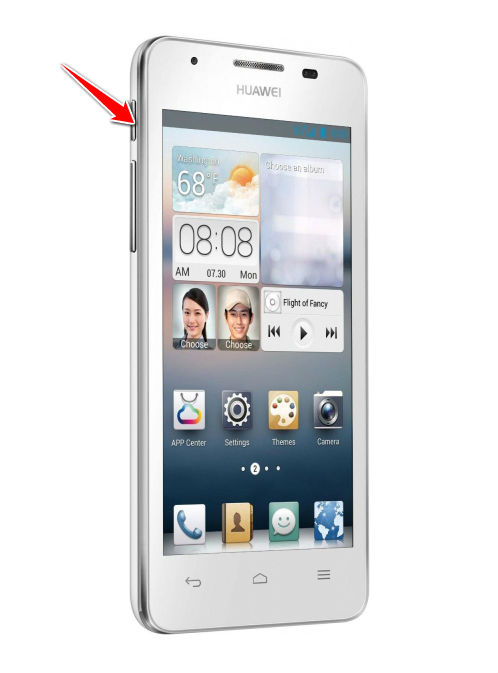
2. Next thing to do is to hold down the Power and Volume Up buttons for a few seconds. You should release these two buttons after an Android logo pops on screen.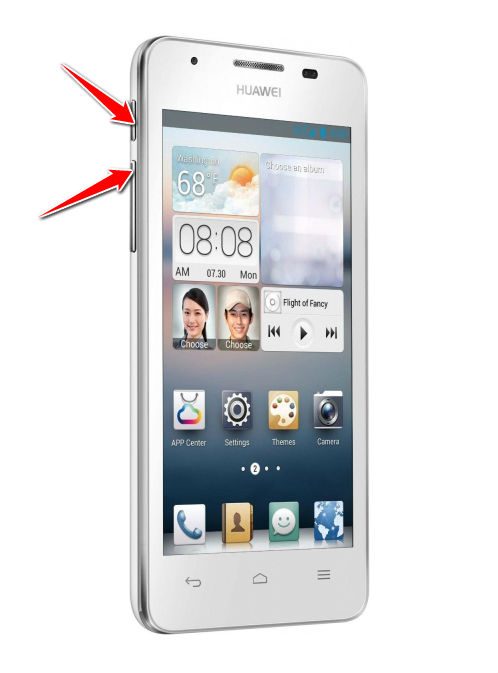
3. Using Volume buttons to scroll and Power button to select, select the wipe data/factory reset option.
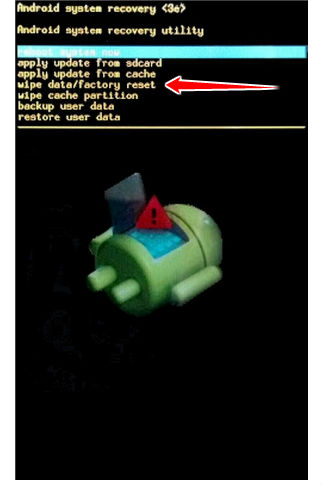
4. Next, select the Yes-delete all user data and reboot system now options.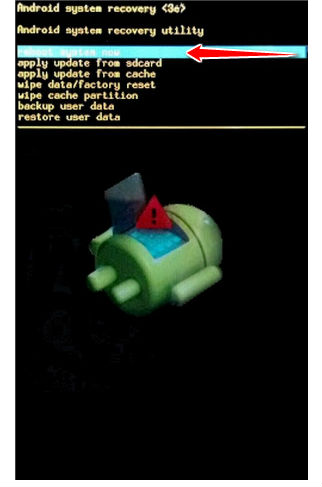
5. Good job, you have completed the hard reset process.
Instruction II:
1. Lets begin. Please press the Power button in order to turn your phone on.
2. Enter Menu > Settings > Backup and Reset.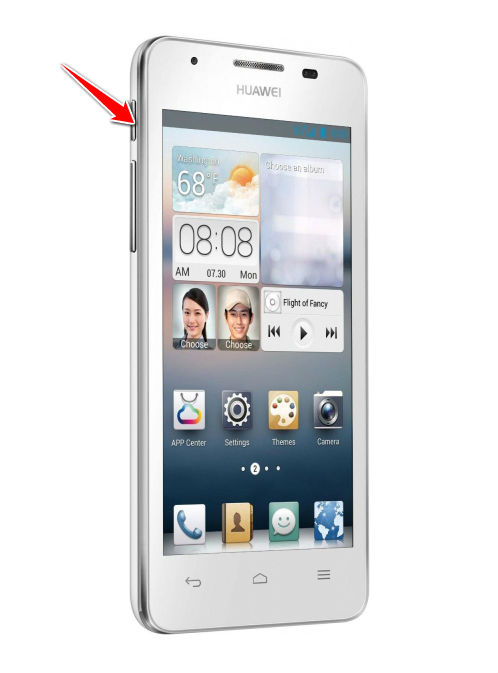
3. Tap Factory data reset, Reset Device and select Erase everything.
4. The phone will now turn off and back on, returning to its default settings. Grats.
Instruction III:
1. Lets begin. Please press the Power button in order to turn your phone off.
2. Now remove the MicroSD card from the phone. Connect it to the PC.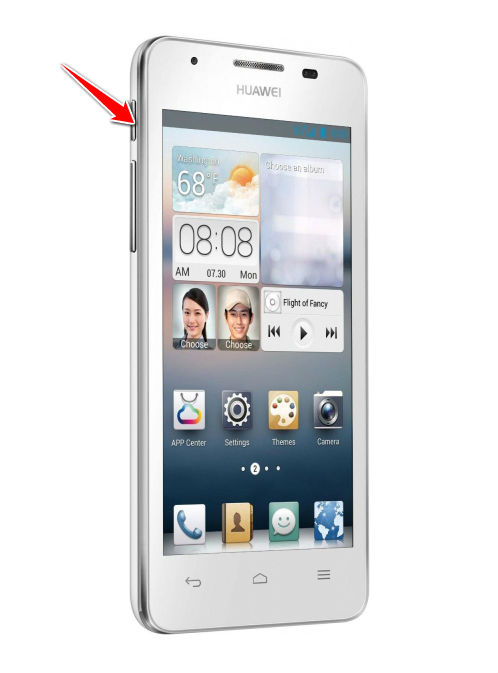
3. Download the neccessary firmware from http://www.huaweidevice.com.
4. When online, locate the Huawei Ascend G510 support and download/update the phone's firmware. Place the downloaded files into the main root location of MicroSD.
5. Disconnect the MicroSD from the computer and put it back in phone.
6. Turn the phone back on by holding down Volume buttons and Power button until an Android logo comes up.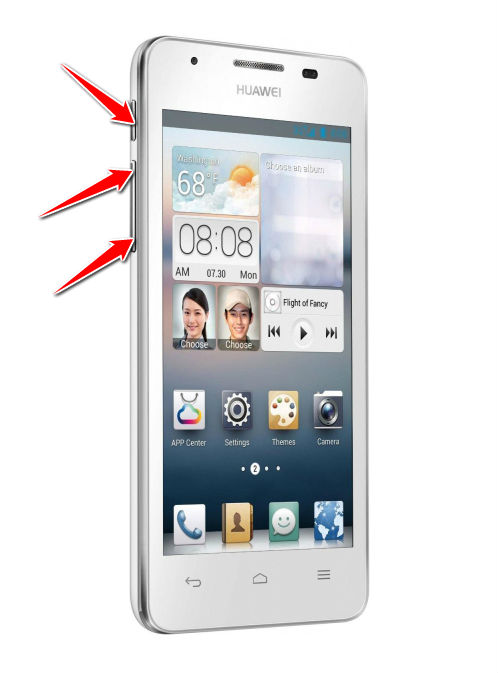
7. The reset will do itself automatically, after which you will be able to use your phone again. Well done.