Hard Reset for Huawei Ascend G525
In our description database there are 3 solutions for performing hard reset for Huawei Ascend G525.
Choose the first method and follow the steps to perform a hard reset. If the first solution does not work, try the next method.
Please remember! Hard reset will delete any and all data your device contains; like pictures, contacts, messages, apps etc. Everything. Huawei Ascend G525 device will be brought back to the same configuration as that of a brand new device.
Instruction X:
1. Lets get started. Begin by pressing the Power button to turn your phone off.
2. Now press and hold the Power and Volume Up buttons for five seconds. Let go of these buttons when n Android logo shows on screen.
3. Select the wipe data/factory reset option. Use Volume buttons to scroll and Power button to select.
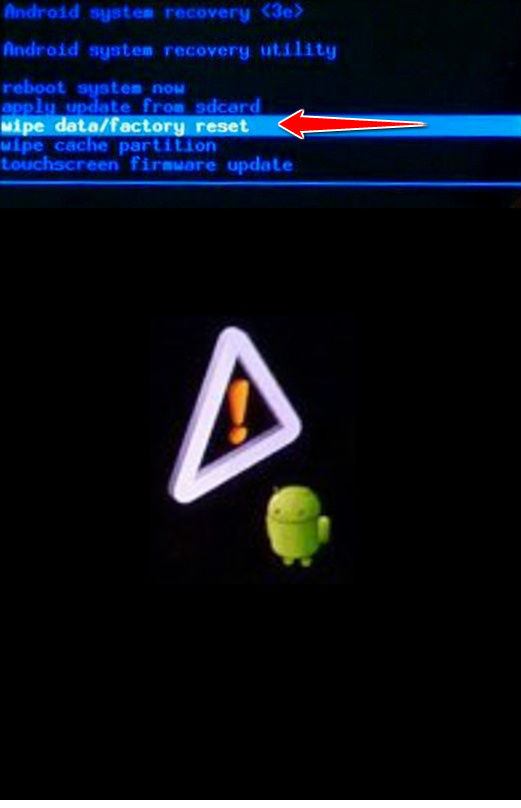
4. Using the same method as above, select Yes, delete all user data and reboot system now.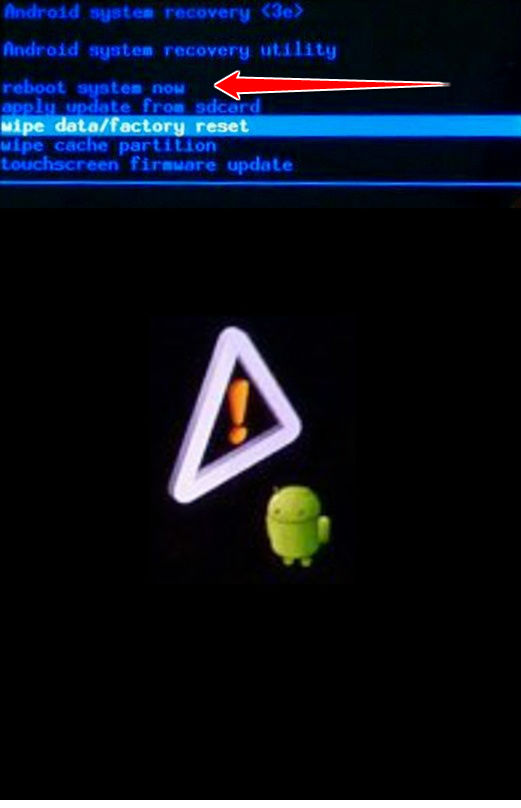
5. The hard reset process is complete. Congratulations.
Instruction IV:
1. Lets begin. Please press the Power button in order to turn your phone off.
2. Now remove the MicroSD card from the phone. Connect it to the PC.
3. Download the neccessary firmware from http://www.huaweidevice.com.
4. When online, locate the Huawei Ascend G510 support and download/update the phone's firmware. Place the downloaded files into the main root location of MicroSD.
5. Disconnect the MicroSD from the computer and put it back in phone.
6. Turn the phone back on by holding down Volume buttons and Power button until an Android logo comes up.
7. The reset will do itself automatically, after which you will be able to use your phone again. Well done.
Instruction LV:
1. Welcome. Start by turning your phone on (hold down the Power button).
2. Now open Menu, Settings, Backup and Reset.
3. Lastly, select Factory data reset, Reset Device and Erase everything.
4. Good job! Your phone is now resetting and rebooting, completing the hard reset process.