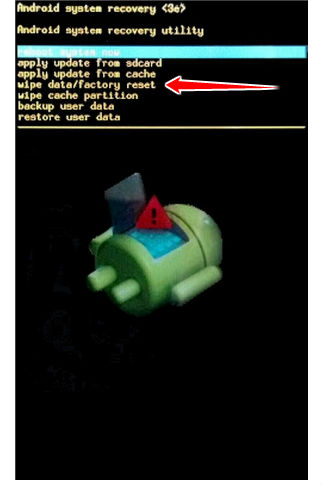Hard Reset for Huawei MediaPad 10 Link
In our description database there are 3 solutions for performing hard reset for Huawei MediaPad 10 Link.
Choose the first method and follow the steps to perform a hard reset. If the first solution does not work, try the next method.
Please remember! Hard reset will delete any and all data your device contains; like pictures, contacts, messages, apps etc. Everything. Huawei MediaPad 10 Link device will be brought back to the same configuration as that of a brand new device.
Instruction I:
1. For starters, press the Power button until the phone turns itself off.
2. Next, press the Power & Volume down & Volume up buttons combo and hold them down for a few seconds.
3. Release the Power button when a
MediaPad Logo shows on screen.
4. Release Volume Up button when an Android logo comes on screen. Continue to hold down the Volume Down button until a green strip appears under the Android logo.
5. Good job, your phone will now reset and restart, thus completing the hard reset process.
Instruction II:
1. First, power up the device.
2. Next, open Menu and Settings, then go to Backup and Reset.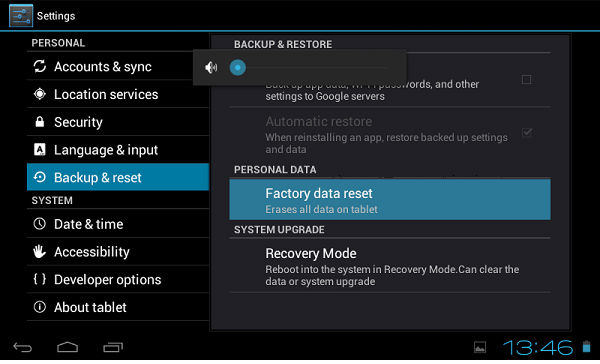
3. To complete the process, tap Factory data reset, Reset Device and, lastly, the Erase everything option.
4. Device will now reset and restart. You have completed the hard reset process. Shiny.
Instruction III:
1. For starters, power down the device.
2. Continue by pressing and holding the Power & Volume Up buttons for a moment.
3. Recovery Mode menu will appear on screen. When it does, release the aforementioned buttons.
4. Halfway there... choose the wipe data/factory reset option - Volume buttons scroll, Power confirms.
5. Another options to select, in the same way as above, are Yes, delete all user data and reboot system now.
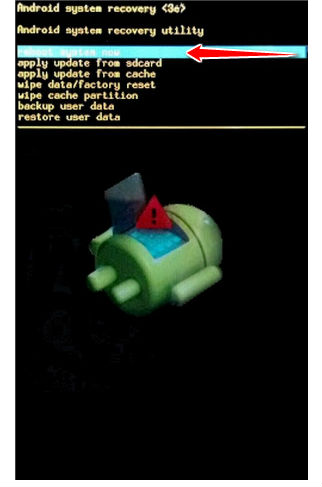
6. Your phone will now reset and restart. Voila.