Hard Reset for Huawei MediaPad 7 Youth2
In our description database there are 3 solutions for performing hard reset for Huawei MediaPad 7 Youth2.
Choose the first method and follow the steps to perform a hard reset. If the first solution does not work, try the next method.
Please remember! Hard reset will delete any and all data your device contains; like pictures, contacts, messages, apps etc. Everything. Huawei MediaPad 7 Youth2 device will be brought back to the same configuration as that of a brand new device.
Instruction I:
1. Lets get started. Begin by pressing the Power button to turn your phone off.
2. Now press and hold the Power and Volume Down buttons for five seconds.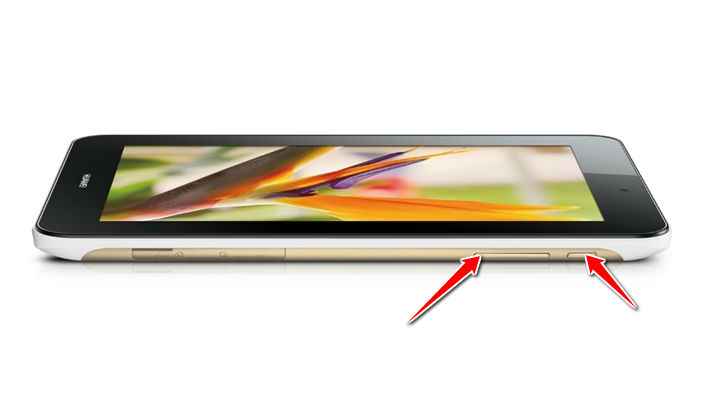
3. Let go of these buttons when Recovery Mode shows on screen.
4. Select the wipe data/factory reset option. Use Volume buttons to scroll and Power button to select.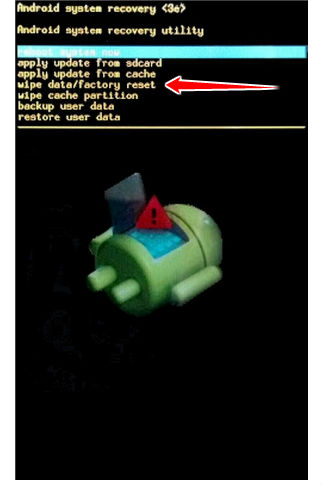
5. Using the same method as above, select Yes, delete all user data and reboot system now.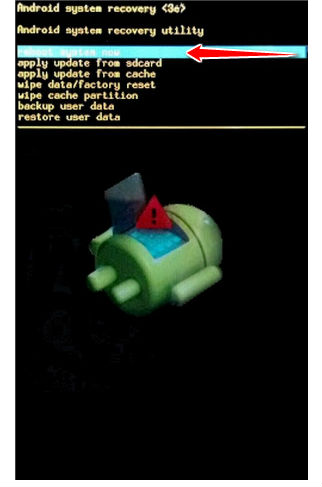
6. The hard reset process is complete. Congratulations.
Instruction II:
1. Welcome. Start by turning your phone on (hold down the Power button).
2. Now open Menu, Settings, Backup and Reset.
3. Lastly, select Factory data reset, Reset Device and Erase everything.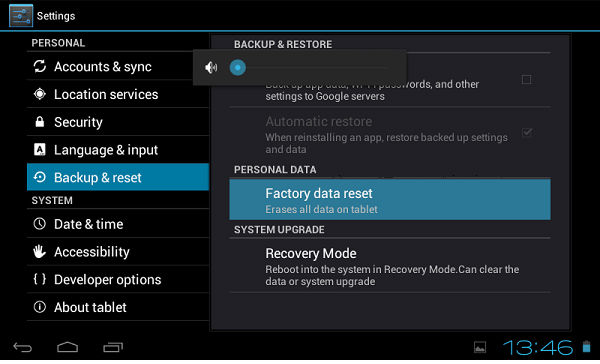
4. Good job! Your phone is now resetting and rebooting, completing the hard reset process.
Instruction III:
1. Lets begin. Please press the Power button in order to turn your phone off.
2. Now please press the Power & Volume down & Volume up buttons simultaneously for five seconds.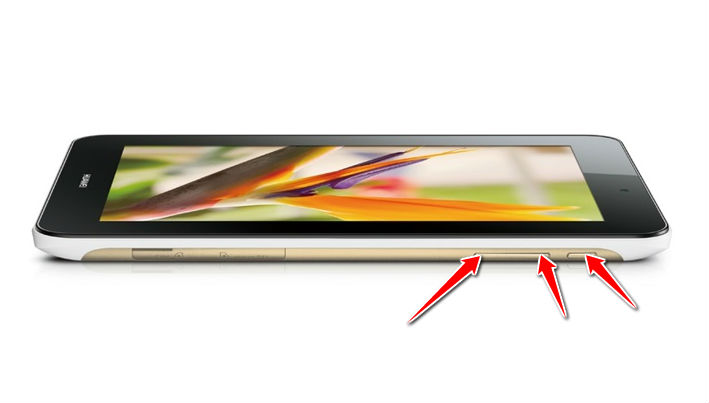
3. Let go of the Power button as soon as the
MediaPad Logo appears on screen.
4. Let go of the Volume Up button when an Android logo comes on screen. Keep holding the Volume Down button until a green strip appears under the Android logo.
5. Woohoo, you have completed the hard reset process. Your phone will now reset and restart. Good job.