Hard Reset for Huawei MediaPad X2
In our description database there are 3 solutions for performing hard reset for Huawei MediaPad X2.
Choose the first method and follow the steps to perform a hard reset. If the first solution does not work, try the next method.
Please remember! Hard reset will delete any and all data your device contains; like pictures, contacts, messages, apps etc. Everything. Huawei MediaPad X2 device will be brought back to the same configuration as that of a brand new device.
Instruction II:
1. Lets begin. Please press the Power button in order to turn your phone off.
2. Now please press the Power & Volume down & Volume up buttons simultaneously for five seconds. 
3. Let go of the Power button as soon as the
MediaPad Logo appears on screen.
4. Let go of the Volume Up button when an Android logo comes on screen. Keep holding the Volume Down button until a green strip appears under the Android logo.
5. Woohoo, you have completed the hard reset process. Your phone will now reset and restart. Good job.
Instruction III:
1. Hi. First of all, switch the phone off by holding down the Power button.
2. Next thing to do is to hold down the Power and Volume Up buttons for a few seconds.
3. Release these two buttons after a menu pops on screen.
4. Using Volume buttons to scroll and Power button to select, select the wipe data/factory reset option.
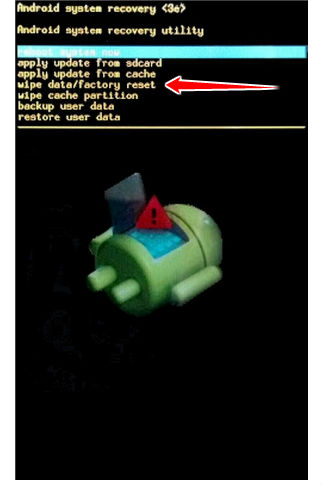
5. Next, select the Yes, delete all user data and reboot system now options.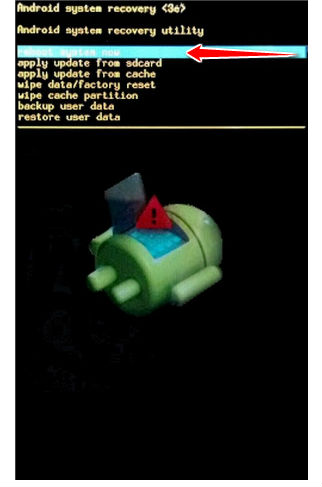
6. Good job, you have completed the hard reset process.
Instruction I:
1. Lets begin. Please press the Power button in order to turn your phone on.
2. Enter Menu > Settings > Backup and Reset.
3. Tap Factory data reset, Reset Device and select Erase everything.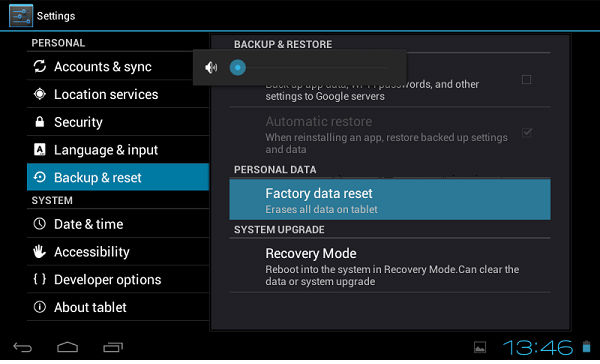
4. The phone will now turn off and back on, returning to its default settings. Grats.