Hard Reset for Huawei P9 Plus
In our description database there are 3 solutions for performing hard reset for Huawei P9 Plus.
Choose the first method and follow the steps to perform a hard reset. If the first solution does not work, try the next method.
Please remember! Hard reset will delete any and all data your device contains; like pictures, contacts, messages, apps etc. Everything. Huawei P9 Plus device will be brought back to the same configuration as that of a brand new device.
Instruction I:
1. Lets get started. Begin by pressing the Power button to turn your phone off.
2. Now press and hold the Power and Volume Up buttons for five seconds.
3. Let go of these buttons when Huawei logo shows on screen.
4. Select the wipe data/factory reset option. Use Volume buttons to scroll and Power button to select.
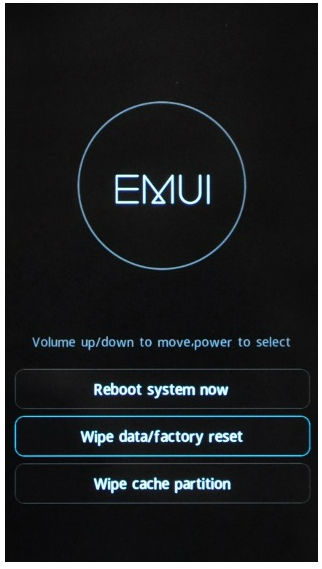
5. Select the above option again.
6. Using the same method as above, select reboot system now.
7. The hard reset process is complete. Congratulations.
Instruction II:
1. Turn on the phone.
2. Open the phone's dialer and type in this code: *#*# 2846579#*#*. Confirm it.
3. A menu will appear on screen. From it, select the Restore Factory option. Confirm by tapping OK.
4. The Factory Reset process is complete. Congratulations.
Instruction III:
1. Welcome. Start by turning your phone on (hold down the Power button).
2. Now open Menu, Settings, Advanced Settings, Backup and Reset.
3. Lastly, select Factory data reset and, twice, Reset Phone.
4. Good job! Your phone is now resetting and rebooting, completing the hard reset process.