Hard Reset for Karbonn S5 Titanium
In our description database there are 3 solutions for performing hard reset for Karbonn S5 Titanium.
Choose the first method and follow the steps to perform a hard reset. If the first solution does not work, try the next method.
Please remember! Hard reset will delete any and all data your device contains; like pictures, contacts, messages, apps etc. Everything. Karbonn S5 Titanium device will be brought back to the same configuration as that of a brand new device.
Instruction I:
1. Turn the device off by holding down the Power button.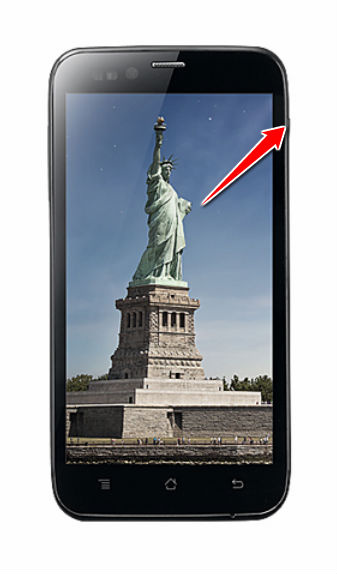
2. Hold down Power & Volume Down buttons simultaneously for ten seconds.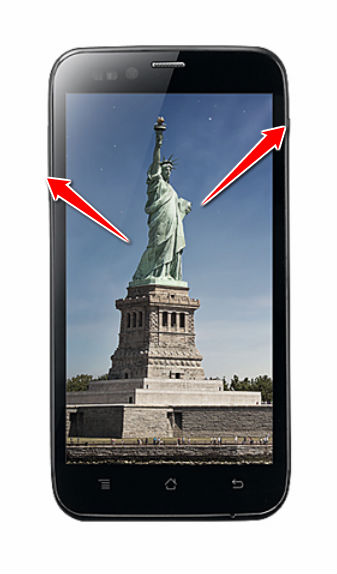
3. Wait for the Karbonn logo to come on screen and release the buttons.
4. Now you have to select Clear eMMC option. Do that by navigating through the options with Volume Down and selecting the right one with Power button.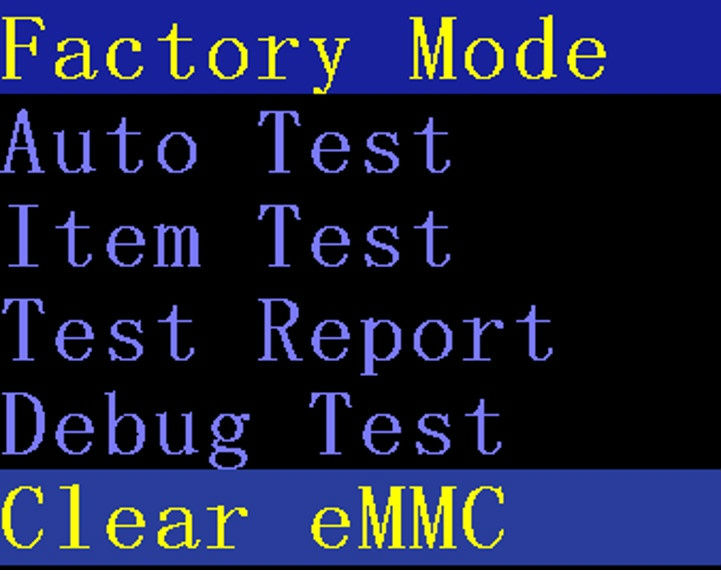
5. Good job, your phone will now reset and restart, thus completing the hard reset process.
Instruction II:
1. For starters, press the Power button until the phone turns itself on.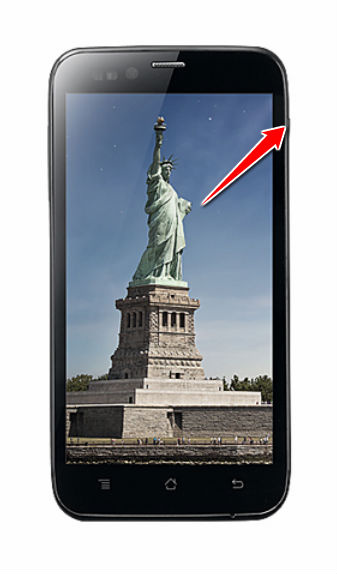
2. Starting from the Home screen, open Menu and select Settings.
3. When in Settings, choose the Backup&Reset and Factory data reset options.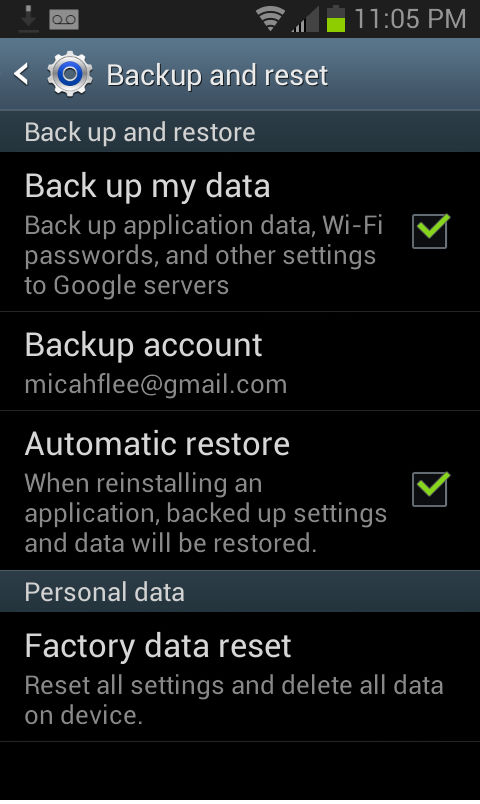
4. Continue by selecting Reset Phone and then Erase Everything.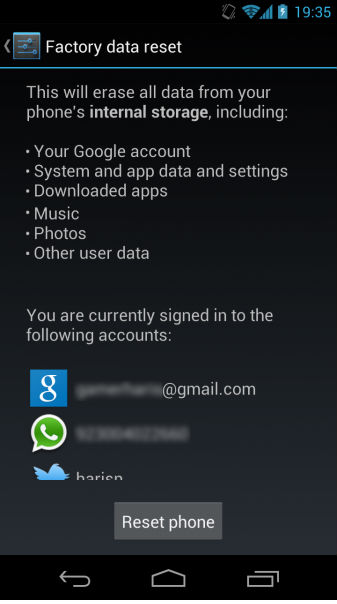
5. Good job, your phone will now reset and restart, thus completing the hard reset process.
Instruction III:
1. Hi. First of all, switch the phone off by holding down the Power button.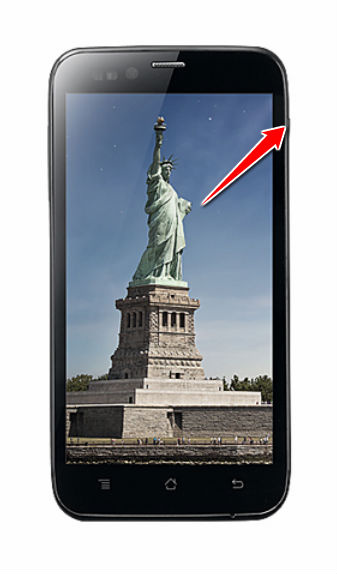
2. Next thing to do is to hold down the Power and Volume Up buttons for a few seconds.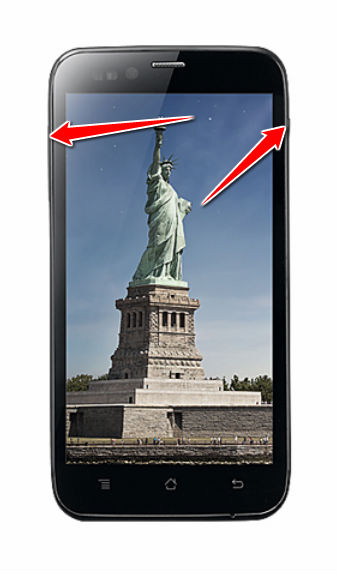
3. Release these two buttons after Boot Mode menu pops on screen.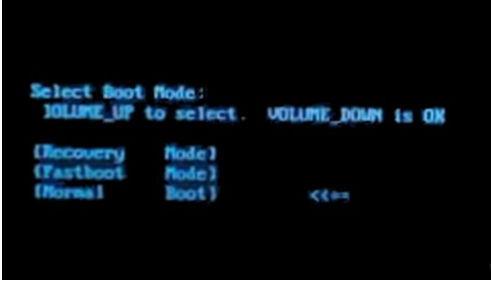
4. Choose the Recovery option - Volume Up scrolls, Down confirms. Press the Power button and hold it down for a few seconds.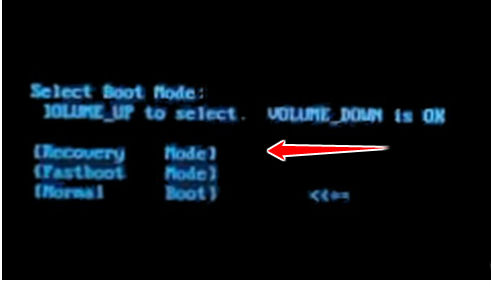
5. Using Volume buttons to scroll and Power button to select, select the wipe data/factory reset option.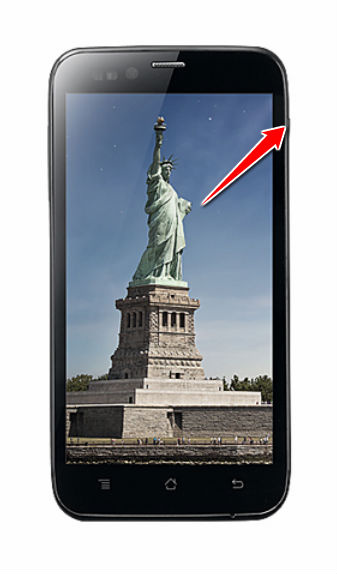
6. Next, select the Yes and reboot system now options.

7. Good job, you have completed the hard reset process.