Hard Reset for Karbonn S7 Titanium
In our description database there are 3 solutions for performing hard reset for Karbonn S7 Titanium.
Choose the first method and follow the steps to perform a hard reset. If the first solution does not work, try the next method.
Please remember! Hard reset will delete any and all data your device contains; like pictures, contacts, messages, apps etc. Everything. Karbonn S7 Titanium device will be brought back to the same configuration as that of a brand new device.
Instruction I:
1. For starters, power down the device.
2. Continue by pressing and holding the Power & Volume Up buttons for a moment.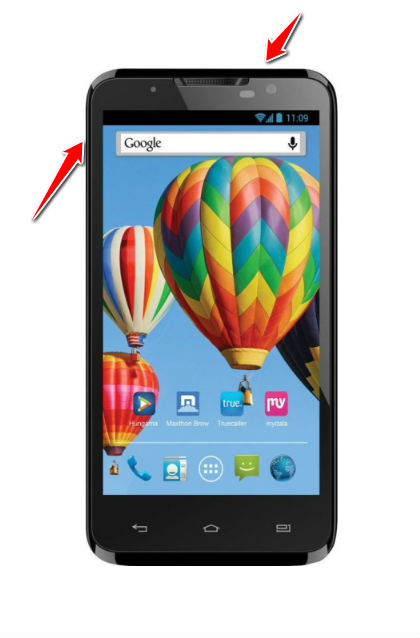
3. Boot Mode menu will appear on screen. When it does, release the aforementioned buttons.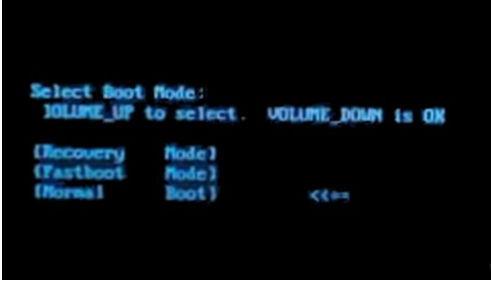
4. Select the Recovery option. Use Volume Up to scroll and Volume Down to select. Hold down the Power button for a while.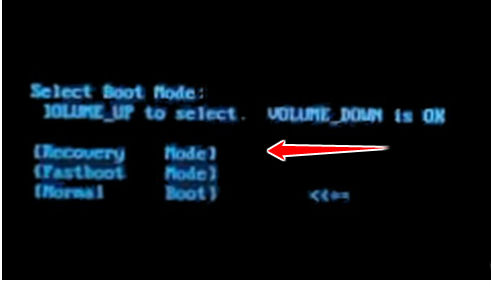
5. Halfway there... choose the wipe data/factory reset option - Volume buttons scroll, Power confirms.
6. Another options to select, in the same way as above, are Yes and reboot system now.

7. Your phone will now reset and restart. Voila.
Instruction II:
1. Hold down the Power button until the phone turns off.
2. Next, press'n'hold the Power and Volume Down buttons for ten seconds. 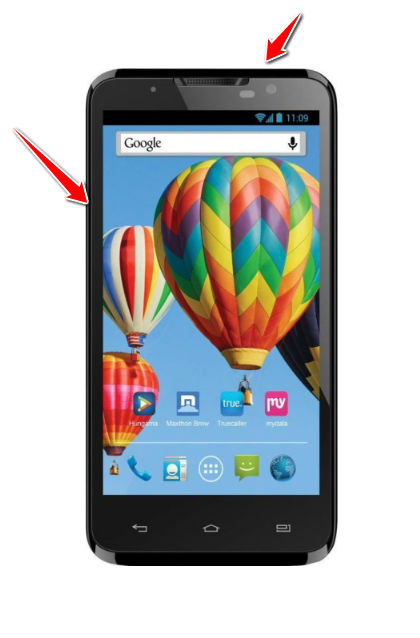
3. Let go of the buttons when the Karbonn logo pops on screen.
4. Select the Clear eMMC option. Do that by using Volume Down to navigate between the options and Power to select it.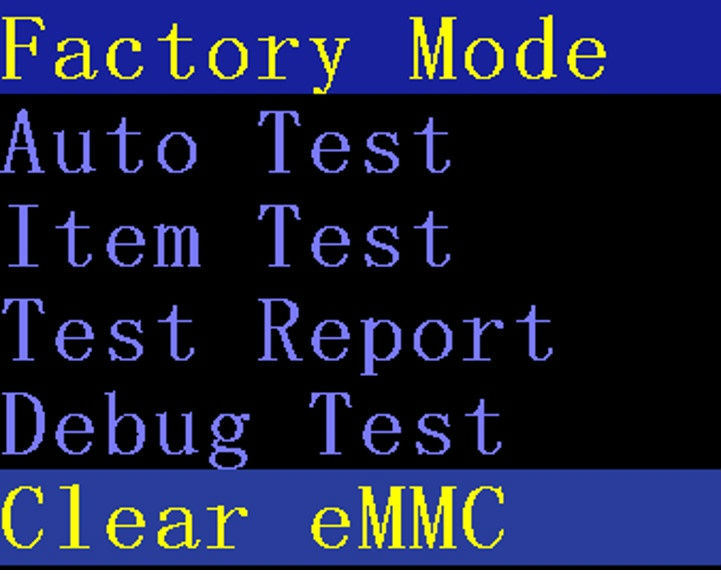
5. Woohoo, you have completed the hard reset process. Your phone will now reset and restart. Good job.
Instruction IV:
1. Lets begin. Please press the Power button in order to turn your phone on.
2. You will find yourself on the Home screen. From there, go to Menu and enter Settings.
3. Next, select Backup&Reset and Factory data reset.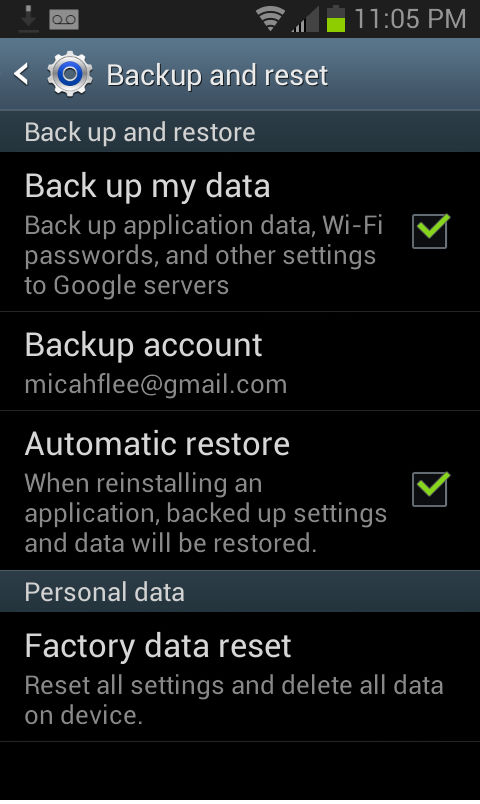
4. Lastly, select Reset Phone and Erase Everything options.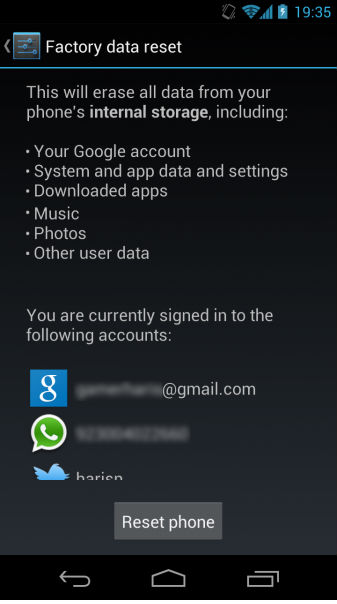
5. Woohoo, you have completed the hard reset process. Your phone will now reset and restart. Good job.