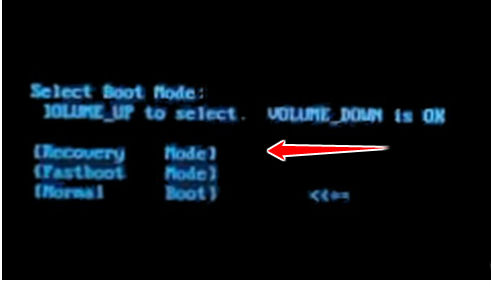Hard Reset for Karbonn Titanium S1 Plus
In our description database there are 3 solutions for performing hard reset for Karbonn Titanium S1 Plus.
Choose the first method and follow the steps to perform a hard reset. If the first solution does not work, try the next method.
Please remember! Hard reset will delete any and all data your device contains; like pictures, contacts, messages, apps etc. Everything. Karbonn Titanium S1 Plus device will be brought back to the same configuration as that of a brand new device.
Instruction I:
1. Hi. First of all, switch the phone off by holding down the Power button.
2. Next thing to do is to hold down the Power and Volume Up buttons for a few seconds.
3. Release these two buttons after Boot Mode menu pops on screen.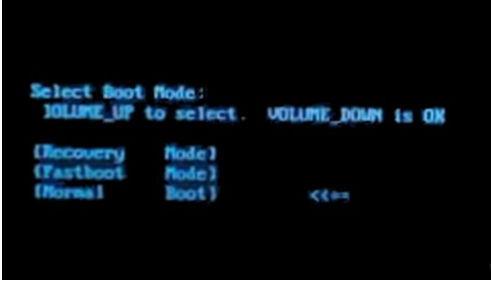
4. Using Volume buttons to scroll and Power button to select, select the Recovery option.
5. Select, in the same way as above, wipe data/factory reset.
6. Now select the Yes, delete all user data and reboot system now options.

7. Good job, you have completed the hard reset process.
Instruction II:
1. Lets begin. Please press the Power button in order to turn your phone on.
2. Enter Menu > Settings > Backup and Reset.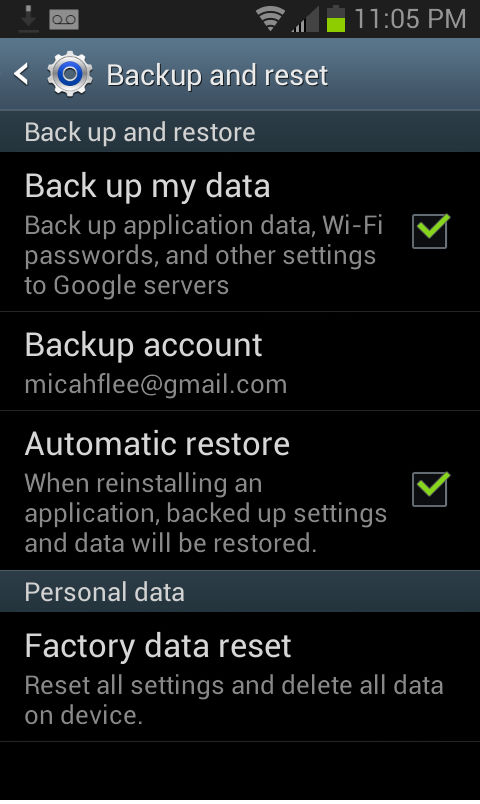
3. Tap Factory data reset, Reset Device and select Erase everything.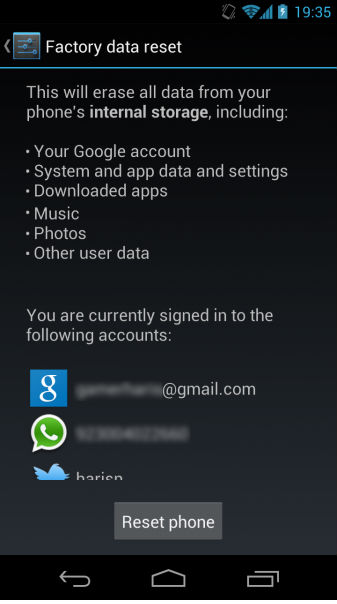
4. The phone will now turn off and back on, returning to its default settings. Grats.
Instruction III:
1. Power down the phone by press-holding the Power button.
2. Press & hold the Volume Down and Power buttons until the Karbonn logo shows on screen.
3. Select the Clear eMMC option.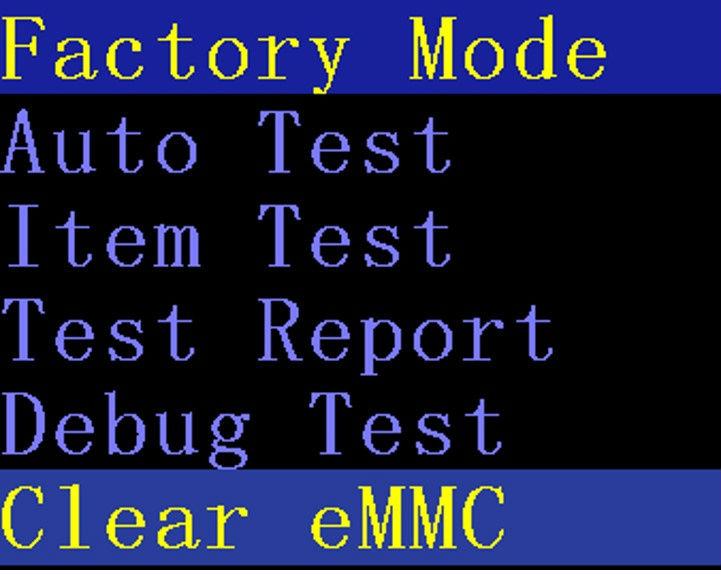
4. Your phone should now reset and restart. Well done.