Hard Reset for Karbonn Titanium S5 Plus
In our description database there are 3 solutions for performing hard reset for Karbonn Titanium S5 Plus.
Choose the first method and follow the steps to perform a hard reset. If the first solution does not work, try the next method.
Please remember! Hard reset will delete any and all data your device contains; like pictures, contacts, messages, apps etc. Everything. Karbonn Titanium S5 Plus device will be brought back to the same configuration as that of a brand new device.
Instruction I:
1. Hi. First of all, switch the phone off by holding down the Power button.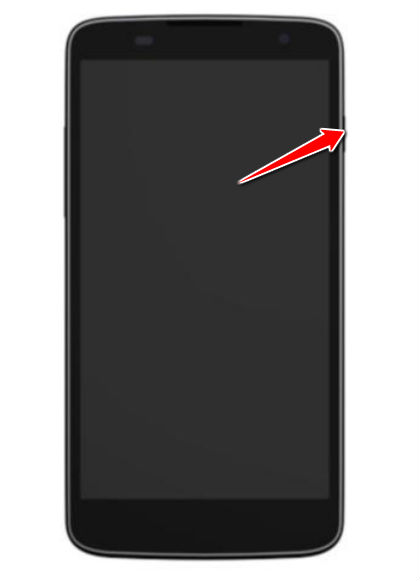
2. Next thing to do is to hold down the Power and Volume Up buttons for a few seconds.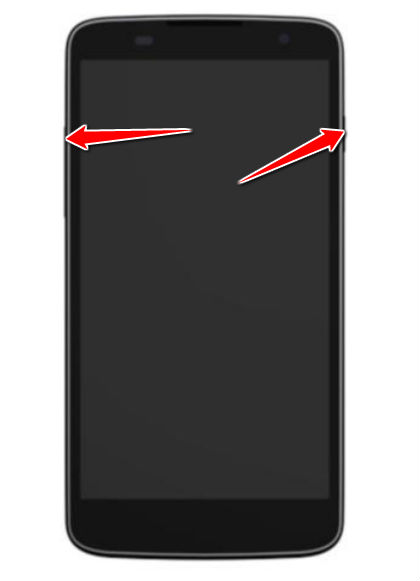
3. Release these two buttons after Boot Mode menu pops on screen.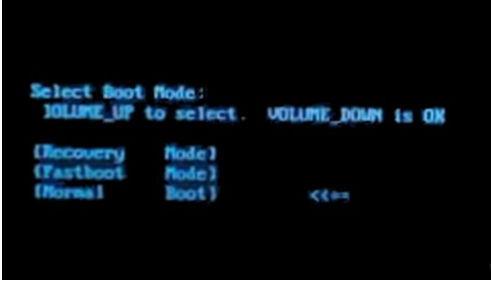
4. Using Volume buttons to scroll and Power button to select, select the recovery option.
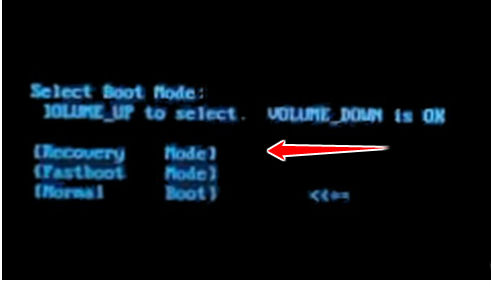
5. Open Recovery Mode by pressing the Power button.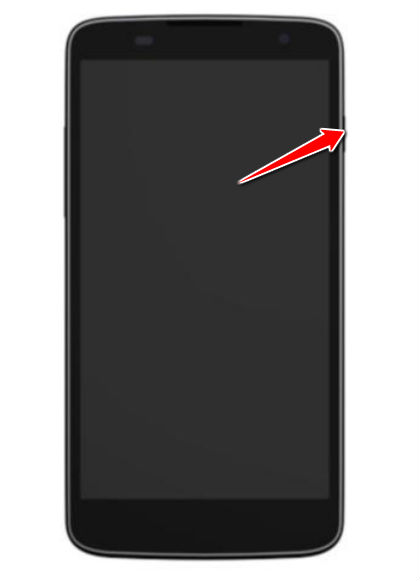
6. Halfway there... choose the wipe data/factory reset option - Volume buttons scroll, Power confirms.

7. Another options to select, in the same way as above, are Yes, delete all user data and reboot system now.

8. Your phone will now reset and restart. Voila.
Instruction II:
1. First, power up the device.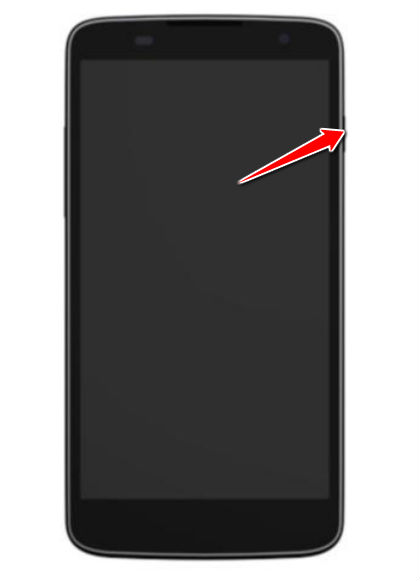
2. Next, open Menu and Settings, then go to Backup and Reset.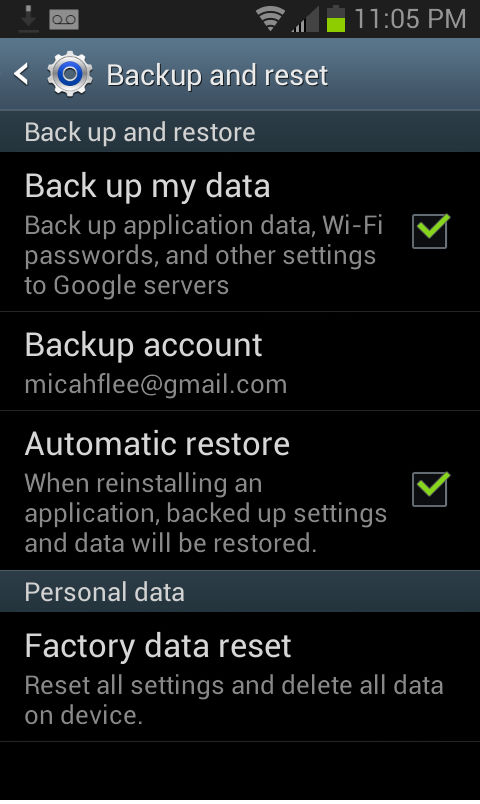
3. To complete the process, tap Factory data reset, Reset Device and, lastly, the Erase everything option.
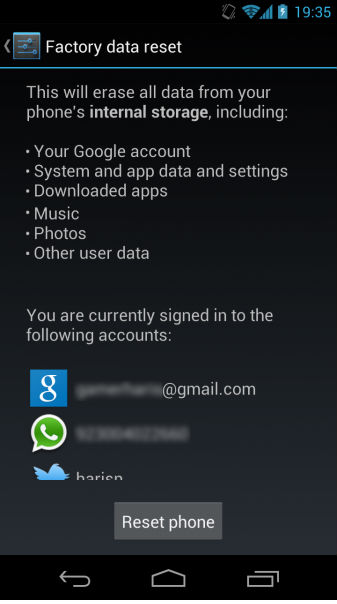
4. Device will now reset and restart. You have completed the hard reset process. Shiny.